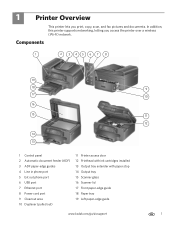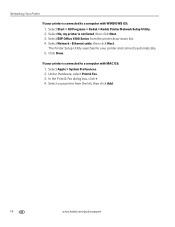Kodak ESP Office 6150 Support Question
Find answers below for this question about Kodak ESP Office 6150 - All-in-one Printer.Need a Kodak ESP Office 6150 manual? We have 5 online manuals for this item!
Question posted by mdursdre on April 16th, 2014
Does Kodak 6100 Support Voip Fax?
The person who posted this question about this Kodak product did not include a detailed explanation. Please use the "Request More Information" button to the right if more details would help you to answer this question.
Current Answers
Related Kodak ESP Office 6150 Manual Pages
Similar Questions
Does The Kodak Esp 6100 Support Airprint
(Posted by FRar 9 years ago)
How Do I Hook Up My Kodak 6100 All In One Printer To Fax
(Posted by nydiebalb 10 years ago)
How Do You Send A Fax From A Kodak Esp Office 6150 All In One Printer
(Posted by bjsmmadaly 10 years ago)
How To Fax Using My Kodak Esp 7250 Printer
(Posted by Divali 10 years ago)
Receiver Does Not Support Color Faxes
When I send a fax - the fax does not go through & I get a message that says Receiver does not su...
When I send a fax - the fax does not go through & I get a message that says Receiver does not su...
(Posted by mpfarr1022 12 years ago)