Kodak ESP Office 6150 Support Question
Find answers below for this question about Kodak ESP Office 6150 - All-in-one Printer.Need a Kodak ESP Office 6150 manual? We have 5 online manuals for this item!
Question posted by lorSimo on March 16th, 2014
I Cannot Eceive Faxes On My Kodak Esp Office 2150
The person who posted this question about this Kodak product did not include a detailed explanation. Please use the "Request More Information" button to the right if more details would help you to answer this question.
Current Answers
There are currently no answers that have been posted for this question.
Be the first to post an answer! Remember that you can earn up to 1,100 points for every answer you submit. The better the quality of your answer, the better chance it has to be accepted.
Be the first to post an answer! Remember that you can earn up to 1,100 points for every answer you submit. The better the quality of your answer, the better chance it has to be accepted.
Related Kodak ESP Office 6150 Manual Pages
User guide - Page 5


... (Wi-Fi) network; and to enter information for faxing; when on, the fax answers all incoming calls
11 Phonebook button
Displays the phonebook of fax numbers entered on or off ; KODAK ESP Office 6100 Series All-in black and white
16 On/Off button
Turns the printer on this printer; lets you enter or edit phone numbers
12...
User guide - Page 13


... picture:
1. Place the original(s) in the automatic document feeder or on the back of the printer. Receiving faxes
To receive a fax:
1. Faxing
Before sending or receiving faxes, make sure that a wall phone line is plugged into the printer. 2. KODAK ESP Office 6100 Series All-in-One Printer
Scanning
Before scanning, make sure that the printer is connected to the Internet, then:
1.
User guide - Page 15


KODAK ESP Office 6100 Series All-in-One Printer
Problem
Possible Solutions
Ink cartridge
• Check that Regions is free of tears or creases. • Make sure you are installed.
Paper jam
• Check for
a dial tone. • Verify that KODAK Ink Cartridge(s) are connected to a DSL phone line, make sure you have a DSL filter connected...
User guide - Page 19


...:2006
Fax: TBR21:1998 Product complies with TBR21:1998 except clause 4.7.1 (DC Characteristics), which complies with the WEEE Directive 2002/96/EC and RoHS Directive 2002/95/EC. Telephone Terminal Equipment CS-03, Part 1, issue 9, Feb 2005
The product herewith complies with the requirements of Conformity
KODAK ESP Office 6100 Series All-in-One Printer...
Extended user guide - Page 9


... printer, or check for networks; www.kodak.com/go/aiosupport
3 KODAK ESP Office 6100 Series All-in black and white
Turns the printer on or off
When lit, signals that the printer is installed as part of the software installation on your configuration, to enter information and Quick Dial settings into the fax phonebook; to specify a quantity for faxing...
Extended user guide - Page 17


...in-one printer that is connected to a newer model printer (for example, you already have an ESP 7 printer and now you are adding an ESP Office 6150 printer), you must install the software for the newer model. KODAK ESP Office 6100 Series All-in-One Printer
Connecting to another ESP Office 6150 printer or to add the printer. 4. Select Start > All Programs > Kodak > Kodak Printer Network Setup...
Extended user guide - Page 19


... temporarily disable your firewall until the printer is successfully installed and communicating. The printer with MAC OS: 1. To change from USB to add the printer. 8. On the printer control panel, press Home. 3. www.kodak.com/go/aiosupport
13 Press to a wireless network, page 5. 5. KODAK ESP Office 6100 Series All-in-One Printer
If your printer is connected to an available...
Extended user guide - Page 31


Close the scanner lid. www.kodak.com/go/aiosupport
25 Using the scanner glass
To place an original on the scanner ...or picture face down in the right-front corner.
3.
The ADF automatically feeds the originals into the printer when you begin copying, scanning, or faxing.
KODAK ESP Office 6100 Series All-in-One Printer
Loading originals
You can place originals for copying, scanning, or...
Extended user guide - Page 47


... is one of the following ways, based on the devices you use a DSL filter to transmit fax signals properly to transmit digital data over cables. Connect the other devices connected to it . NOTE: You must use (see... end into the LINE IN port on the back of the printer. KODAK ESP Office 6100 Series All-in one that has several devices connected to it , such as a phone and/or answering ...
Extended user guide - Page 49


....
Use the keypad to which you are sending a fax. If the number you use a dedicated phone line for your fax transmission.
KODAK ESP Office 6100 Series All-in your phone will ring before dialing the number to enter the correct code, then press OK. The printer automatically dials the call waiting for the answering machine (typically...
Extended user guide - Page 51


KODAK ESP Office 6100 Series All-in-One Printer
Fax Option Dialing Mode
Error Correction
Settings
Description
Tone (default) / Pulse
Determines how a fax number is applied only when sending black-and-white faxes. Traditionally, pulse dialing was used by rotary phones;
On (default) / Off
Error correction is dialed by the printer.
Error correction increases the send time on . It...
Extended user guide - Page 53


... is deleted from the phonebook. 6. The entry is selected, then press OK. 3. NOTE: If Fax Options appears and is selected, press OK.
2. Press to select the field you want to delete,...entry you are finished deleting
entries, press Back or Cancel. KODAK ESP Office 6100 Series All-in-One Printer
Editing a phonebook entry To edit a phonebook entry: 1.
Open the phonebook (see ...
Extended user guide - Page 55


..., then manually complete the information (person to 8.5 x 14 in the automatic document feeder (ADF).
KODAK ESP Office 6100 Series All-in-One Printer
Preparing a fax for photographs 5.
For more information on your fax, change the resolution and brightness (if needed , based on loading originals, see Loading originals, page 25. Changing resolution and brightness
Before sending your...
Extended user guide - Page 57


... letter (8.5 x 11 in. / 216 x 279 mm) or A4 (8.27 x 11.69 in -One Printer
Using the numeric keypad to turn it on.)
The printer will receive all incoming faxes automatically. KODAK ESP Office 6100 Series All-in . / 210 x 297 mm) plain paper into the printer. 2. If there is on. (If not, press the Auto Answer to send...
Extended user guide - Page 87


...AS/NZS 4268:2003 + A1:2005 + A2:2006
EMC: EN 55022:2006+A1:2007, Class B
Fax:
CISPR 22:1997 Class B
EN 61000-3-2:2006, Class A
EN 61000-3-3:1995+A1:2001 +A2:2005... Characteristics), which complies with the requirements of Conformity
KODAK ESP Office 6100 Series All-in-One Printer
Manufacturer's Name: Manufacturer's Address:
Eastman Kodak Company 16275 Technology Drive San Diego, CA 92127,...
Extended User Guide - Page 9


.../go/aiosupport
3 blinks quickly when searching for printer software updates. KODAK ESP Office 6100 Series All-in black and white
Turns the printer on or off
When lit, signals that the printer is connected to join an already configured network
Blinks when an error occurs
Home Center Software
KODAK Home Center Software is added to your desktop...
Extended User Guide - Page 19
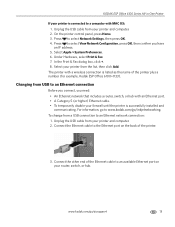
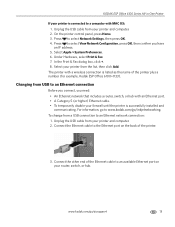
...; To temporarily disable your router, switch, or hub. On the printer control panel, press Home. 3. Under Hardware, select Print & Fax. 7.
For information, go to an Ethernet connection
Before you connect,...printer and computer. 2. KODAK ESP Office 6100 Series All-in-One Printer
If your printer from the list, then click Add. Press to an Ethernet network connection: 1. Select your printer...
Extended User Guide - Page 31


... the originals into the printer when you begin copying, scanning, or faxing.
Remove any originals from the automatic document feeder (ADF). 2. Lift the scanner lid, and place the document or picture face down in the ADF (automatic document feeder). Close the scanner lid. KODAK ESP Office 6100 Series All-in-One Printer
Loading originals
You can...
Extended User Guide - Page 47


KODAK ESP Office 6100 Series All-in one end of the phone cord that came with an answering machine or telephone: a. Determine whether your printer. If you have a dedicated line, connect your answering machine into...If you share the line with the printer into the LINE
IN port on the back of the printer and the other end into the LINE IN port on the devices you have a shared line, connect ...
Extended User Guide - Page 73


For more information, go to the phone jack. Problem Print quality
Ink cartridge Paper jam
Cannot send or receive a fax
KODAK ESP Office 6100 Series All-in-One Printer
Possible Solutions
• For best results, use non-Kodak brand or refilled ink cartridges.
• Remove, then install the cartridges again. Make sure the cartridges click into the...
Similar Questions
How Do You Get A Dial Tone On Fax For Kodak Esp Office 2150
(Posted by grekak 10 years ago)
What Do I Do If My Kodak Esp Office 2150 Fax Is Not Dialing
(Posted by majtom 10 years ago)
How To Send A Fax Using Kodak Esp Office 2150
(Posted by moirrmh29n 10 years ago)
How Do I Send A Fax From My Koda Esp Office 2150
(Posted by lgdhu 10 years ago)
How To Use Fax Kodak Esp Office 2150
(Posted by armAnntio 10 years ago)

