Kodak ESP Office 6150 Support Question
Find answers below for this question about Kodak ESP Office 6150 - All-in-one Printer.Need a Kodak ESP Office 6150 manual? We have 5 online manuals for this item!
Question posted by CrAna1 on September 10th, 2013
Esp 6150 Kodak Printer Wont Print
The person who posted this question about this Kodak product did not include a detailed explanation. Please use the "Request More Information" button to the right if more details would help you to answer this question.
Current Answers
There are currently no answers that have been posted for this question.
Be the first to post an answer! Remember that you can earn up to 1,100 points for every answer you submit. The better the quality of your answer, the better chance it has to be accepted.
Be the first to post an answer! Remember that you can earn up to 1,100 points for every answer you submit. The better the quality of your answer, the better chance it has to be accepted.
Related Kodak ESP Office 6150 Manual Pages
User guide - Page 7


... photo printing results, use Home Center Software to order supplies and configure your printer from your computer. inkjet variety with KODAK All-in . / 216 x 356 mm
www.kodak.com/go/aiosupport
4 all -in . On a computer with WINDOWS Operating System (OS), you can use KODAK Photo Papers, which are optimized to 90 gsm • Transparencies -
KODAK ESP Office 6100...
User guide - Page 12


... OS or WINDOWS OS, you edit and enhance your KODAK Printer. 4. Open the document. 2. Select File > Print. 3.
Press or to make a copy: 1.
Choose the pages to print, number of copies, etc, then click OK (on a computer with WINDOWS OS.
Press Home. 3. Printing documents
To print a document from KODAK EASYSHARE Software or any picture-editing or photo-management...
User guide - Page 14


... your wireless network (check the Wi-Fi connectivity LED and the SSID).
-
Printer not detected
• Make sure your printer is plugged in -one
printer, then Print Quality (missing colors, blank prints, etc).
11
www.kodak.com/go/aiosupport the printer is transmitting data. - your printer.
3 Troubleshooting
Basic troubleshooting
Some problems can be resolved quickly by power cycling...
Extended user guide - Page 9


... Home Center Software to specify a quantity for networks;
KODAK ESP Office 6100 Series All-in black and white
Turns the printer on or off
When lit, signals that you used ...and edit pictures • print, scan, and fax • upgrade your printer with the latest software and firmware • configure your printer • order supplies • access the KODAK Tips and Projects Center ...
Extended user guide - Page 17


.... • Select Yes, my printer is complete, click Done. Select Start > All Programs > Kodak > Kodak Printer Network Setup Utility. 2. On a computer with WINDOWS OS:
1.
If you are adding an ESP Office 6150 printer), you must install the software for example, you already have an ESP 7 printer and now you are connecting to another KODAK All-in-One Printer
If you are connecting...
Extended user guide - Page 18


... > All Programs > Kodak > Kodak Printer Network Setup Utility. • If your wireless all-in-one printer (example: Kodak ESP Office 6100+1133) is connected to select View Network Configuration, press OK, then confirm you have
an IP address. 4. When your printer is detected, driver installation begins. • If your wireless all -in -one printer (example: Kodak ESP Office 6100+1133) is...
Extended user guide - Page 19


.... 2. Connect the other end of the Ethernet cable to an available Ethernet port on the back of the printer plus a number (for example, Kodak ESP Office 6100+1133). Click Print & Fax. 7. The printer with MAC OS: 1. Disconnect the printer from a USB connect an Ethernet network connection: 1.
Connect the Ethernet cable to the Ethernet port on your firewall...
Extended user guide - Page 20


...MAC OS: 1. Select your printer from the printer drop-down menu. 4. Click Done. Under Hardware, select Print & Fax. 3. If your printer and connects automatically. 5. Select Network - Ethernet cable, then click Next. Select ESP Office 6100 Series, from the list, then click Add.
14
www.kodak.com/go/aiosupport Select Start > All Programs > Kodak > Kodak Printer Network Setup Utility...
Extended user guide - Page 33


... 7 to 11.7 in . / 100 to 297 mm. Load plain paper into the paper tray. 2. 4 Printing
Print documents and lab-quality pictures on your KODAK Printer. 4. In the Print dialog box, make sure that KODAK ESP Office 6100 Series AiO is
selected, then click Properties. 4. www.kodak.com/go/aiosupport
27
A4 (8.3 x 11.7 in . / 184 x 216 mm) - Choose the pages...
Extended user guide - Page 34


... drop-down menu, select Layout. 5.
In the Print dialog box, make sure that KODAK ESP Office 6100 Series AiO is
selected, then click Properties. 4. Click OK. 7. Open the document you want to print, then select File > Print. 3. Manual two-sided printing can only be done on media that the printer accepts (See Paper sizes, page 15.) when you...
Extended user guide - Page 35


KODAK ESP Office 6100 Series All-in-One Printer
Manual two-sided printing from a computer with MAC OS
To print two-sided documents from a computer with either MAC OS or WINDOWS OS, you can print pictures from KODAK EASYSHARE Software or any picture-editing or photo-management software. Home Center Software lets you want to Print drop-down menu, select...
Extended user guide - Page 37


.... (Normal is default) Normal is no change the setting. prints faster than Best. Automatic (default)
The printer detects photo paper in -One Printer
3. www.kodak.com/go/aiosupport
31
Fit to change from the original;
-3 is the darkest; +3 is the same size as the original.
KODAK ESP Office 6100 Series All-in the paper tray and sets...
Extended user guide - Page 39


... that print. Place the original photograph on the printer (see Save as Defaults, page 34). Press Start Black to make a black-and-white copy, or press Start Color to make adjustments to the quantity, size, quality, and brightness of copies that you can make a
color copy.
www.kodak.com/go/aiosupport
33 KODAK ESP Office 6100...
Extended user guide - Page 72
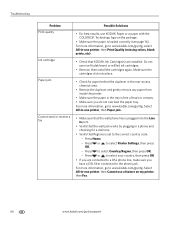
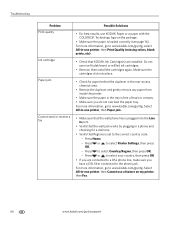
... overload the paper tray. Press to select Printer Settings, then press OK. - For more information, go to www.kodak.com/go/itg, select All-in the tray is set to www.kodak.com/go /itg. Press Home. - Select All-in-one printer, then Print Quality (missing colors, blank prints, etc).
• Check that the wall phone...
Extended User Guide - Page 16


...computer(s) on each computer. If you are adding an ESP Office 6150 printer), you are connecting to another KODAK All-in -one printer (example: KodakESP6100+1133) is not listed: a. b. When your printer. On a computer with WINDOWS OS:
1. Under Hardware, select Print & Fax. 3. From the drop-down list, select your printer is listed: a. When driver installation is not listed, then...
Extended User Guide - Page 18


... installation begins. • If your wireless all-in-one printer (example: Kodak ESP Office 6100+1133) is
not listed: a. On the printer control panel, press Home. 3. Select Start > All Programs > Kodak > Kodak Printer Network Setup Utility. • If your wireless all -in -one printer that is connected to your printer is detected, driver installation begins. 8. Wireless/WiFi, then click...
Extended User Guide - Page 20
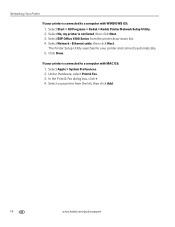
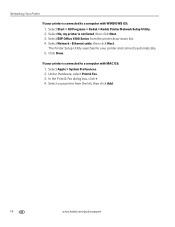
... ESP Office 6100 Series from the list, then click Add.
14
www.kodak.com/go/aiosupport Click Done. Under Hardware, select Print & Fax. 3. Networking Your Printer
If your printer is connected to a computer with WINDOWS OS: 1.
Select your printer from the printer drop-down list. 4. In the Print & Fax dialog box, click +. 4. Select Start > All Programs > Kodak > Kodak Printer...
Extended User Guide - Page 33


...
27 In the Print dialog box, make sure that KODAK ESP Office 6100 Series AiO is
selected, then click Properties. 4. The paper length must be between 7 to 11.7 in. / 18 to 8.5 in duplexer or by manually rotating and reloading the paper. Open the document on your KODAK Printer. 4. The duplexer cannot print: • borderless prints • poster layout...
Extended User Guide - Page 55
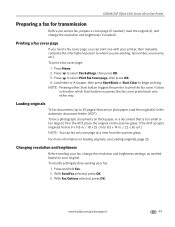
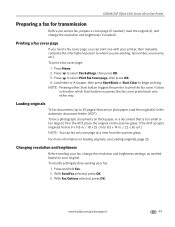
... the information (person to 8.5 x 14 in -One Printer
Preparing a fax for transmission
Before you send a fax, prepare a cover page (if needed), load the original(s), and change the resolution and brightness settings, as needed ). KODAK ESP Office 6100 Series All-in . / 22 x 36 cm.) NOTE: You can print one page at a time from the scanner glass...
Extended User Guide - Page 73


... with the COLORLOK Technology logo on my printer, then Fax. www.kodak.com/go /itg, select All-in -one printer, then Cannot use non-Kodak brand or refilled ink cartridges.
• Remove, then install the cartridges again. Problem Print quality
Ink cartridge Paper jam
Cannot send or receive a fax
KODAK ESP Office 6100 Series All-in the tray...
Similar Questions
Kodak Esp 2150 Printer Wont Print Black
(Posted by draplulu 10 years ago)
Kodak Esp 7250 Printer Wont Print From Mac
(Posted by paltsandi 10 years ago)
Kodak 6150 Printer Wont Print In Color
(Posted by srocnav 10 years ago)
Esp 6150 Black Wont Print
(Posted by wkkcheloc 10 years ago)
Kodak Esp 2150 Printer Wont Print Blue Ink
(Posted by huguse 10 years ago)

