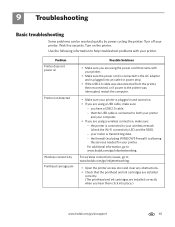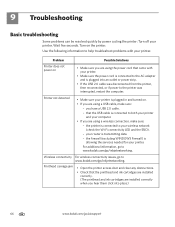Kodak ESP Office 6150 Support Question
Find answers below for this question about Kodak ESP Office 6150 - All-in-one Printer.Need a Kodak ESP Office 6150 manual? We have 5 online manuals for this item!
Question posted by meadam on February 18th, 2014
How To Fix Esp 7 Carriage Jam
The person who posted this question about this Kodak product did not include a detailed explanation. Please use the "Request More Information" button to the right if more details would help you to answer this question.
Current Answers
Related Kodak ESP Office 6150 Manual Pages
Similar Questions
Kodak Esp 7250 Carriage Jam Will Not Move
(Posted by bbecj 10 years ago)
How To Fix A Printhead Carriage Jam In A Kodak 6150
(Posted by troler 10 years ago)
How To Fix Kodak Printhead Carriage Jam
(Posted by sugrover 10 years ago)
How Do You Fix A Printhead Carriage Jam In Kodak Esp 7250
(Posted by cranghil06 10 years ago)
How To Fix A Printhead Carriage Jam?
I do not see anything that is jamming the cartridge but it will not move from the left side of the p...
I do not see anything that is jamming the cartridge but it will not move from the left side of the p...
(Posted by johaba 11 years ago)