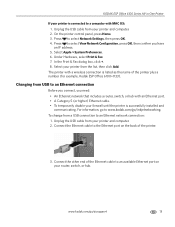Kodak ESP Office 6150 Support Question
Find answers below for this question about Kodak ESP Office 6150 - All-in-one Printer.Need a Kodak ESP Office 6150 manual? We have 5 online manuals for this item!
Question posted by banant on March 4th, 2014
How To Hook A Kodak Esp Office 6150 Fax Machine
The person who posted this question about this Kodak product did not include a detailed explanation. Please use the "Request More Information" button to the right if more details would help you to answer this question.
Current Answers
Related Kodak ESP Office 6150 Manual Pages
Similar Questions
Is Kodak Esp Office 2150 Fax Machine Compatible With Digital Service
(Posted by samcor 10 years ago)
Can The Kodak Esp Office 6150 Fax Via Internet?
(Posted by moonpank 10 years ago)
How Do I Setup My Fax Machine With A Kodak Esp Office 6150
(Posted by bomad 10 years ago)
Kodak Esp Office 6150 Faxing In Color When Black Is Selected
(Posted by grelkadunn 10 years ago)
Kodak Esp Office 6150 All-in-one Printer Problem Sending And Receiving Fax
How do I send or receive a fax from Kodak ESP OFfice 6150 connected to internet via DSL with one pho...
How do I send or receive a fax from Kodak ESP OFfice 6150 connected to internet via DSL with one pho...
(Posted by dzrtwilo2 13 years ago)