Kodak ESP Office 6150 Support Question
Find answers below for this question about Kodak ESP Office 6150 - All-in-one Printer.Need a Kodak ESP Office 6150 manual? We have 5 online manuals for this item!
Question posted by bborw on June 28th, 2014
My Kdoad 6150 Printhead Carriage Is Stuck On Left Side And Will Not Move To The
center
Current Answers
There are currently no answers that have been posted for this question.
Be the first to post an answer! Remember that you can earn up to 1,100 points for every answer you submit. The better the quality of your answer, the better chance it has to be accepted.
Be the first to post an answer! Remember that you can earn up to 1,100 points for every answer you submit. The better the quality of your answer, the better chance it has to be accepted.
Related Kodak ESP Office 6150 Manual Pages
User guide - Page 6


... feeder (ADF) 4 Line in phone port 5 Ext out phone port 6 USB port 7 Ethernet port 8 Power cord port 9 Duplexer/cleanout cover
10 11
10 Printer access door 11 Printhead with ink cartridges installed 12 Output tray extender with paper stop 13 Output tray 14 Scanner glass 15 Scanner lid 16 Front paper-edge...
User guide - Page 14


that came with your printer. Printhead carriage jam
• Open the printer access door and clear any obstructions.
• Check that the printhead and ink cartridges are installed correctly. (The printhead and ink cartridges are installed correctly when you are using the power cord that the USB cable is loaded correctly (see page 5). • For more ...
Extended user guide - Page 7
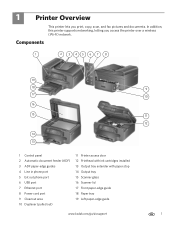
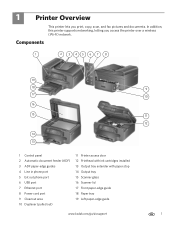
... 9 Cleanout area 10 Duplexer (pulled out)
11 Printer access door 12 Printhead with ink cartridges installed 13 Output tray extender with ...paper stop 14 Output tray 15 Scanner glass 16 Scanner lid 17 Front paper-edge guide 18 Paper tray 19 Left paper-edge guide
www.kodak.com/go/aiosupport
9 10 11 12
1 In addition, this printer...
Extended user guide - Page 9


....kodak.com/go/aiosupport
3 Use this Extended User Guide
On a computer with MAC OS, you can use Home Center Software to the Start menu. KODAK ESP Office 6100 Series All-in black and white
Turns the printer on your configuration, to :
• browse, crop, enhance, and edit pictures • print, scan, and fax •...
Extended user guide - Page 18


... have not already done so, connect your printer to your printer: ESP Office 6100 Series.
Select Start > All Programs > Kodak > Kodak Printer Network Setup Utility. • If your wireless all -in -one printer (example: Kodak ESP Office 6100+1133) is listed as the name of the printer plus a number (for example, KODAK ESP Office 6100+1133 Series).
12
www.kodak.com...
Extended user guide - Page 62


... (see Checking ink levels, page 64) or in the printhead. IMPORTANT: Do not use non-Kodak brand or refilled ink cartridges. Lift the printer access door, and wait for the carriage to move to the access
position.
Maintaining Your Printer
Replacing ink cartridges
Your printer uses both black and color ink cartridges. To replace an...
Extended user guide - Page 65


... ink cartridges and set them aside. Lift the printer access door, and wait for the carriage to move to the access position.
3. www.kodak.com/go/aiosupport
59
To replace the printhead: 1. Make sure your printer is not a regular maintenance procedure. KODAK ESP Office 6100 Series All-in-One Printer
Replacing the printhead
IMPORTANT: Replacing the printhead is on. 2.
Extended user guide - Page 66


Lift the used printhead by lifting the button in the center of the carriage.
6. Maintaining Your Printer 4. Unlatch the used printhead out of the carriage.
5.
Remove the new printhead from its bag. CAUTION:
Do not touch the gold contacts on the printhead, as this may damage it.
60
www.kodak.com/go/aiosupport
Extended user guide - Page 67


Place the new printhead into the carriage.
9. www.kodak.com/go/aiosupport
61
KODAK ESP Office 6100 Series All-in-One Printer 7. Remove the two plastic protective shields.
8. Push firmly against the target label of the printhead until you hear a loud snap.
Extended user guide - Page 71
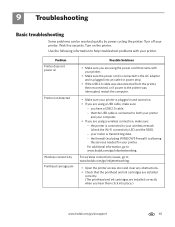
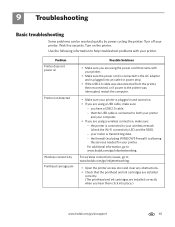
... not power on
Printer not detected
Wireless connectivity Printhead carriage jam
Possible Solutions
• Make sure you are using the power cord that came with your printer. Wait five seconds. you hear them click into an outlet or power strip.
• If the USB 2.0 cable was disconnected from the printer, then reconnected, or if power...
Extended user guide - Page 73


... on the outside of the
printer) • Printer model number (located on the back of the printer) • Computer model, operating system, and version of Home
Center Software • Exact wording of any error message(s)
Getting help on the control panel above the LCD)
- KODAK ESP Office 6100 Series All-in-One Printer
Problem
Error messages or...
Extended user guide - Page 90


...paper, 21 plain paper, 16 Paper-edge guides ADF (automatic document feeder), 1 front, 1 left, 1 Phonebook adding new entry, 46 button, 2 deleting an entry, 47 editing an entry..., 69 Printer access door, 1 performance, monitoring and adjusting, 64 settings, configuring, 4 supplies
maintaining, 53 recycling, 53 Printhead removing, 60 replacing, 59 Printing, 27 documents, 27 from a wireless device, 29 ...
Extended user guide - Page 91


... Settings fax, 42 Software support, 72 updating, 63 Sounds, button, changing, 4 Specifications, printer, 72 Start button black, 3 color, 3 System requirements, 73
T
Telephone service cable, 40...66 print quality, 66 printer does not power on, 65 printer not detected, 65 printhead carriage jams, 65 wireless connectivity, 65
U
Unlisted network, connecting to, 7 Updating
printer firmware, 63 software, ...
Extended User Guide - Page 7


... 9 Cleanout area 10 Duplexer (pulled out)
11 Printer access door 12 Printhead with ink cartridges installed 13 Output tray extender with ...paper stop 14 Output tray 15 Scanner glass 16 Scanner lid 17 Front paper-edge guide 18 Paper tray 19 Left paper-edge guide
www.kodak.com/go/aiosupport
9 10 11 12
1 In addition, this printer...
Extended User Guide - Page 9


..., crop, enhance, and edit pictures • print, scan, and fax • upgrade your printer with the latest software and firmware • configure your printer • order supplies • access the KODAK Tips and Projects Center • access this icon to the Start menu. KODAK ESP Office 6100 Series All-in black and white
Turns the...
Extended User Guide - Page 18


... detected, driver installation begins. • If your wireless all-in -one printer (example: Kodak ESP Office 6100+1133) is
not listed: a. b.
When driver installation is listed as the name of the printer plus a number (for example, KODAK ESP Office 6100+1133).
12
www.kodak.com/go /inkjetnetworking. 7. Unplug the USB cable from the list.
Select Start...
Extended User Guide - Page 62


...cartridges are located in Home Center Software.
Black ink cartridge
Printhead Color ink cartridge
56
www.kodak.com/go/aiosupport Make sure your printer is out of ink, the printer LCD displays a message ...Checking ink levels, page 64) or in the printhead. Lift the printer access door, and wait for the carriage to move to the access
position. To replace an ink cartridge:
1....
Extended User Guide - Page 65


... the printhead only if you receive a new printhead from Kodak. Lift the printer access door, and wait for the carriage to move to the access position.
3. To replace the printhead: 1.
Remove both ink cartridges and set them aside. KODAK ESP Office 6100 Series All-in-One Printer
Replacing the printhead
IMPORTANT: Replacing the printhead is on. 2. Make sure your printer is...
Extended User Guide - Page 72
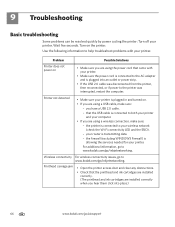
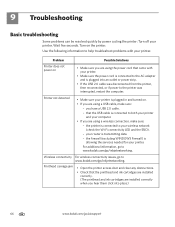
... your computer. • If you are using a wireless connection, make sure:
- your printer.
Printhead carriage jam
• Open the printer access door and clear any obstructions.
• Check that the USB cable is plugged in and turned on. • If you hear them click into ...
Extended User Guide - Page 93


..., 42-45 scanning, 39 software Documents To Go, 29 for BLACKBERRY Device, 29 for iPhone, 29 for iPod Touch Device, 29 Home Center Pic Flick App, 29 support, 73 updating, 63 sounds, changing,...67 power, 66 print quality, 67 printer not detected, 66 printhead carriage jam, 66 wireless connectivity, 66
two-sided printing automatic, 27-28 manual, 28-29
U
updating printer firmware, 63 software, 63
USB ...
Similar Questions
How To Clear Obstruction Kodak Espoffice 6150 Printhead Carriage Jam
(Posted by danyrgc 10 years ago)
Kodak Esp Office 6150 Printhead Carriage Jammed To Left, Will Not Budge
(Posted by peilbrev 10 years ago)
How To Fix Kodak Esp Office 6150 Printhead Carriage Jam
(Posted by reigssmine 10 years ago)
Kodak Esp Office 6150 Printhead Carriage Jam Cannot Slide Carriage
(Posted by fudbamak 10 years ago)
Kodak Esp Office 6150 Printhead Carriage Will Not Move To Right
(Posted by coacartuj 10 years ago)

