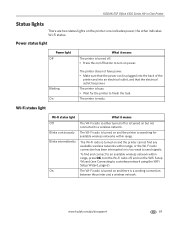Kodak ESP Office 6150 Support Question
Find answers below for this question about Kodak ESP Office 6150 - All-in-one Printer.Need a Kodak ESP Office 6150 manual? We have 5 online manuals for this item!
Question posted by fredrickmcdonald08 on August 7th, 2012
My Kodak 6100 Allinone Printer
how do i set it up i have tryed to find the leads but they are the wrong ones can you connect with ethernet
Current Answers
Related Kodak ESP Office 6150 Manual Pages
Similar Questions
Why Does Kokak 6100 Series Printer Not Print Wirelessly
(Posted by joybor 10 years ago)
What Should I Do If My Kodak All-in-one Esp Office 6100 Series Printer Makes
blank prints?
blank prints?
(Posted by sirpenco 10 years ago)
Eastman Kodak Esp Office 6100 Series Printer Jams When Printing Pictures
(Posted by ramesvimalr 10 years ago)
How Do I Hook Up My Smart Phone To My Kodak 6100 Series Printer.
how do i hook my smartphone to my printer
how do i hook my smartphone to my printer
(Posted by boydogtc 11 years ago)
I Have A Wireless Kodak Esp Office 6100 Series Printer And It Will Not Print. A
I can make copies from the printer but I cannot copy from online. Please help.
I can make copies from the printer but I cannot copy from online. Please help.
(Posted by susantrani 12 years ago)