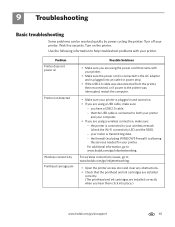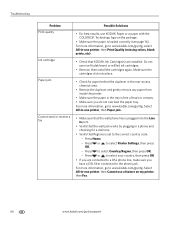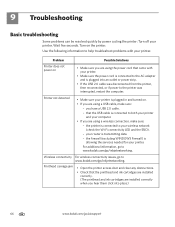Kodak ESP Office 6150 Support Question
Find answers below for this question about Kodak ESP Office 6150 - All-in-one Printer.Need a Kodak ESP Office 6150 manual? We have 5 online manuals for this item!
Question posted by whwpunkpa on January 24th, 2014
Kodak 6150 Printer Paper Jam Won't Clear
The person who posted this question about this Kodak product did not include a detailed explanation. Please use the "Request More Information" button to the right if more details would help you to answer this question.
Current Answers
Related Kodak ESP Office 6150 Manual Pages
Similar Questions
How To Clear Paper Jam In Kodak Hero 5.1
there appears to be no paper jam but can' get rid of error code 3527
there appears to be no paper jam but can' get rid of error code 3527
(Posted by smalltowndaveuk 9 years ago)
Printer Head Jam.it Is Clear And Moving But Still Have The Warning. Whats The Pr
warning light will not go out. the printer head is free moving. what can i do?
warning light will not go out. the printer head is free moving. what can i do?
(Posted by stevemccraw1468 10 years ago)
Kodak Esp7 All-in-one Printer Paper Jam Fault
kodak esp7 printer.says theres a paper jam. But not finding anything. sensor problem? please help......
kodak esp7 printer.says theres a paper jam. But not finding anything. sensor problem? please help......
(Posted by quikstangz 11 years ago)
Printer Paper Jam,
printer says paper jam, I have taken back off and no paper jam apparent
printer says paper jam, I have taken back off and no paper jam apparent
(Posted by paulapauleverest 11 years ago)