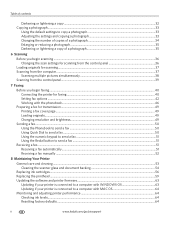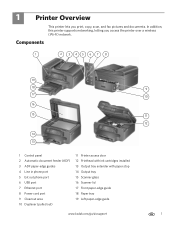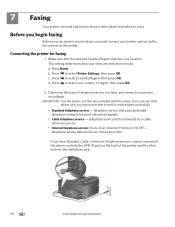Kodak ESP Office 6150 Support Question
Find answers below for this question about Kodak ESP Office 6150 - All-in-one Printer.Need a Kodak ESP Office 6150 manual? We have 5 online manuals for this item!
Question posted by dwwario on December 27th, 2013
Kodak 6150 Why Won't Mt Fax Come Through
The person who posted this question about this Kodak product did not include a detailed explanation. Please use the "Request More Information" button to the right if more details would help you to answer this question.
Current Answers
Related Kodak ESP Office 6150 Manual Pages
Similar Questions
How Do I Remove A Printer Carriage Kodak Esp Office 6150
(Posted by madonn 10 years ago)
How To Receive Fax Kodak Printer Esp 6150
(Posted by yonkeuser1 10 years ago)
How To Fax Papers Using A Kodak Esp Office 6150
(Posted by chancla 10 years ago)
How Can I Fax Multiple Documents , In Kodak Esp Office 6150
(Posted by fadrijkfein 10 years ago)
To Fax Out Using The Kodak Esp Office 6150, Is It Necessary To Dial A 1 Before #
to fax out using the kodak esp office 6150, is it necessary to dial a 1 before 10 digit fax number? ...
to fax out using the kodak esp office 6150, is it necessary to dial a 1 before 10 digit fax number? ...
(Posted by Anonymous-55738 12 years ago)