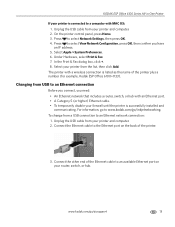Kodak ESP Office 6150 Support Question
Find answers below for this question about Kodak ESP Office 6150 - All-in-one Printer.Need a Kodak ESP Office 6150 manual? We have 5 online manuals for this item!
Question posted by stkas on August 5th, 2013
Kodak Esp 6150 Printer Will Not Print From Internet
The person who posted this question about this Kodak product did not include a detailed explanation. Please use the "Request More Information" button to the right if more details would help you to answer this question.
Current Answers
Related Kodak ESP Office 6150 Manual Pages
Similar Questions
Kodak Office Esp 6150 Printer Won't Print Says Make Sure A Firewall Is Not
blocking access to the printer code 105-100008
blocking access to the printer code 105-100008
(Posted by rlvai 9 years ago)
Why Is My Kodak Esp 6150 Printer Printing Blurry Photos
(Posted by ptinamelis 10 years ago)
Kodak Esp 6150 Printer Will Not Print Using The Black Ink
(Posted by cbomvl99 10 years ago)
Kodak Esp 6150 Printer Black Won't Print
(Posted by trafiv 10 years ago)
How Do I Setup My Model Esp 6150 To Print In Only Black And White
how do I setup my model ESP 6150 to print in only black and white
how do I setup my model ESP 6150 to print in only black and white
(Posted by kurt88977 13 years ago)