Kodak ESP Office 6150 Support Question
Find answers below for this question about Kodak ESP Office 6150 - All-in-one Printer.Need a Kodak ESP Office 6150 manual? We have 5 online manuals for this item!
Question posted by sarjotap on September 15th, 2013
Kodak Esp 6150 Wont Connect To My Wifi
The person who posted this question about this Kodak product did not include a detailed explanation. Please use the "Request More Information" button to the right if more details would help you to answer this question.
Current Answers
There are currently no answers that have been posted for this question.
Be the first to post an answer! Remember that you can earn up to 1,100 points for every answer you submit. The better the quality of your answer, the better chance it has to be accepted.
Be the first to post an answer! Remember that you can earn up to 1,100 points for every answer you submit. The better the quality of your answer, the better chance it has to be accepted.
Related Kodak ESP Office 6150 Manual Pages
Networking Setup Guide - Page 3


... can obtain your wireless network, you need to: • Have a functional 802.11 wireless network.
Connecting to a non-WPS wireless router
To connect your printer to your network name from lowercase to select Network Settings, then press OK. 3.
www.kodak.com/go/aiosupport
2 IMPORTANT: If you are done, select DONE, then press OK.
•...
Networking Setup Guide - Page 4


... on the device or a virtual button in -One Printer Software on your wireless router is successfully connected, the Wi-Fi status light should be on -screen instructions to connect your Internet service provider or router manufacturer's documentation for your network, then press OK. With WiFi Setup Wizard selected, press OK. b. In your setup.
3
www.kodak.com...
User guide - Page 5


... on or off
17 Wi-Fi connectivity LED When lit, signals that the printer is too weak to enter information for making copies; and to transmit or receive wireless signals
18 Attention light
Blinks when an error occurs
www.kodak.com/go/aiosupport
2 blinks when searching for faxing; KODAK ESP Office 6100 Series All-in black...
User guide - Page 13


...Start Color to receive the incoming fax.
www.kodak.com/go/aiosupport
10 Press Fax. 2. ...printer. 2. To scan a document or picture:
1.
Faxing
Before sending or receiving faxes, make sure that a wall phone line is on the scanner glass.
2. KODAK ESP Office 6100 Series All-in-One Printer
Scanning
Before scanning, make sure that the printer is connected to your computer is connected...
User guide - Page 15


... receive a fax
• Make sure that the wall phone line is plugged into place. KODAK ESP Office 6100 Series All-in-One Printer
Problem
Possible Solutions
Ink cartridge
• Check that KODAK Ink Cartridge(s) are connected to a DSL phone line, make sure you have a DSL filter connected to the phone jack. Do not use a feature on my...
Extended user guide - Page 9


... the function that the printer is connected to a wireless (Wi-Fi) network; blinks slowly when attempting to join an already configured network
Blinks when an error occurs
Home Center Software
KODAK Home Center Software is installed as part of the software installation on your printer, or check for printer software updates. KODAK ESP Office 6100 Series All-in...
Extended user guide - Page 11


... use a wireless access point/router that is turned on the printer to connect to select Network Settings, then press OK. 3. With WiFi Setup Wizard selected, press OK. KODAK ESP Office 6100 Series All-in order of signal strength. Before you select WiFi Setup Wizard. Service Set Identifier). Connecting to temporarily disable your wireless network. Press Home. 2. NOTE: The...
Extended user guide - Page 13


... your network name, using the WiFi Setup Wizard:
1. Press , , or to select the letters and numbers of the printer plus a number (for your printer, insert the software CD and follow the on the LCD to enter the required security information (password or passphrase), pressing OK after each character. KODAK ESP Office 6100 Series All-in the...
Extended user guide - Page 15


...to obtain the IP address for the printer. Press to continue. 5. www.kodak.com/go /inkjetnetworking. Press OK ...printer menu
149.089.138.149
149.002.040.149
For information about obtaining the printer IP address, go to www.kodak...
Consult your IP address on the printer:
1.
Press Home. 2. KODAK ESP Office 6100 Series All-in-One Printer
Setting up an IP address
IMPORTANT:...
Extended user guide - Page 17


...Select Yes, my printer is complete, click Done. KODAK ESP Office 6100 Series All-in-One Printer
Connecting to another ESP Office 6150 printer or to an older model: On a computer with MAC OS: 1. If your printer is detected, driver installation begins. 3. On a computer with WINDOWS OS:
1. www.kodak.com/go/aiosupport
11 Select Start > All Programs > Kodak > Kodak Printer Network Setup Utility...
Extended user guide - Page 18


...Yes, my printer is complete, click Done. When your printer: ESP Office 6100 Series. See Connecting to select Network Settings, then press OK. 3.
Highlight the all -in -one printer (example: Kodak ESP Office 6100+1133) is detected, driver installation begins. 7. If you have not already done so, connect your printer to your wireless all -in -one printer (example: Kodak ESP Office 6100+1133...
Extended user guide - Page 19


... the Ethernet cable to Ethernet connection
Before you connect, you need: • A functional Ethernet network that includes a router, switch, or hub with MAC OS: 1. Press to add the printer. 8.
Disconnect the printer from the list of the printer plus a number (for example, Kodak ESP Office 6100+1133). Select the printer from the computer. 2. www.kodak.com/go/aiosupport
13
Extended user guide - Page 45


KODAK ESP Office 6100 Series All-in the format and to the location on the ...connected by wireless or Ethernet network)
The scanned file is sent to make a color scan.
www.kodak.com/go/aiosupport
39
Sets the scan settings for scanning a photograph (see Changing the scan settings for scanning from the control panel, page 36).
File (default)
Sends the scanned file in -One Printer...
Extended user guide - Page 47


... that uses the wires of the phone cord into the DSL filter (available from your printer. Connect the other devices connected to it . Connect one end of the phone cord for step 2 above ). KODAK ESP Office 6100 Series All-in one that has several devices connected to it , such as a phone and/or answering machine as well as shown for...
Extended user guide - Page 69


... WINDOWS OS
To update the software: 1. Make sure that your printer is connected to calibrate your computer during the update. KODAK ESP Office 6100 Series All-in the printer. Follow the instructions on -screen instructions. Open Home Center Software. 3. Click Tools and Documentation. 4. To update the printer firmware: 1. If there are updates, click Next and follow the...
Extended user guide - Page 77


... of purchase
Connectivity
Protocols supported USB 2.0
Devices supported Computers with WINDOWS OS and computers with custom print applications
Image formats supported Image printing supports JPEG (EXIF v2.21 non-progressive); KODAK ESP Office 6100 Series All-in . to 8.5 x 14 in. (10 x 15 cm to 12 mil (290 gsm) 20 envelopes
Tray size 4 x 6 in -One Printer
Input...
Extended user guide - Page 83


... for human contact during normal operation is connected.
• Consult the dealer or an experienced radio/TV technician for a Class B digital device, pursuant to radio or television reception, ... For MSDS information on inks, go to comply with soap and water. KODAK ESP Office 6100 Series All-in-One Printer
Ink cartridge safety
• Keep all ink cartridges out of the reach of...
Extended User Guide - Page 13


... 5.)
6. With WiFi Setup Wizard selected, press OK.
If you are unable to connect your wireless router is successfully connected, the Wi-Fi status light will be on -screen instructions to select your wireless router does not broadcast its SSID (network name):
a. If your network, then press OK. KODAK ESP Office 6100 Series All-in -One Printer Software...
Extended User Guide - Page 18


..., driver installation begins. • If your printer and computer. 2. When your wireless network. The printer with WINDOWS OS:
1. See Connecting to www.kodak.com/go /aiosupport Wireless/WiFi, then click Next.
Press to your printer is listed as the name of the printer plus a number (for example, KODAK ESP Office 6100+1133).
12
www.kodak.com/go /inkjetnetworking. 7. If you have...
Extended User Guide - Page 75
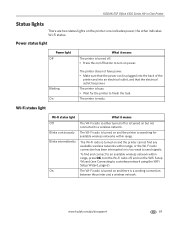
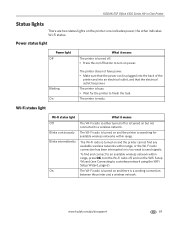
The Wi-Fi radio is turned on and the printer cannot find and connect to an available wireless network within range, press OK, turn on power. To find any available wireless networks within range. www.kodak.com/go/aiosupport
69 KODAK ESP Office 6100 Series All-in-One Printer
Status lights
There are two status lights on and...
Similar Questions
Kodak Esp 7250 Wont Connect To Wifi Linksys
(Posted by shahaNickMu 9 years ago)
Kodak 6150 Wont Connect To Wifi
(Posted by jbuff0810 10 years ago)
Kodak Esp Office 6100 Series Wont Connect To Wifi
(Posted by mjvin 10 years ago)
Kodak Esp Office 6150 Wont Connect To Wireless
(Posted by logchi 10 years ago)
Esp 7250 Wont Connect To Wifi Sees Network
(Posted by kemia88 10 years ago)

