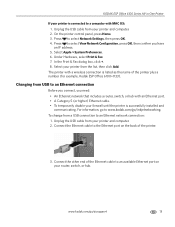Kodak ESP Office 6150 Support Question
Find answers below for this question about Kodak ESP Office 6150 - All-in-one Printer.Need a Kodak ESP Office 6150 manual? We have 5 online manuals for this item!
Question posted by lenwomatt on September 15th, 2013
Kodak Esp Office 2150 Will Not Connect To Router
The person who posted this question about this Kodak product did not include a detailed explanation. Please use the "Request More Information" button to the right if more details would help you to answer this question.
Current Answers
Related Kodak ESP Office 6150 Manual Pages
Similar Questions
How To Reset Factory Internet Connection Kodak Esp Office 2150
(Posted by sellma 10 years ago)
How To Fix Error Printer Code 6202 On Kodak Esp Office 2150
(Posted by cpgaren 10 years ago)
Kodak Printer Will Not Print Black Ink Esp Office 2150
(Posted by Shaga 10 years ago)
How To Clear Color Ink Cartridge Need Replaced On Kodak Esp Office 2150
(Posted by ahmeMAP 10 years ago)
I Purchased A Kodak Esp Office 2150 All In One Printer And I Have No Disc.
(Posted by Anonymous-54196 12 years ago)