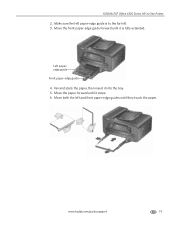Kodak ESP Office 6150 Support Question
Find answers below for this question about Kodak ESP Office 6150 - All-in-one Printer.Need a Kodak ESP Office 6150 manual? We have 5 online manuals for this item!
Question posted by lochel on November 1st, 2013
Kodak Esp Office 2150 Cannot Detect Paper Edge
The person who posted this question about this Kodak product did not include a detailed explanation. Please use the "Request More Information" button to the right if more details would help you to answer this question.
Current Answers
Related Kodak ESP Office 6150 Manual Pages
Similar Questions
All In One Printer Esp 5210 Can't Detect Paper Edge
My printer grabs the paper just fine, which is the standard 8.5" x 11". It simply shoots the paper t...
My printer grabs the paper just fine, which is the standard 8.5" x 11". It simply shoots the paper t...
(Posted by swiftylee 10 years ago)
Kodak Esp Office 2150 Troubleshooting Paper Wont Pull Through
(Posted by Jedrandy 10 years ago)
Screen Shows Unable To Detect Paper Edge'
Error Code 3520
(Posted by jdnate 11 years ago)
I Purchased A Kodak Esp Office 2150 All In One Printer And I Have No Disc.
(Posted by Anonymous-54196 12 years ago)
Purchased A Kodak Esp Office 2150 All In Ine Printer And I Cannot Send A Fax.
(Posted by mariac1150 12 years ago)