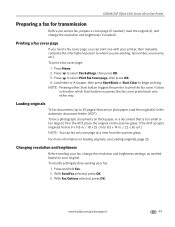Kodak ESP Office 6150 Support Question
Find answers below for this question about Kodak ESP Office 6150 - All-in-one Printer.Need a Kodak ESP Office 6150 manual? We have 5 online manuals for this item!
Question posted by kresrobert on January 2nd, 2014
Kodak Esp Office 2150 Cannot Scan From Automatic Feeder
The person who posted this question about this Kodak product did not include a detailed explanation. Please use the "Request More Information" button to the right if more details would help you to answer this question.
Current Answers
Related Kodak ESP Office 6150 Manual Pages
Similar Questions
How To Scan A Document From Kodak Esp Office 2150 To Email
(Posted by SdwelDon 10 years ago)
How To Decrease Document Size To Scan Fromkodak Esp Office 2150 Wireless
all-in-one printer
all-in-one printer
(Posted by PeHuffo 10 years ago)
How Do I Remove A Jam In The Document Feeder Of My Kodak Esp Office 2150
(Posted by cweaver 11 years ago)
I Purchased A Kodak Esp Office 2150 All In One Printer And I Have No Disc.
(Posted by Anonymous-54196 12 years ago)
Purchased A Kodak Esp Office 2150 All In Ine Printer And I Cannot Send A Fax.
(Posted by mariac1150 12 years ago)