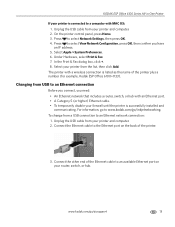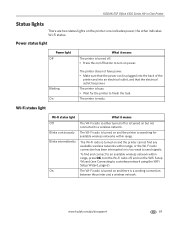Kodak ESP Office 6150 Support Question
Find answers below for this question about Kodak ESP Office 6150 - All-in-one Printer.Need a Kodak ESP Office 6150 manual? We have 5 online manuals for this item!
Question posted by phchant on January 27th, 2014
Is Kodak Esp Office 6150 All In One Printer Airprint Available
The person who posted this question about this Kodak product did not include a detailed explanation. Please use the "Request More Information" button to the right if more details would help you to answer this question.
Current Answers
Related Kodak ESP Office 6150 Manual Pages
Similar Questions
Is Kodak Esp Office 6150 Printer An Airprint Supported Device
(Posted by ffalcochloe 10 years ago)
How To Go For Restore Default Settings In Kodak Esp Office 6150 Printer
(Posted by luiedevd 10 years ago)
How To Connect Kodak Esp Office 6150 Printer To Computer Without Disc
(Posted by acepodandaw 10 years ago)
Large Streak Of Ink Prints On Page When Using Kodak Esp Office 6150 Printer
(Posted by garseif 10 years ago)
Why Have I Received An Error Code 6202 On My Kodak Esp Office 6150 Printer?
(Posted by bsumer1 12 years ago)