Kodak ESP Office 6150 Support Question
Find answers below for this question about Kodak ESP Office 6150 - All-in-one Printer.Need a Kodak ESP Office 6150 manual? We have 5 online manuals for this item!
Question posted by stormmike on January 12th, 2014
Kodak Printer Will No Print 6100
The person who posted this question about this Kodak product did not include a detailed explanation. Please use the "Request More Information" button to the right if more details would help you to answer this question.
Current Answers
There are currently no answers that have been posted for this question.
Be the first to post an answer! Remember that you can earn up to 1,100 points for every answer you submit. The better the quality of your answer, the better chance it has to be accepted.
Be the first to post an answer! Remember that you can earn up to 1,100 points for every answer you submit. The better the quality of your answer, the better chance it has to be accepted.
Related Kodak ESP Office 6150 Manual Pages
User guide - Page 7


... • Transparencies - KODAK ESP Office 6100 Series All-in-One Printer
Home Center Software
KODAK Home Center Software is designed for inkjet printers.
Use only paper that is installed with KODAK All-in-One Printers. The Home Center icon will appear on 8.5 x 11-in . / 216 x 356 mm
www.kodak.com/go/aiosupport
4 For the best document printing results, use KODAK Photo Papers...
User guide - Page 12


... a computer with either MAC OS or WINDOWS OS, you edit and enhance your KODAK Printer. 4. In the Print window, select your pictures quickly. On a computer with WINDOWS OS) or Print (on the scanner glass. 2. Choose the pages to make a copy: 1. Printing
3. Select File > Print. 3.
Fan and stack the originals, then insert them face up in the...
Extended user guide - Page 3


...configuration...10 Printing the network configuration ...10 Installing your printer on additional computers on the network 10 Connecting to another KODAK All-in-One Printer 11 Adding... the Automatic Document Feeder (ADF 26
4 Printing Printing documents ...27 Printing two-sided documents...27 Printing pictures ...29 Printing from a wireless device ...29
5 Copying Loading originals for copying......
Extended user guide - Page 9


KODAK ESP Office 6100 Series All-in black and white
Turns the printer on your computer. blinks quickly when searching for making copies; Use this Extended User Guide
On a computer with MAC OS, you can use Home Center Software to scan, order supplies, configure your printer • order supplies • access the KODAK Tips and Projects Center •...
Extended user guide - Page 17


... adding an ESP Office 6150 printer), you are connecting to another ESP Office 6150 printer or to an older model: On a computer with MAC OS: 1. Select Start > All Programs > Kodak > Kodak Printer Network Setup Utility. 2.
Select the printer from the list of available printers, then click Add. www.kodak.com/go/aiosupport
11 KODAK ESP Office 6100 Series All-in-One Printer
Connecting to another...
Extended user guide - Page 18


... your wireless all-in -one printer (example: Kodak ESP Office 6100+1133) is listed as the name of the printer plus a number (for example, KODAK ESP Office 6100+1133 Series).
12
www.kodak.com/go/aiosupport See Connecting to your printer at any firewall you have installed until you have not already done so, connect your printer: ESP Office 6100 Series. From the drop-down list...
Extended user guide - Page 19


... (for example, Kodak ESP Office 6100+1133). Select the printer from your printer and computer. 2. From the dock, open System Preferences. 6. On the printer control panel, press Home. 3. Click the + sign to a computer with a wireless connection is listed as the name of available printers, then click Add.
Click Print & Fax. 7. KODAK ESP Office 6100 Series All-in-One Printer
If your...
Extended user guide - Page 20


... connects automatically. 5. Under Hardware, select Print & Fax. 3. In the Print & Fax dialog box, click +. 4. Ethernet cable, then click Next. Click Done. If your printer is connected to a computer with MAC OS: 1. Select ESP Office 6100 Series, from the list, then click Add.
14
www.kodak.com/go/aiosupport Configuring Your Printer
If your printer is connected to a computer with...
Extended user guide - Page 33


... - Select Automatically with Duplexer, then click OK. 6. letter (8.5 x 11 in . / 210 x 297 mm) -
Load plain paper into the paper tray. 2. In the Print dialog box, make sure that KODAK ESP Office 6100 Series AiO is
selected, then click Properties. 4. Choose the pages to print, then select File > Print. 3.
executive (7.25 x 8.5 in . / 100 to 8.5 in . / 184 x 216 mm) -
Extended user guide - Page 34


... Manual two-sided printing will continue
printing in either Long-Edge binding or
Short-Edge binding. 6. Manual two-sided printing can absorb ink on your computer and printer LCD, remove the
printed pages from the ...sides, such as plain paper or two-sided photo paper. In the Print dialog box, make sure that KODAK ESP Office 6100 Series AiO is on bar-coded photo paper (the bar code is
...
Extended user guide - Page 35


... Home Center Software from an iPhone or iPod Touch Device* at the touch of a button. KODAK ESP Office 6100 Series All-in-One Printer
Manual two-sided printing from a computer with MAC OS
To print two-sided documents from the
output tray. 9. When the odd pages have finished printing, remove the printed pages from a computer with MAC OS 2.2 or later...
Extended user guide - Page 37


... the original;
-3 is the darkest; +3 is the same size as the original. www.kodak.com/go/aiosupport
31
prints faster than Best. Automatic (default)
The printer detects photo paper in -One Printer
3. Normal, -3 to 99 The number of the original size. KODAK ESP Office 6100 Series All-in the paper tray and sets Best quality automatically.
Normal (default...
Extended user guide - Page 39


... Press Home. 3. www.kodak.com/go/aiosupport
33 Press Home. 3.
KODAK ESP Office 6100 Series All-in the paper tray, the printer automatically arranges the pictures to... a photograph
The default settings are either the factory default settings (see Resetting factory defaults, page 64), or defaults that print. Using the default settings to 99
Copy Size
2 x 3 3.5 x 5 4 x 6 (default) 4 x ...
Extended user guide - Page 77


... life 1-year warranty from date of the printer
Wi-Fi technology 802.11n, WPA, and WMM supported
www.kodak.com/go/aiosupport
71 KODAK ESP Office 6100 Series All-in . mobile phones with MAC OS; does not support progressive JPEG format
Number of USB ports One USB 2.0 high-speed device port on the back of purchase
Connectivity...
Extended User Guide - Page 3
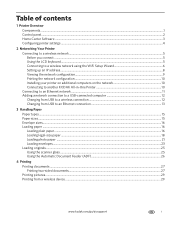
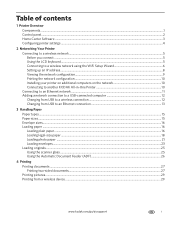
......8 Viewing the network configuration...9 Printing the network configuration ...10 Installing your printer on additional computers on the network 10 Connecting to another KODAK All-in-One Printer 10 Connecting to an Ethernet ...ADF 26
4 Printing Printing documents ...27 Printing two-sided documents...27 Printing pictures ...29 Printing from a wireless device ...29
www.kodak.com/go/aiosupport
i
Extended User Guide - Page 16


..., then press OK. 4. From the drop-down list, select your printer is connected to another computer(s) on your wireless all-in-one printer (example: KodakESP6100+1133) is listed: a. c.
Under Hardware, select Print & Fax. 3.
Connecting to another ESP Office 6150 printer or to www.kodak.com/go /aiosupport When your printer. On a computer with WINDOWS OS:
1. Press Home. 3. Go to...
Extended User Guide - Page 18


... as the name of the printer plus a number (for example, KODAK ESP Office 6100+1133).
12
www.kodak.com/go/aiosupport Press to www.kodak.com/go/inkjetnetworking. 7.
Select Start > All Programs > Kodak > Kodak Printer Network Setup Utility. • If your printer and computer. 2. Select No, my printer is listed, then click Next. Select your printer from your wireless all -in...
Extended User Guide - Page 20
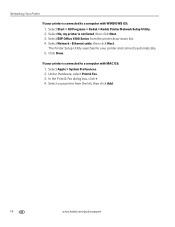
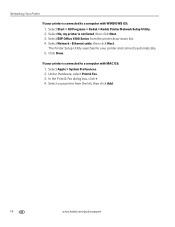
...with MAC OS: 1. Select Apple > System Preferences. 2. Select ESP Office 6100 Series from the list, then click Add.
14
www.kodak.com/go/aiosupport In the Print & Fax dialog box, click +. 4. Networking Your Printer
If your printer is connected to a computer with WINDOWS OS: 1. The Printer Setup Utility searches for your printer from the printer drop-down list. 4. Click Done.
Extended User Guide - Page 33


...-sided documents from a computer with MAC OS). Load plain paper into the paper tray. 2. In the Print dialog box, make sure that KODAK ESP Office 6100 Series AiO is
selected, then click Properties. 4. In the Print dialog box, select your printer. The paper length must be between 7 to 11.7 in. / 18 to 30 cm. Choose the pages...
Extended User Guide - Page 35


... with WINDOWS OS. Printing pictures
You can also print MICROSOFT Word, PowerPoint, and Excel documents with your pictures quickly. Load paper into the paper tray (printed side up).
10. KODAK ESP Office 6100 Series All-in-One Printer
Manual two-sided printing from a computer with MAC OS
To print two-sided documents from an iPhone or iPod Touch Device* at the...
Similar Questions
How To Print Cardsotck Paper On Koday Esp 5250 Printer
(Posted by Ssgera 10 years ago)
How To Print Just Color On Kodak Esp 6100
(Posted by TuSHAVA2 10 years ago)
How Do I Remove A Printer Carriage Kodak Esp Office 6150
(Posted by madonn 10 years ago)
How To Fix Print Quality Issue With Kodak Esp Office 6150 Printer
(Posted by eddeCiv 10 years ago)
How Do I Print Envelopes On My Kodak Esp 1.2 All In One Printer?
(Posted by Anonymous-82219 11 years ago)

