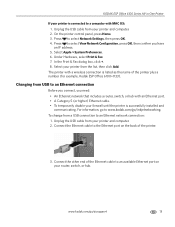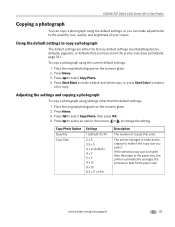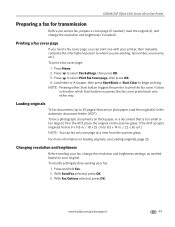Kodak ESP Office 6150 Support Question
Find answers below for this question about Kodak ESP Office 6150 - All-in-one Printer.Need a Kodak ESP Office 6150 manual? We have 5 online manuals for this item!
Question posted by asihu on September 19th, 2013
Do You Need A Color Cartridge To Print Black With A Kodak Esp Office 6150
The person who posted this question about this Kodak product did not include a detailed explanation. Please use the "Request More Information" button to the right if more details would help you to answer this question.
Current Answers
Related Kodak ESP Office 6150 Manual Pages
Similar Questions
Kodak Esp Office 6150 Won't Print Without Color Cartridge
(Posted by booemcc133 10 years ago)
Does Kodak Printer Esp Office 6150 Print Black Without Color?
(Posted by matconna 10 years ago)
Why Are Lines In My Printing Kodak Esp Office 6150
(Posted by purSi 10 years ago)
New Color Cartridge Printing Cyan Only
My pictures are coping out very red, and the test page only appeared to print cyan. The color cartri...
My pictures are coping out very red, and the test page only appeared to print cyan. The color cartri...
(Posted by jefflewis 11 years ago)
Cartridge Jam In Esp Office 6150 Series Kokak Printer
Is there any way to unjam a cartridge without damaging the printer?
Is there any way to unjam a cartridge without damaging the printer?
(Posted by ladonnamae 11 years ago)