Kodak ESP Office 6150 Support Question
Find answers below for this question about Kodak ESP Office 6150 - All-in-one Printer.Need a Kodak ESP Office 6150 manual? We have 5 online manuals for this item!
Question posted by dkobig27 on November 11th, 2013
How You Print An Image On An Envelope In Kodak Esp 1.2
The person who posted this question about this Kodak product did not include a detailed explanation. Please use the "Request More Information" button to the right if more details would help you to answer this question.
Current Answers
There are currently no answers that have been posted for this question.
Be the first to post an answer! Remember that you can earn up to 1,100 points for every answer you submit. The better the quality of your answer, the better chance it has to be accepted.
Be the first to post an answer! Remember that you can earn up to 1,100 points for every answer you submit. The better the quality of your answer, the better chance it has to be accepted.
Related Kodak ESP Office 6150 Manual Pages
User guide - Page 7


... Technology logo on 8.5 x 11-in. all -in-one printer from your KODAK All-in-One Printer Software. KODAK ESP Office 6100 Series All-in-One Printer
Home Center Software
KODAK Home Center Software is designed for inkjet printers. Paper types
You can use Home Center Software to browse and edit pictures, print, copy, scan, order supplies, access the Extended User...
Extended user guide - Page 3


...10 Printing the network configuration ...10 Installing your printer on additional computers on the network 10 Connecting to another KODAK All-in-One Printer 11...envelopes...23 Loading originals ...25 Using the scanner glass ...25 Using the Automatic Document Feeder (ADF 26
4 Printing Printing documents ...27 Printing two-sided documents...27 Printing pictures ...29 Printing from a wireless device...
Extended user guide - Page 9


... networks; blinks slowly when attempting to the Start menu. KODAK ESP Office 6100 Series All-in black and white
Turns the printer on or off
When lit, signals that you can use... edit pictures • print, scan, and fax • upgrade your printer with the latest software and firmware • configure your printer • order supplies • access the KODAK Tips and Projects Center ...
Extended user guide - Page 17


.... 3. Click the + sign to a newer model printer (for example, you already have an ESP 7 printer and now you are adding an ESP Office 6150 printer), you must install the software for the newer model. KODAK ESP Office 6100 Series All-in-One Printer
Connecting to another ESP Office 6150 printer or to your network. • Select Yes, my printer is complete, click Done. When driver installation...
Extended user guide - Page 19


... Ethernet cable to a wireless network, page 5. 5. Changing from USB to a computer with MAC OS: 1. On the printer control panel, press Home. 3. Click Print & Fax. 7. To change from the computer. 2. KODAK ESP Office 6100 Series All-in-One Printer
If your printer is connected to Ethernet connection
Before you connect, you need: • A functional Ethernet network that includes...
Extended user guide - Page 21


...max • Envelopes - 20 to 24 lb / 75 to work with white stripe • Labels - www.kodak.com/go/aiosupport
15 For the best document printing results, use KODAK Document Papers or...176 x 250 mm)
NOTE: Do not load paper smaller than 4 x 6 in . inkjet variety with KODAK All-in-One Printers.
all commercially available inkjet varieties on 8.5 x 11-in . / 101 x 152 mm. When handling paper:...
Extended user guide - Page 29


... tray 2. Move the front paper-edge guide forward. IMPORTANT: Do not load envelopes with cutout or clear windows.
Raise the output tray, and pull out the paper tray. Remove any paper from the tray. 3. KODAK ESP Office 6100 Series All-in-One Printer
Loading envelopes
The paper tray capacity is to the far left. 4. To load...
Extended user guide - Page 33


...on your KODAK Printer. 4. In the Print dialog box, select your printer. B5...printing The duplexer can print two-sided documents automatically on a MACINTOSH Computer). Choose the pages to print, then select File > Print. 3. Printing two-sided documents
Print two-sided documents either automatically with Duplexer, then click OK. 6. In the Print dialog box, make sure that KODAK ESP Office...
Extended user guide - Page 34


... AiO is selected. 4. Click OK. 7. When a message appears on any size paper that KODAK ESP Office 6100 Series AiO is on both sides, such as plain paper or two-sided photo paper. In the Print dialog box, make sure that the printer accepts (See Paper sizes, page 15.) when you press; In the Copies & Pages...
Extended user guide - Page 35


... Device.
In the Page Order drop-down menu, select Normal. 14. In the Page Order drop-down menu, select Reverse. 7. In the Pages to www.kodak.com/go /aiosupport
29 When the odd pages have finished printing, remove the printed pages from a computer with MAC OS:
1. KODAK ESP Office 6100 Series All-in-One Printer
Manual two-sided printing...
Extended user guide - Page 37


... change the setting. prints faster than Best. Copy Document Option Quantity Copy Size
Plain Paper Quality
Photo Paper Quality Brightness Save as the new default, press OK, select Yes, then press OK.
4.
No / Yes
To save settings as Defaults
Settings
Description
1 (default) to make a color copy. KODAK ESP Office 6100 Series All-in-One Printer
3.
Extended user guide - Page 39


...default settings, or you have set on the printer (see Resetting factory defaults, page 64), or defaults that print.
Press to select Copy Photo. 4. www.kodak.com/go/aiosupport
33 Press Home. 3. Adjusting... default settings (see Save as Defaults, page 34). KODAK ESP Office 6100 Series All-in the paper tray, the printer automatically arranges the pictures to change the setting. Place the...
Extended user guide - Page 43


...the Home Center Software Help (? For more information on plain paper, load the original(s) in -One Printer
To adjust settings for scanning pictures, select the Picture tab, then select: • File format ...Software, crop and sharpen the image, and adjust color, if desired. Loading originals for instructions. www.kodak.com/go/aiosupport
37 KODAK ESP Office 6100 Series All-in the ...
Extended user guide - Page 55


... the resolution and brightness settings, as needed ). Press to 8.5 x 14 in. / 216 x 356 mm.) NOTE: You can print one page at a time from 6.9 x 9.8 in the automatic document feeder (ADF).
KODAK ESP Office 6100 Series All-in-One Printer
Preparing a fax for photographs 5. With Fax Options selected, press OK. 4. Press Home. 2. To modify settings before sending...
Extended user guide - Page 75


...change without notice. 10 Product and Safety Specifications
The following specifications are subject to 99 (may vary for different models of the 6100 series printers)
Print sizes 2 x 3 in. (5 x 7.6 cm) 3.5 x 5 in. (9 x 12.7 cm) 4 x 6 in. (10..., photo paper, and transparency
Optimize image quality for KODAK Photo Papers with barcode Image enhancement KODAK PERFECT TOUCH Technology with
Home Center ...
Extended user guide - Page 77


...10 x 15 cm to 12 mil (290 gsm) 20 envelopes
Tray size 4 x 6 in -One Printer
Input paper tray
Paper capacity 200 sheets of 20 lb ...device port on the back of purchase
Connectivity
Protocols supported USB 2.0
Devices supported Computers with WINDOWS OS and computers with custom print applications
Image formats supported Image printing supports JPEG (EXIF v2.21 non-progressive); KODAK ESP Office...
Extended user guide - Page 91


...to low power, setting, 4 Transparency sizes, 74 Tray, paper, 1
capacity envelopes, 23 legal-size paper, 18 photo paper, 21 plain paper, 16
Troubleshooting, ... on printer, 5 Wireless network settings, configuring, 5 Wireless network, connecting to, 5 connecting to another KODAK All-in-One
Printer, 11 installing printer on additional computers on
network, 10 listed network, 5 printing the ...
Extended User Guide - Page 3
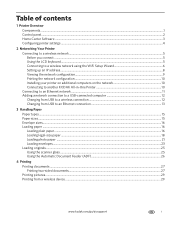
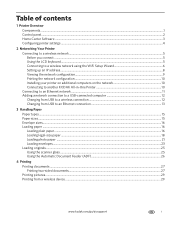
......15 Envelope sizes...16 Loading paper ...16 Loading plain paper...16 Loading legal-size paper ...18 Loading photo paper ...21 Loading envelopes...23 Loading originals ...25 Using the scanner glass ...25 Using the Automatic Document Feeder (ADF 26
4 Printing Printing documents ...27 Printing two-sided documents...27 Printing pictures ...29 Printing from a wireless device ...29
www.kodak.com...
Extended User Guide - Page 79


...paper, photo paper, envelopes, greeting cards, card stock, transparencies with proof of purchase)
www.kodak.com/go/aiosupport
73 ASL)
Full image quality 15° ... 42.7 x 23.5 cm [L x W x D] (17.5. x 9.3 in -One Printer
Software support
Application support Third-party image-management software; KODAK ESP Office 6100 Series All-in .)
Weight 8.6 kg (19 lb) without power supply, printhead, or...
Extended User Guide - Page 92


... paper sizes, 76 photo printing
image enhancement, 70 print sizes, 70 quality, 70 scene balance, 70 Pic Flick App, 29 pictures, printing, 29 plain paper capacity, 16 loading, 16 port Ethernet, 1 ext out phone, 1 line in phone, 1 power cord, 1 USB, 1 power button, 3 power cord connection port, 1 power status light, 69
printer access door, 1 cleaning instructions...
Similar Questions
Esp 9 Wont Print Images Correctly
(Posted by fi1111 9 years ago)
I See Network Printers But Can't Print To Them Esp Office 6100 Series Ai0
(Posted by hoap 10 years ago)
How To Print An Envelope On My Kodak Esp 7
(Posted by Damama 10 years ago)
How To Print An Envelope On Kodak Esp Office 6150
(Posted by Rolkiesa 10 years ago)
Kodak Printer Will Not Print Black Ink Esp Office 2150
(Posted by Shaga 10 years ago)

