Kodak ESP Office 6150 Support Question
Find answers below for this question about Kodak ESP Office 6150 - All-in-one Printer.Need a Kodak ESP Office 6150 manual? We have 5 online manuals for this item!
Question posted by codfdaveo on January 20th, 2014
How To Print On A Transparency Kodak Esp 3
The person who posted this question about this Kodak product did not include a detailed explanation. Please use the "Request More Information" button to the right if more details would help you to answer this question.
Current Answers
There are currently no answers that have been posted for this question.
Be the first to post an answer! Remember that you can earn up to 1,100 points for every answer you submit. The better the quality of your answer, the better chance it has to be accepted.
Be the first to post an answer! Remember that you can earn up to 1,100 points for every answer you submit. The better the quality of your answer, the better chance it has to be accepted.
Related Kodak ESP Office 6150 Manual Pages
User guide - Page 7


KODAK ESP Office 6100 Series All-in-One Printer
Home Center Software
KODAK Home Center Software is designed for inkjet printers.
For the best document printing results, use KODAK Document Papers or a paper with your computer. inkjet variety with KODAK All-in-One Printers.
Paper
For the best photo printing results, use Home Center Software to browse and edit pictures, print, copy, ...
Extended user guide - Page 9


KODAK ESP Office 6100 Series All-in black and white
Turns the printer on or off
When lit, signals that the printer is connected to a wireless (Wi-Fi) network; blinks quickly when searching for making copies; On a computer with the latest software and firmware • configure your computer.
www.kodak...pictures • print, scan, and fax • upgrade your printer with WINDOWS ...
Extended user guide - Page 17


... the dock, open System Preferences. 2. KODAK ESP Office 6100 Series All-in-One Printer
Connecting to another KODAK All-in-One Printer
If you are connecting to another ESP Office 6150 printer or to an older model: On a computer with MAC OS: 1. Select Start > All Programs > Kodak > Kodak Printer Network Setup Utility. 2. If your wireless all -in-one printer (example: KodakESP6100+1133) is not...
Extended user guide - Page 19


...your firewall until the printer is listed as the name of the printer plus a number (for example, Kodak ESP Office 6100+1133). Disconnect the printer from the list of available printers, then click Add. ...printer with a wireless connection is successfully installed and communicating.
To change from your router, switch, or hub. Press to a wireless network, page 5. 5. Click Print & Fax...
Extended user guide - Page 33


... your printer. Automatic two-sided printing The duplexer can print two-sided documents automatically on: • plain paper • standard paper sizes - A4 (8.3 x 11.7 in . / 184 x 216 mm) - B5 (7.2 x 10.1 in. / 183 x 257 mm) NOTE: The paper width must be 3.9 to 8.5 in . / 216 x 279 mm) - In the Print dialog box, make sure that KODAK ESP Office 6100...
Extended user guide - Page 34


... Start Color on any size paper that KODAK ESP Office 6100 Series AiO is selected. 4. Select the Layout tab. 5. Printing
Automatic two-sided printing from a computer with MAC OS
To print two-sided documents from a computer with WINDOWS Operating System (OS):
1. In the Print dialog box, make sure that the printer accepts (See Paper sizes, page 15.) when...
Extended user guide - Page 35


... WINDOWS OS, you edit and enhance your pictures quickly. In the Pages to Print drop-down menu, select Even Only. 13. Select File > Print. 11. KODAK ESP Office 6100 Series All-in-One Printer
Manual two-sided printing from a computer with MAC OS
To print two-sided documents from a computer with MAC OS 2.2 or later) and iPod Touch...
Extended user guide - Page 37


...OK, select Yes, then press OK.
4.
Automatic (default)
The printer detects photo paper in -One Printer
3.
KODAK ESP Office 6100 Series All-in the paper tray and sets Best quality automatically. ... the size of copies that sometimes occurs when
printing Draft or Normal. Draft
The fastest print speed, but the slowest
print speed;
prints faster than Best. Press Start Black to make...
Extended user guide - Page 39


... Resetting factory defaults, page 64), or defaults that print. Copy Photo Option
Settings
Quantity
1 (default) to 99
Copy Size
2 x 3 3.5 x 5 4 x 6 (default) 4 x 7 5 x 7 4 x 12 8 x 10 8.5 x 11 or A4
Description
The number of your copies. KODAK ESP Office 6100 Series All-in the paper tray, the printer automatically arranges the pictures to best fit the paper size. Place the...
Extended user guide - Page 47


... of the phone cord into either a wall phone jack or a
DSL filter, depending on the devices you share the line with the printer into the DSL filter (available from your printer as the printer. www.kodak.com/go/aiosupport
41 KODAK ESP Office 6100 Series All-in one end of the phone cord that uses the wires of...
Extended user guide - Page 55


... manually complete the information (person to select Fax Settings, then press OK. 3.
KODAK ESP Office 6100 Series All-in-One Printer
Preparing a fax for photographs 5. To print a fax cover page:
1. Press Home. 2. Press to begin printing.
For more information on thick paper, or a document that is too small or too large to 8.5 x 14 in the automatic...
Extended user guide - Page 77


... of USB ports One USB 2.0 high-speed device port on the back of purchase
Connectivity
Protocols supported USB 2.0
Devices supported Computers with WINDOWS OS and computers with custom print applications
Image formats supported Image printing supports JPEG (EXIF v2.21 non-progressive); KODAK ESP Office 6100 Series All-in-One Printer
Input paper tray
Paper capacity 200 sheets...
Extended user guide - Page 83


.... The radiated energy from that to provide reasonable protection against harmful interference in -One Printer
Ink cartridge safety
• Keep all ink cartridges out of the reach of children. • If ink gets on inks, go /aiosupport
77
KODAK ESP Office 6100 Series All-in a residential installation. These limits are designed to which can...
Extended user guide - Page 90


...port, 1 Power status light, 68 Print
sizes, 69 speeds, 69 Printer access door, 1 performance, monitoring and adjusting, 64 settings, configuring, 4 supplies
maintaining, 53 recycling, 53 Printhead removing, 60 replacing, 59 Printing, 27 documents, 27 from a wireless device, 29 pictures, 29 two-sided ... button, 2 Scanner glass, 1
cleaning, 54 Scanner lid, 1 Scanning
84
www.kodak.com/go/aiosupport
Extended User Guide - Page 9


...Software to:
• browse, crop, enhance, and edit pictures • print, scan, and fax • upgrade your printer with WINDOWS Operating System (OS), you used last
Starts the selected operation ...Dial number for networks; blinks quickly when searching for faxing;
KODAK ESP Office 6100 Series All-in black and white
Turns the printer on or off
When lit, signals that you can use Home...
Extended User Guide - Page 19
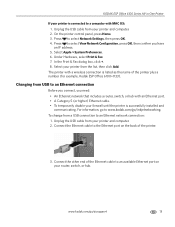
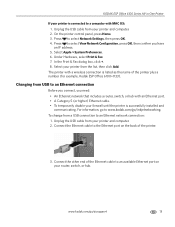
... > System Preferences. 6.
Unplug the USB cable from your printer and computer. 2. KODAK ESP Office 6100 Series All-in-One Printer
If your printer from the list, then click Add.
Select your printer is successfully installed and communicating. Connect the Ethernet cable to www.kodak.com/go /aiosupport
13 In the Print & Fax dialog box, click +. 8. For information, go to...
Extended User Guide - Page 33


... the document you want to 22 cm. Click OK.
In the Print dialog box, select your printer. In the Print dialog box, make sure that KODAK ESP Office 6100 Series AiO is
selected, then click Properties. 4. Select File > Print. 3. Automatic two-sided printing The duplexer can print two-sided documents automatically on plain paper in the following standard sizes...
Extended User Guide - Page 34


... plain paper or two-sided photo paper. In the Print dialog box, make sure that Eastman Kodak Company ESP Office 6100
Series AiO is
selected, then click Properties. 4. Manual two-sided printing can only be done on media that can print two-sided documents on any size paper that KODAK ESP Office 6100 Series AiO is selected. 4. Rotate the...
Extended User Guide - Page 35


KODAK ESP Office 6100 Series All-in-One Printer
Manual two-sided printing from a computer with MAC OS
To print two-sided documents from a computer with either MAC OS or WINDOWS OS, you can print pictures from KODAK EASYSHARE Software or any picture-editing or photo-management software. In the Pages to www.kodak.com/go /blackberry.
* Compatible with iPhone...
Extended User Guide - Page 37


... slowest
print speed;
KODAK ESP Office 6100 Series All-in the paper tray and sets Best quality automatically. Press to select an option, then press or to 500% of the paper in the paper tray, and automatically reduces or enlarges the original so that sometimes occurs when
printing Draft or Normal. Fit to Page
The printer...
Similar Questions
How To Do Two Side Printing On Esp 6150
(Posted by noahuero 9 years ago)
How To Print Transparencies On Kodak Esp
(Posted by geodaWally 10 years ago)
Why Isn't My Ink Printing Kodak Esp 6150
(Posted by cjallma 10 years ago)
How Can I Print Transparencies On Kodak Esp 7250
(Posted by RobmdChoc 10 years ago)
Why Are Lines In My Printing Kodak Esp Office 6150
(Posted by purSi 10 years ago)

