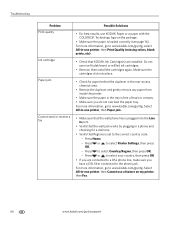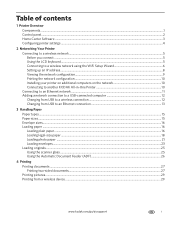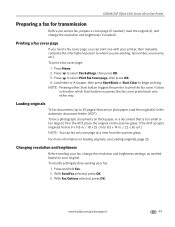Kodak ESP Office 6150 Support Question
Find answers below for this question about Kodak ESP Office 6150 - All-in-one Printer.Need a Kodak ESP Office 6150 manual? We have 5 online manuals for this item!
Question posted by gsantino on March 4th, 2014
Printer Sounds Like It Is Printing But Page Comes Out Blank.
I have inserted new black and coloured cartridges and the printer sounds like it is printing, but the page comes out blank. What is the problem?
Current Answers
Answer #1: Posted by TommyKervz on March 5th, 2014 12:09 AM
Hi. Please follow the steps below:
1- Remove ALL the ink cartridges from the printer
2- Check that there is no residual tape on the cartridges.
3- Then clean the contacts (and the hole/nozzles where the ink comes out of as they clog up if expose to the air for an extended period of time) - clean the contacts on the cartridges as well as inside the printer itself
NOTE: Clean the contacts with a small amount of warm water on a cotton swab until no ink comes off on the swab.
4- Then turn off the machine and unplug it for 60 seconds
5- Insert the cartridges and check to see if the issue persists.
It is also normal for cartridge to be defect from off the shop - you may have replace the current with genuine and original ones.
1- Remove ALL the ink cartridges from the printer
2- Check that there is no residual tape on the cartridges.
3- Then clean the contacts (and the hole/nozzles where the ink comes out of as they clog up if expose to the air for an extended period of time) - clean the contacts on the cartridges as well as inside the printer itself
NOTE: Clean the contacts with a small amount of warm water on a cotton swab until no ink comes off on the swab.
4- Then turn off the machine and unplug it for 60 seconds
5- Insert the cartridges and check to see if the issue persists.
It is also normal for cartridge to be defect from off the shop - you may have replace the current with genuine and original ones.
Related Kodak ESP Office 6150 Manual Pages
Similar Questions
Kodak Esp 7250 New Black Ink Cartridge But Wont Print
(Posted by kaindcdetm 10 years ago)
My Esp 2150 Kodak Printer Will Not Print Color. I Have A New Color Ink Cartridg
(Posted by janehouse 11 years ago)
We Have An Office 6150 And The Black Ink Will Not Print.
We changed the cartridge to no avail. It will not print in black.
We changed the cartridge to no avail. It will not print in black.
(Posted by philbertortega 11 years ago)
Black Colour Wouldnt Print
I have a 6150 kodak printer about 1 1/2 yrs. old and I have a terrible time trying to get the black ...
I have a 6150 kodak printer about 1 1/2 yrs. old and I have a terrible time trying to get the black ...
(Posted by sudview 11 years ago)
Replaced New Black Ink Cartridge And Now Nothing Shows Up On Paper When Print
(Posted by koltkait 12 years ago)