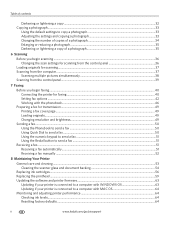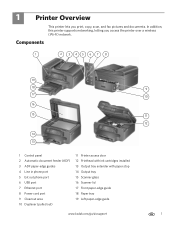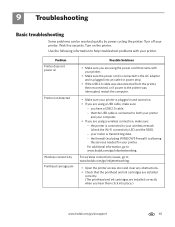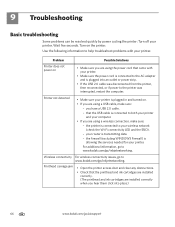Kodak ESP Office 6150 Support Question
Find answers below for this question about Kodak ESP Office 6150 - All-in-one Printer.Need a Kodak ESP Office 6150 manual? We have 5 online manuals for this item!
Question posted by chelsasto on February 9th, 2014
How To Reset Printhead Jam On Kodak 6150
The person who posted this question about this Kodak product did not include a detailed explanation. Please use the "Request More Information" button to the right if more details would help you to answer this question.
Current Answers
Related Kodak ESP Office 6150 Manual Pages
Similar Questions
How To Fix Printhead Jam On Kodak Esp Office 6150
(Posted by hsamkhajuk 10 years ago)
How To Fix Kodak Printhead Jam Esp 6150
(Posted by jimmybeni 10 years ago)
How To Fix Kodak Printhead Jam 6150
(Posted by alablue 10 years ago)
How To Fix Printhead Jam For Kodak Esp 6150
(Posted by iwandvip 10 years ago)
Error Printhead Jam.
Have followed instructions in manual for printhead jam and printer still not working. What is the ne...
Have followed instructions in manual for printhead jam and printer still not working. What is the ne...
(Posted by banagyiski 10 years ago)