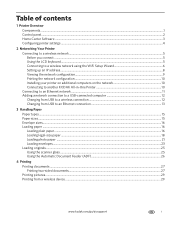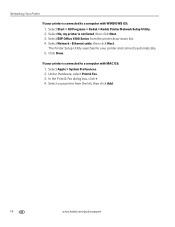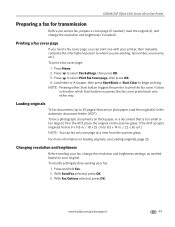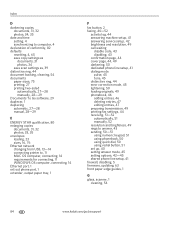Kodak ESP Office 6150 Support Question
Find answers below for this question about Kodak ESP Office 6150 - All-in-one Printer.Need a Kodak ESP Office 6150 manual? We have 5 online manuals for this item!
Question posted by afbn on March 17th, 2014
How To Setup Your Page To Print Transparencies On A Kodak C315 Printer
The person who posted this question about this Kodak product did not include a detailed explanation. Please use the "Request More Information" button to the right if more details would help you to answer this question.
Current Answers
Related Kodak ESP Office 6150 Manual Pages
Similar Questions
Kodak Esp C315 Printer Won't Print Centered On An Envelope
(Posted by Wilnir 10 years ago)
How To Print Envelopes With Kodak C315 Printer
(Posted by alexldevne 10 years ago)
Kodak C315 Printer Won't Print Unless I Change Color Ink Cartridge
(Posted by h1billd 10 years ago)
After Replacing New Print Cartridges Into Printer It Only Puts Out Blank Copies,
(Posted by misspclown 11 years ago)
Printing On Other Printers In The Office
After installing the print driver for my home ESP 7250 printer for wireless printing, I am unable to...
After installing the print driver for my home ESP 7250 printer for wireless printing, I am unable to...
(Posted by crooker 13 years ago)