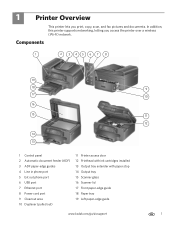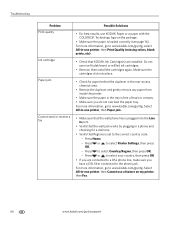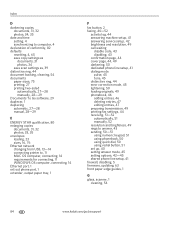Kodak ESP Office 6150 Support Question
Find answers below for this question about Kodak ESP Office 6150 - All-in-one Printer.Need a Kodak ESP Office 6150 manual? We have 5 online manuals for this item!
Question posted by dwgoebel on January 15th, 2011
Error Code 3502, Says No Paper In Tray
The person who posted this question about this Kodak product did not include a detailed explanation. Please use the "Request More Information" button to the right if more details would help you to answer this question.
Current Answers
Related Kodak ESP Office 6150 Manual Pages
Similar Questions
What Does 6202 Error Code Mean For A Kodak Printer
(Posted by Toutotpmar 10 years ago)
My Printer Says Paper Jam Error Code 3550. Clear Paper Out And Still Says It
(Posted by swalsh20 12 years ago)
Printer Is Giving Me Error Code 6202. What Do I Do?
I am getting error code 6202 on my printer. What can I do?
I am getting error code 6202 on my printer. What can I do?
(Posted by pattonel1109 12 years ago)
I Can't Print Photo, The Printer Only Says Paper Tray Is Empty Snd Tray
(Posted by xenameghan 12 years ago)
Printer Won't Print. Error Code Message Is 3527. Purchased 11/10.
Error code message is 3527. Purchased 11/10. Have tried everything - reinstall software, new cartrid...
Error code message is 3527. Purchased 11/10. Have tried everything - reinstall software, new cartrid...
(Posted by lydiamon 12 years ago)