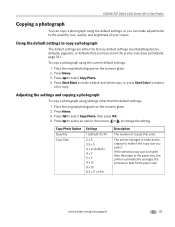Kodak ESP Office 6150 Support Question
Find answers below for this question about Kodak ESP Office 6150 - All-in-one Printer.Need a Kodak ESP Office 6150 manual? We have 5 online manuals for this item!
Question posted by vyse1949 on November 9th, 2011
New Print Cartriages Will Not Copy Either Black Or Colour
Brand new printer and new cartriages. Will not copy. Cartriages do move back alnd forth, nothing shows up
Current Answers
Related Kodak ESP Office 6150 Manual Pages
Similar Questions
Esp 2150 Will Not Print Or Copy Black Text
(Posted by darrdz 10 years ago)
Can You Just Print With Just Black Ink Cartridge On Kodak Esp 7200
(Posted by gimpfupns 10 years ago)
Can You Print Text In Black Ink When The Color Ink Cartridge Reads Empty?
Can you print text in BLACK INK when the COLOR INK cartridge reads empty? I almost never print color...
Can you print text in BLACK INK when the COLOR INK cartridge reads empty? I almost never print color...
(Posted by elliott621 11 years ago)
Black Colour Wouldnt Print
I have a 6150 kodak printer about 1 1/2 yrs. old and I have a terrible time trying to get the black ...
I have a 6150 kodak printer about 1 1/2 yrs. old and I have a terrible time trying to get the black ...
(Posted by sudview 11 years ago)
How Do I Setup My Model Esp 6150 To Print In Only Black And White
how do I setup my model ESP 6150 to print in only black and white
how do I setup my model ESP 6150 to print in only black and white
(Posted by kurt88977 13 years ago)