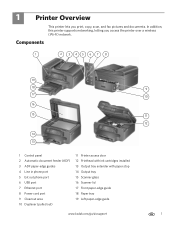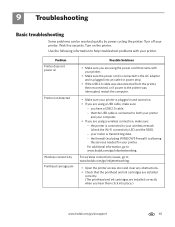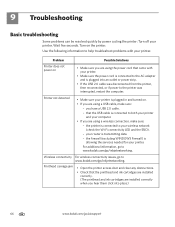Kodak ESP Office 6150 Support Question
Find answers below for this question about Kodak ESP Office 6150 - All-in-one Printer.Need a Kodak ESP Office 6150 manual? We have 5 online manuals for this item!
Question posted by olyo7 on May 15th, 2012
Printhead Cariage Jam
The error code says that the printhead carriage is jammed. It says to open the printer access door and to clear any obstructions. Also to check the installation of print carriage and ink cartridges. I can only check so much since the carriage is in the far right area and not very accessable. I cannot move it.
Any suggestions?
Current Answers
Related Kodak ESP Office 6150 Manual Pages
Similar Questions
After Installing New Kodak Ink Cartridges My Printer Will Not Print.
(Posted by michaelnossiter789 9 years ago)
Kodak Esp 7250 All In One Printer Printhead Carriage Jam
I have been unable to find the printer error codes 3515,3525,3527,3601,3618,3619 to assist me in res...
I have been unable to find the printer error codes 3515,3525,3527,3601,3618,3619 to assist me in res...
(Posted by petermadariaga 9 years ago)
How To Clear Printhead Carriage Jam On Kodak Esp Office 2150
(Posted by biglandry 10 years ago)
Code 3527 - Printhead Carriage Jam?
what do I do when I keep getting code 3527 - Printhead carriage jam?
what do I do when I keep getting code 3527 - Printhead carriage jam?
(Posted by evelynngray 11 years ago)
Printhead Ink Cartridge Jamed
My kodak all in one printer 6150 has the printhead cartridge jamed. the message reads: open priner a...
My kodak all in one printer 6150 has the printhead cartridge jamed. the message reads: open priner a...
(Posted by migoarana 13 years ago)