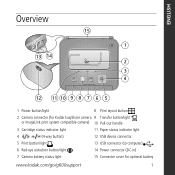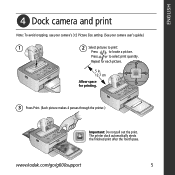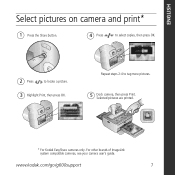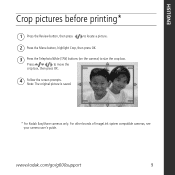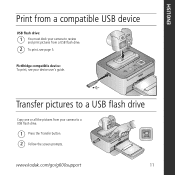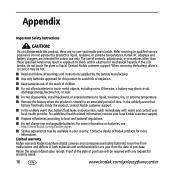Kodak G600 Support Question
Find answers below for this question about Kodak G600 - EasyShare Printer Dock.Need a Kodak G600 manual? We have 1 online manual for this item!
Question posted by normajeanxo on March 3rd, 2013
Can't Print Photos. It Says Add Paper When Paper Is Loaded.
The person who posted this question about this Kodak product did not include a detailed explanation. Please use the "Request More Information" button to the right if more details would help you to answer this question.
Current Answers
Related Kodak G600 Manual Pages
Similar Questions
I Have A Kodak Easy Share Printer Dock 3. It Only Prints Half The Picture.
(Posted by sandraholton 9 years ago)
Kodak Support Can I Purchase Ink And Paper Package For G600
(Posted by dorothylesniak 10 years ago)
Printer Will Not Print Black On Test Paper Or From Print Command
Printer will not print blaCK INK NOT EVEN FROM NEW Cartridge. Black does not appear on test paper.
Printer will not print blaCK INK NOT EVEN FROM NEW Cartridge. Black does not appear on test paper.
(Posted by castle2187 10 years ago)
Why Does Wrong Paper Size Keep Coming Up Even Though Its The Right Paper Loaded
(Posted by axelfoley1 11 years ago)
Print Photo`s From Kodak Easy Share C183 Camera Kodak G600 Easyshare Printer
(Posted by philipgburton 12 years ago)