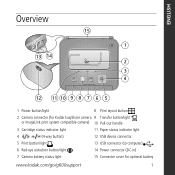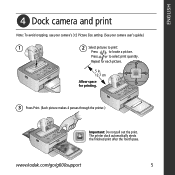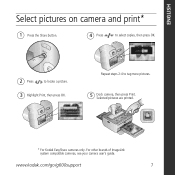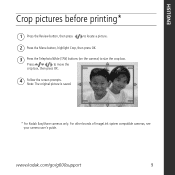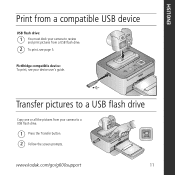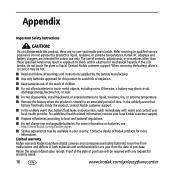Kodak G600 Support Question
Find answers below for this question about Kodak G600 - EasyShare Printer Dock.Need a Kodak G600 manual? We have 1 online manual for this item!
Question posted by pompeodi on March 8th, 2023
Stampa Diretta Da Pc
Current Answers
Answer #1: Posted by SonuKumar on March 8th, 2023 8:40 AM
However, you can transfer the images from your PC to a Kodak EasyShare camera using a USB cable or memory card, and then print them using the Kodak EasyShare G600 printer. Alternatively, you can connect your camera to your PC using a USB cable and print the images using the Kodak EasyShare software installed on your PC.
Please respond to my effort to provide you with the best possible solution by using the "Acceptable Solution" and/or the "Helpful" buttons when the answer has proven to be helpful.
Regards,
Sonu
Your search handyman for all e-support needs!!
Related Kodak G600 Manual Pages
Similar Questions
I bought a used Kodak Easyshare z981 digital camera.. I need the software to go with it. Do you have...