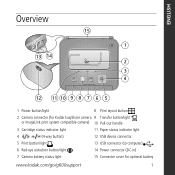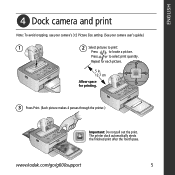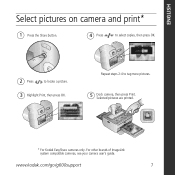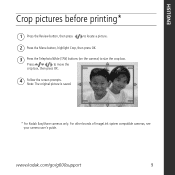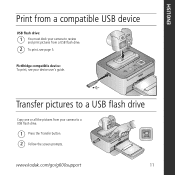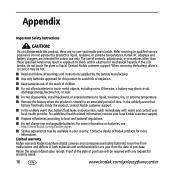Kodak G600 Support Question
Find answers below for this question about Kodak G600 - EasyShare Printer Dock.Need a Kodak G600 manual? We have 1 online manual for this item!
Question posted by randsstrout on November 16th, 2011
My Pictures Only Print On The Bottom???
The person who posted this question about this Kodak product did not include a detailed explanation. Please use the "Request More Information" button to the right if more details would help you to answer this question.
Current Answers
Related Kodak G600 Manual Pages
Similar Questions
I Have A Kodak Easy Share Printer Dock 3. It Only Prints Half The Picture.
(Posted by sandraholton 9 years ago)
Kodak M575 Digital Camera
In Review, a blue or black screen is displayed instead of a picture in my kodak m575 digital camera
In Review, a blue or black screen is displayed instead of a picture in my kodak m575 digital camera
(Posted by yatin19nikte 10 years ago)
Where Can I Buy A Lens Cap For My Kodak Easyshare Z712 Is Digital Camera?
(Posted by BHITT91941 11 years ago)
Have Different Computer Want To Hock To
G600 Printer Dock
(Posted by Khardar 11 years ago)
Print Photo`s From Kodak Easy Share C183 Camera Kodak G600 Easyshare Printer
(Posted by philipgburton 12 years ago)