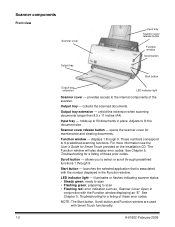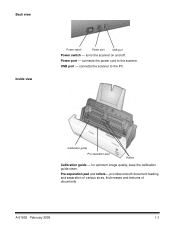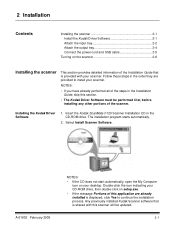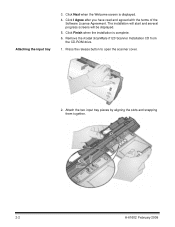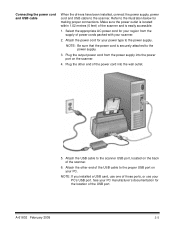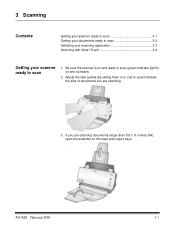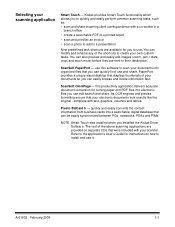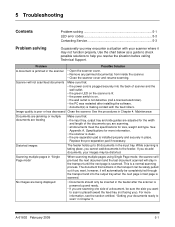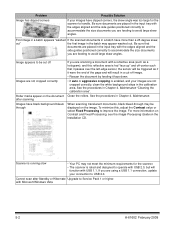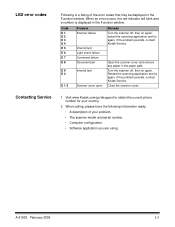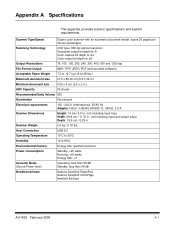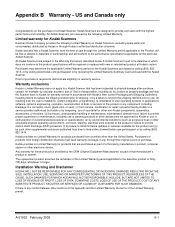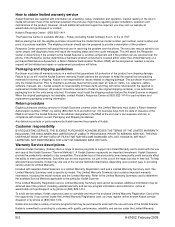Kodak I1120 Support Question
Find answers below for this question about Kodak I1120 - Document Scanner.Need a Kodak I1120 manual? We have 1 online manual for this item!
Current Answers
Related Kodak I1120 Manual Pages
Similar Questions
Black Border
when scanning i have a black border only on the i660 don't have it on my other scanners
when scanning i have a black border only on the i660 don't have it on my other scanners
(Posted by slimj316 2 years ago)
Kodak I160 Scanner Drivers Immediately
i need kodak i160 scanner drivers immediately,please show me the link, where can i find drivers for ...
i need kodak i160 scanner drivers immediately,please show me the link, where can i find drivers for ...
(Posted by naveenky9999 7 years ago)
Problem With Wia Windows Xp Scanner I1120
I developed an application using C # using visual studio 10 and WIA, it works in various scanners, b...
I developed an application using C # using visual studio 10 and WIA, it works in various scanners, b...
(Posted by agallegojr 11 years ago)