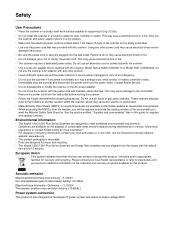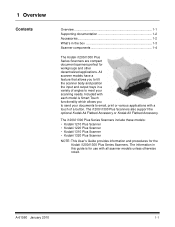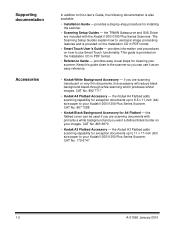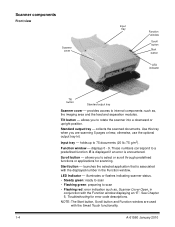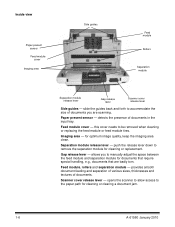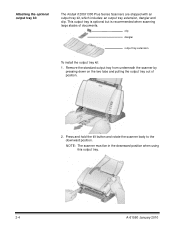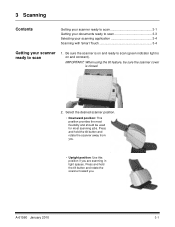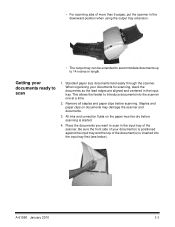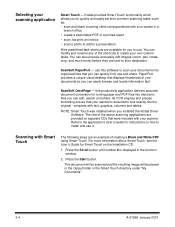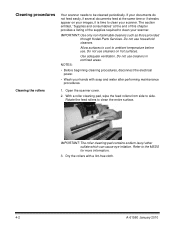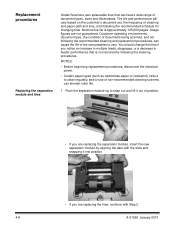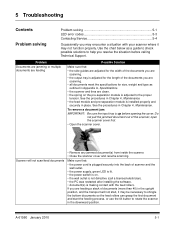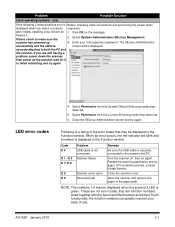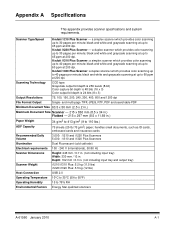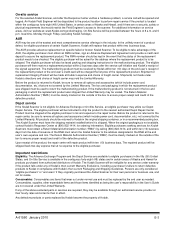Kodak I1310 Support Question
Find answers below for this question about Kodak I1310 - Document Scanner.Need a Kodak I1310 manual? We have 1 online manual for this item!
Question posted by cerianne on January 5th, 2017
Scanning Only 1 Page At A Time & Taking Forever Help!
initially scans a few documents in a row that stops and the machine sounds as if it is continuously "sucking" the document in but continues to scan 1 page at a time.
Current Answers
Related Kodak I1310 Manual Pages
Similar Questions
Hi The Scanner Power On But When I Click To Scan Nothing Happen .
(Posted by khanchi 9 months ago)
Please Help.
red light indicator will not go off and scanner will not function.
red light indicator will not go off and scanner will not function.
(Posted by courtdocs 7 years ago)
Mobile Memory Card Not Working For P460 Personal Scanner
memory card only has Navigon folder on it....cannot scan software...not there....last help was a bus...
memory card only has Navigon folder on it....cannot scan software...not there....last help was a bus...
(Posted by jhalm 10 years ago)
Scanner Is Picking Up 2 Pages At The Same Time For Scanning.
The scanner is picking up 2 pages at the same time for scanning instead of scanning one by one when ...
The scanner is picking up 2 pages at the same time for scanning instead of scanning one by one when ...
(Posted by swapnildalvi 11 years ago)
Scanner Won't Scan.
Getting the error message - "fail to format image" when trying to scan a document.
Getting the error message - "fail to format image" when trying to scan a document.
(Posted by jacke 12 years ago)