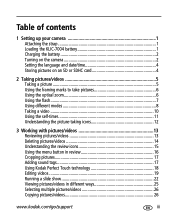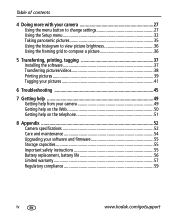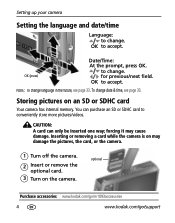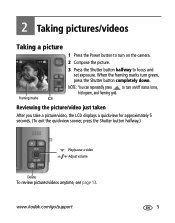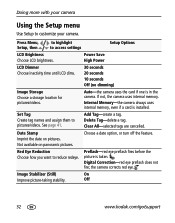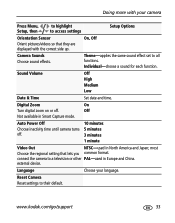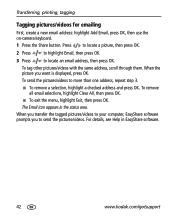Kodak M1093 Support Question
Find answers below for this question about Kodak M1093 - EASYSHARE IS Digital Camera.Need a Kodak M1093 manual? We have 2 online manuals for this item!
Question posted by bonmnr on July 4th, 2010
Why Won't My Camera Not Take Pictures Or Videos
The person who posted this question about this Kodak product did not include a detailed explanation. Please use the "Request More Information" button to the right if more details would help you to answer this question.
Current Answers
Related Kodak M1093 Manual Pages
Similar Questions
Do You Do Support On Kodak Easyshare Digital Camera
my kodak digital camera won't come on after being charged.
my kodak digital camera won't come on after being charged.
(Posted by cfulkerson1 9 years ago)
I Have A Easyshare C1550 Camera. How Many Pictures Can I Take Without A Memory C
I cant get it to take more than 5 pictures. Do I need a memory card to take more than 5 pictures.
I cant get it to take more than 5 pictures. Do I need a memory card to take more than 5 pictures.
(Posted by franklib 9 years ago)
Where Can I Obtain The Software For Kodak Easyshare Digital Camera C663
My husband has mislaid the CD for installing the C663 camera. I would like to buy another one, Is t...
My husband has mislaid the CD for installing the C663 camera. I would like to buy another one, Is t...
(Posted by ddone 12 years ago)
I Can I Email A Picture To Someone From The Camera
(Posted by isolanajr 13 years ago)
Does This Camera Write Over Other Pictures When It Gets Full Of Pics.
(Posted by paulkoscho 14 years ago)