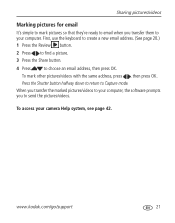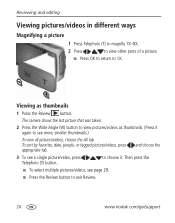Kodak M580 Support Question
Find answers below for this question about Kodak M580 - Easyshare Digital Camera.Need a Kodak M580 manual? We have 1 online manual for this item!
Question posted by shoobydoo2 on August 3rd, 2012
How Do I Correct The Date In My Camera
When I received my new camera, I entered the wrong date and pressed"OK". Please help me correct it. Thanks
Current Answers
Related Kodak M580 Manual Pages
Similar Questions
Show How To Load The Sd Card Into M580 Digital Camera
(Posted by Rubcr 9 years ago)
When I Turn On My C913 Date And Time Setting Appears I Fill In And Press Ok The
when i turn on my c913 date and time setting appears,i fill in and press ok then camera lcd is all ...
when i turn on my c913 date and time setting appears,i fill in and press ok then camera lcd is all ...
(Posted by jackalbert 9 years ago)
Kodak Z710 Easyshare Digital Camera Memory Card
Everytime I put this new Kodak Memory card in it is showing Unuseable. I tried another Memory card (...
Everytime I put this new Kodak Memory card in it is showing Unuseable. I tried another Memory card (...
(Posted by sharonwerner 9 years ago)
How Can I Make The Date Show Up On My Pictures?
I Have The Correct Date In My Camera But It Doesn't Come Show Up On Pictures When They Print Out Or ...
I Have The Correct Date In My Camera But It Doesn't Come Show Up On Pictures When They Print Out Or ...
(Posted by CAROLEEANN 10 years ago)
How To Correct Date
When I received my new camera and was setting it up, I accidentally pressed the wrong date and "OK."...
When I received my new camera and was setting it up, I accidentally pressed the wrong date and "OK."...
(Posted by shoobydoo2 11 years ago)