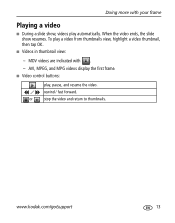Kodak M820 Support Question
Find answers below for this question about Kodak M820 - EASYSHARE Digital Frame.Need a Kodak M820 manual? We have 1 online manual for this item!
Question posted by KEVINMICHIRA411 on December 8th, 2022
Display Light
Kindly share a video clip how... I can increase/ adjust display light my Kodak EasyShare M820 Digital frame...
Current Answers
Answer #1: Posted by SonuKumar on December 8th, 2022 9:24 AM
https://www.manualslib.com/manual/745588/Kodak-Easyshare-M820.html
follow- Table of content
Please respond to my effort to provide you with the best possible solution by using the "Acceptable Solution" and/or the "Helpful" buttons when the answer has proven to be helpful.
Regards,
Sonu
Your search handyman for all e-support needs!!
Related Kodak M820 Manual Pages
Similar Questions
Kodak Digital Picture Frame Won't Turn On
(Posted by drfrvane 9 years ago)
Kodak Easyshare M820 Digital Frame Wont Turn On
(Posted by jamyfat 10 years ago)
Kodak Easyshare M1020 Digital Frame Will Not Come On
(Posted by newfkar 10 years ago)
Replacement Stand For Kodak Easyshare D830 Digital Frame
Hello, I am trying to locate a replacement stand for my Kodak EasyShare D830 Digital Frame. I recen...
Hello, I am trying to locate a replacement stand for my Kodak EasyShare D830 Digital Frame. I recen...
(Posted by juneljeffrey 12 years ago)
I Need The 896k-021-001ez Linolux Display For My Kodak S730 Digital Frame
How do I purchase a repalcement part for my Kodak S730
How do I purchase a repalcement part for my Kodak S730
(Posted by gdermody 12 years ago)