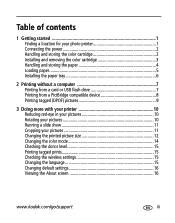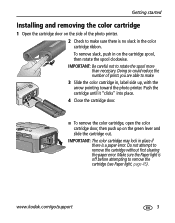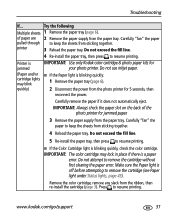Kodak Photo Printer 500 Support Question
Find answers below for this question about Kodak Photo Printer 500 - Easyshare.Need a Kodak Photo Printer 500 manual? We have 1 online manual for this item!
Question posted by fairbankst86 on June 3rd, 2022
I Need Paper And Ink Cartridge, Where Can I Purchase? I Live In Anchorage Alaska
The person who posted this question about this Kodak product did not include a detailed explanation. Please use the "Request More Information" button to the right if more details would help you to answer this question.
Current Answers
Answer #1: Posted by Odin on June 3rd, 2022 12:24 PM
Hope this is useful. Please don't forget to click the Accept This Answer button if you do accept it. My aim is to provide reliable helpful answers, not just a lot of them. See https://www.helpowl.com/profile/Odin.
Answer #2: Posted by SonuKumar on June 3rd, 2022 9:18 PM
https://www.amazon.in/Kodak-EasyShare-Printer-Cartridge-Refill/dp/B00008VE1P
https://www.ebay.com/b/kodak-easyshare-photo-printer-500/bn_7024919652
Please respond to my effort to provide you with the best possible solution by using the "Acceptable Solution" and/or the "Helpful" buttons when the answer has proven to be helpful.
Regards,
Sonu
Your search handyman for all e-support needs!!
Related Kodak Photo Printer 500 Manual Pages
Similar Questions
Where Do I Purchase The Film Paper Rolls For My Kodak 9810 From
Where do I purchase the film paper rolls for my Kodak 9810 from
Where do I purchase the film paper rolls for my Kodak 9810 from
(Posted by pmcgahon 2 years ago)
Where Can I Find Paper And Ink Packages For The Easyshare 300?
Where do I find paper for the EasyShare photo printer 300 near Binghamton,NY ?
Where do I find paper for the EasyShare photo printer 300 near Binghamton,NY ?
(Posted by shirleycrots 10 years ago)
Where Can I Find A Kodak 40 Ink Cartridge For Kodak Easyshare 500.
(Posted by jbumpus123 11 years ago)
Paper Ligh Para Printer 500
Donde puedo conseguir paper ligh para printer 500?
Donde puedo conseguir paper ligh para printer 500?
(Posted by libertzuore 12 years ago)
Paper Error
I keep getting a paper error and unable to print any photos. My paper is 4x6" 216 X 279mm and the pa...
I keep getting a paper error and unable to print any photos. My paper is 4x6" 216 X 279mm and the pa...
(Posted by cordovaluvsyou 12 years ago)