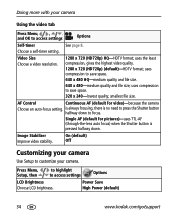Kodak V1233 Support Question
Find answers below for this question about Kodak V1233 - Easyshare 12.1MP Digital Camera.Need a Kodak V1233 manual? We have 1 online manual for this item!
Question posted by ahomerepairer on July 4th, 2012
Shutter Button Kodak V1233
shutter button fell off my camers , the tabs on the bottm broke off I was able to hold it in place and still take pictures , I replaced button with new , but now it does not work is there suppose to be a spring under it?. if so do you sell it.
Current Answers
Related Kodak V1233 Manual Pages
Similar Questions
Ok Button Does Not Work
What is the fix for an OK button that does not work? The camera is: Kodak EasyShare DX6340.
What is the fix for an OK button that does not work? The camera is: Kodak EasyShare DX6340.
(Posted by louisewinnknaebel 7 years ago)
Kodak V1233
The screen shows only white , Iv replaced the screen for a new one but its still the same , any idea...
The screen shows only white , Iv replaced the screen for a new one but its still the same , any idea...
(Posted by csellmer 11 years ago)
Where Can I Buy A Lens Cap For My Kodak Easyshare Z712 Is Digital Camera?
(Posted by BHITT91941 11 years ago)
Charging Easyshare V1233
I cannot charge my EasyShare V1233. When I plug into the wall socket outlet - no camera lights come...
I cannot charge my EasyShare V1233. When I plug into the wall socket outlet - no camera lights come...
(Posted by cengland464 12 years ago)
Does This Camera Have Email Conection
in the share mode it has a email add but don,t know how to use it..
in the share mode it has a email add but don,t know how to use it..
(Posted by denoncourtarmand1 12 years ago)