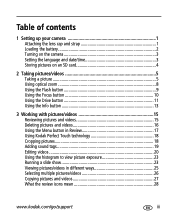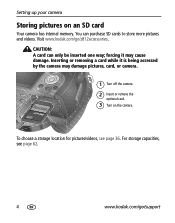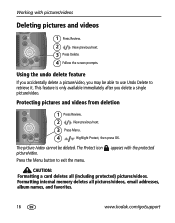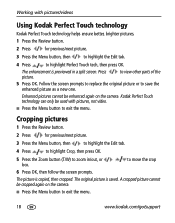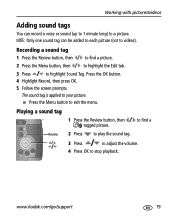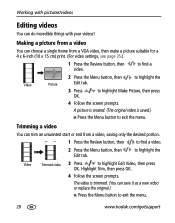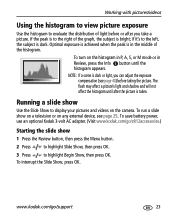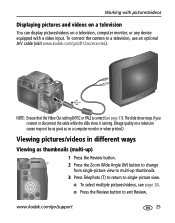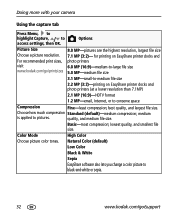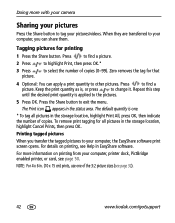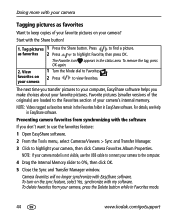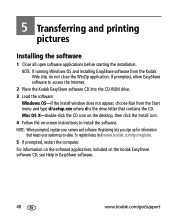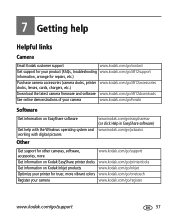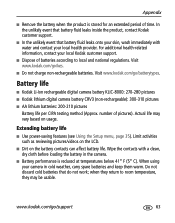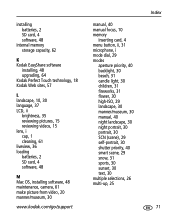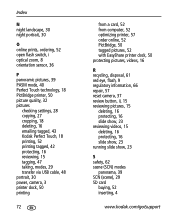Kodak Z812 Support Question
Find answers below for this question about Kodak Z812 - EASYSHARE IS Digital Camera.Need a Kodak Z812 manual? We have 1 online manual for this item!
Question posted by jamram4042 on June 28th, 2013
Black Screen Can,t Take Picture Can Review Pictures
The person who posted this question about this Kodak product did not include a detailed explanation. Please use the "Request More Information" button to the right if more details would help you to answer this question.
Current Answers
Related Kodak Z812 Manual Pages
Similar Questions
Black Screen When Trying To Take Pictures
I have a Kodak M883, the screen is black, all the other functions are working, I can review photos t...
I have a Kodak M883, the screen is black, all the other functions are working, I can review photos t...
(Posted by calleypee 3 years ago)
Black Screen, No Picture
I have a Kodak easyshare dx4530 and the screen is black. The batteries have been charged, but when I...
I have a Kodak easyshare dx4530 and the screen is black. The batteries have been charged, but when I...
(Posted by leannerickard 10 years ago)
How Do Iturn The Time And Date Stamp Off So It Does Not Show On Each Picture?
(Posted by azsnowbirdgranny 11 years ago)
Review Mode
I was reviewing pictures on my EasyShare 812IS when the screen went black. I w as pressing the back ...
I was reviewing pictures on my EasyShare 812IS when the screen went black. I w as pressing the back ...
(Posted by esclyde 12 years ago)