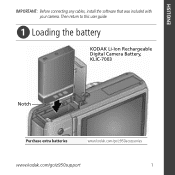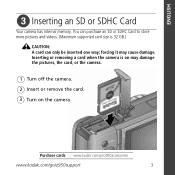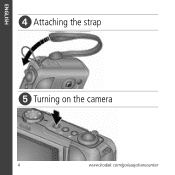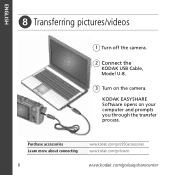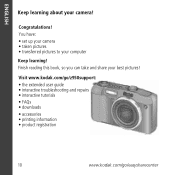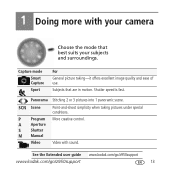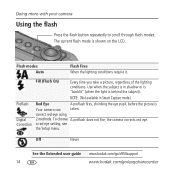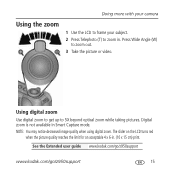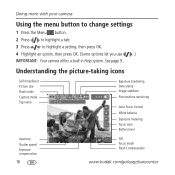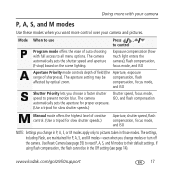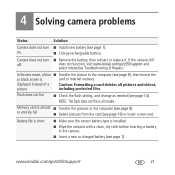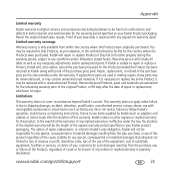Kodak Z950 Support Question
Find answers below for this question about Kodak Z950 - EASYSHARE Digital Camera.Need a Kodak Z950 manual? We have 1 online manual for this item!
Question posted by kellywilliams36 on October 27th, 2012
Camera Lens Will Not Close...and Camera Will Not Come On.
The person who posted this question about this Kodak product did not include a detailed explanation. Please use the "Request More Information" button to the right if more details would help you to answer this question.
Current Answers
Related Kodak Z950 Manual Pages
Similar Questions
Lens Will Not Come Out
When I press the on off button the lens will not come out.
When I press the on off button the lens will not come out.
(Posted by arbeau2911 8 years ago)
Camera Will Not Stay Turned On And Lens Will Not Come Out?
Camer will turn on and shuts right back off!!! Lens will not come out and makes a awful noise!!!
Camer will turn on and shuts right back off!!! Lens will not come out and makes a awful noise!!!
(Posted by Parkskimberly30 11 years ago)
On My Z950 Ditital Camera
My OKButton on the back of my camera came off and I can't scroll to Pictures anymore, I can take the...
My OKButton on the back of my camera came off and I can't scroll to Pictures anymore, I can take the...
(Posted by tinacole38 11 years ago)
I Need These Cable So We Will Be Able To Use Our Digital Camera
need a kodak 5v adaper and a USB Cable Model U8
need a kodak 5v adaper and a USB Cable Model U8
(Posted by pplaza62 12 years ago)
Installing Camera Model In Computer
I don't have a camer CD to instal this camera in my computer
I don't have a camer CD to instal this camera in my computer
(Posted by thechip3 12 years ago)