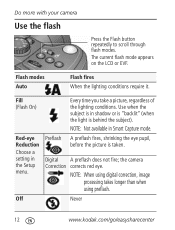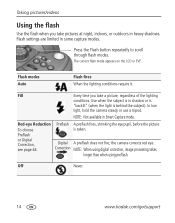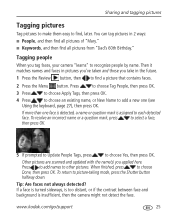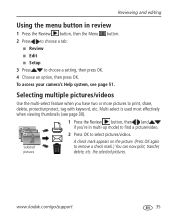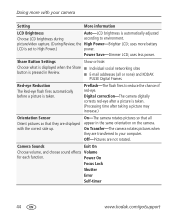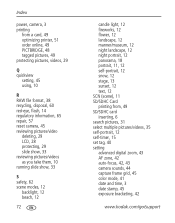Kodak Z981 Support Question
Find answers below for this question about Kodak Z981 - Easyshare Digital Camera.Need a Kodak Z981 manual? We have 2 online manuals for this item!
Question posted by chancyt52 on October 17th, 2012
Error Message Unrecognized File Format
When I take pictures in any mode with the exception of the automatic mode it appears to take the picture but when I go to look at the picture it comes up with a big question mark and the unrecognized file format. Is there any fix for this
Current Answers
Related Kodak Z981 Manual Pages
Similar Questions
I Have A Easyshare C1550 Camera. How Many Pictures Can I Take Without A Memory C
I cant get it to take more than 5 pictures. Do I need a memory card to take more than 5 pictures.
I cant get it to take more than 5 pictures. Do I need a memory card to take more than 5 pictures.
(Posted by franklib 9 years ago)
Lens Cap Error Message
When I turn on my EDC I get an error message that says to remove the lens cap. The lens cap has been...
When I turn on my EDC I get an error message that says to remove the lens cap. The lens cap has been...
(Posted by pkissell 10 years ago)
I Bought A Used Kodak Easyshare Z981 Digital Camera.. I Need The Software To G
I bought a used Kodak Easyshare z981 digital camera.. I need the software to go with it. Do you have...
I bought a used Kodak Easyshare z981 digital camera.. I need the software to go with it. Do you have...
(Posted by hooverbonnie2 10 years ago)
Z981 Shuts Down After Being Turn On!
Camer start up, then displays error message " Lens obstrcted. Remove ens cp. " nd ten suts down fter...
Camer start up, then displays error message " Lens obstrcted. Remove ens cp. " nd ten suts down fter...
(Posted by gerstacker 12 years ago)