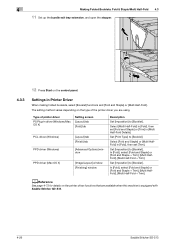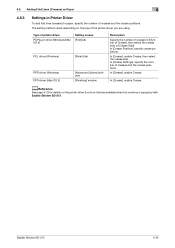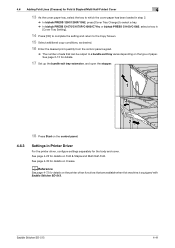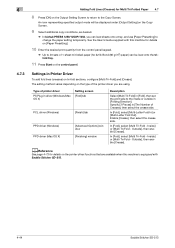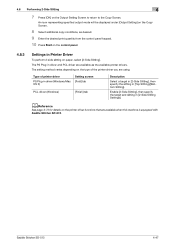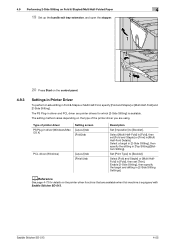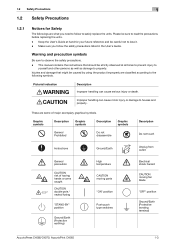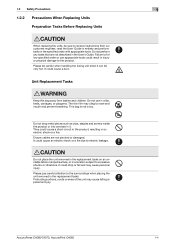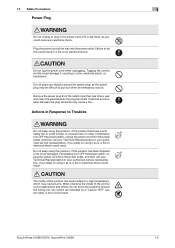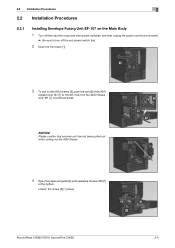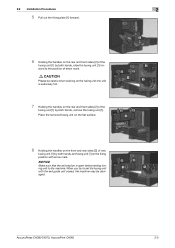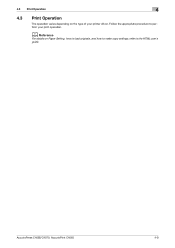Konica Minolta AccurioPress C4070 Support Question
Find answers below for this question about Konica Minolta AccurioPress C4070.Need a Konica Minolta AccurioPress C4070 manual? We have 2 online manuals for this item!
Question posted by julkerronok on September 9th, 2023
Ic-609 Controller Unconnected
Current Answers
Answer #1: Posted by SonuKumar on September 9th, 2023 10:35 AM
To update the firmware, you will need a USB flash drive and the Konica Minolta Service Tool. You can download the Service Tool from the Konica Minolta website.
Once you have downloaded the Service Tool, follow these steps to update the firmware:
Connect the USB flash drive to the printer.
Copy the firmware file to the USB flash drive.
Turn on the printer.
Press and hold the [Stop] button until the printer enters the service mode.
Use the arrow keys to select "Firmware Update".
Press the [Enter] button.
Select the firmware file from the USB flash drive.
Press the [Enter] button to start the update.
The firmware update process will take a few minutes. Once the update is complete, the printer will restart.
If you are still having problems with the "controller unconnected" message after updating the firmware, you can contact Konica Minolta support for further assistance.
Here are some additional things to check if the firmware update does not resolve the issue:
Make sure that the USB flash drive is formatted in FAT32.
Make sure that the firmware file is the correct file for your printer model and controller.
Try updating the firmware again.
If you are still having problems, contact Konica Minolta support.
Please respond to my effort to provide you with the best possible solution by using the "Acceptable Solution" and/or the "Helpful" buttons when the answer has proven to be helpful.
Regards,
Sonu
Your search handyman for all e-support needs!!
Related Konica Minolta AccurioPress C4070 Manual Pages
Similar Questions
PS undefinedresource errror, offending command "SetOutputProfile=Letter". I am preparing to print a ...
I have a working KM bizhub press C6000 one morning I switched on the printer and the controller coul...
We own a konika minolt bihub c7000 press. we trying to find out how to connect controller. on the sc...
The IC-304 is connected to a Bizhub 6501. We uplugged it to move it and now the power light will no...