Konica Minolta bizhub 161f Support Question
Find answers below for this question about Konica Minolta bizhub 161f.Need a Konica Minolta bizhub 161f manual? We have 2 online manuals for this item!
Question posted by tonosonso on June 26th, 2014
How To Remove Paper Tray From Bizhub 501
The person who posted this question about this Konica Minolta product did not include a detailed explanation. Please use the "Request More Information" button to the right if more details would help you to answer this question.
Current Answers
There are currently no answers that have been posted for this question.
Be the first to post an answer! Remember that you can earn up to 1,100 points for every answer you submit. The better the quality of your answer, the better chance it has to be accepted.
Be the first to post an answer! Remember that you can earn up to 1,100 points for every answer you submit. The better the quality of your answer, the better chance it has to be accepted.
Related Konica Minolta bizhub 161f Manual Pages
bizhub 161f User Guide - Page 12


...PAPER MISFEED" Appears 8-13 Clearing a Paper Misfeed in the Paper Trays 8-13
8.5 When the Message "PAPER JAM" Appears 8-16 Clearing a Paper Misfeed in Automatic Document Feeder ......8-20
8.7 When the Message "PAPER SIZE ERROR" Appears 8-22 For Tray1 8-22 For the Bypass Tray...
9.1 Specifications 9-2 bizhub 161f 9-2 Automatic Document Feeder 9-3 Paper Feed Unit PF-501 9-3
9.2 List of...
bizhub 161f User Guide - Page 55
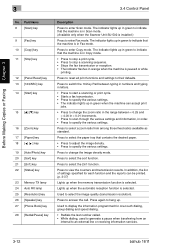
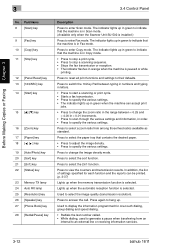
Press to select the paper tray that the machine is in order. • Press to specify the various settings.
In addition,... SU-502 is in green to indicate that contains the desired paper.
• Press to adjust the image density. • Press to an external line or receiving information services.
3-12
bizhub 161f Press to view the counters and transmission results. Press to select...
bizhub 161f User Guide - Page 56


... the currently specified number of copy pages and number of copies
4 Image density 5 Paper
Description Displays the document type currently specified for the image density. bizhub 161f
3-13
Before Making Copies or Faxing Chapter 3
3.4 Control Panel
3
No. Displays the... numbers represented by 3-digit numbers. Displays the currently selected paper tray, paper size and paper type.
bizhub 161f User Guide - Page 69
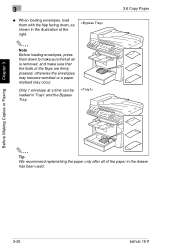
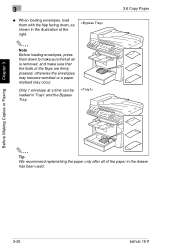
... has been used.
3-26
bizhub 161f
Only 1 envelope at the right.
✎
Note Before loading envelopes, press them with the flap facing down to make sure that the folds of the paper in Tray1 and the Bypass Tray.
3.8 Copy Paper
✎
Tip We recommend replenishing the paper only after all air is removed, and make sure that...
bizhub 161f User Guide - Page 70
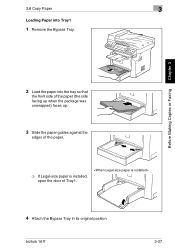
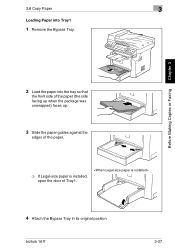
...
1 Remove the Bypass Tray. 3.8 Copy Paper
3
Loading Paper into the tray so that
the front side of the paper (the side facing up when the package was unwrapped) faces up.
3 Slide the paper guides against the
edges of the paper.
❍ If Legal-size paper is installed, open the door of Tray1.
4 Attach the Bypass Tray in its original position. bizhub 161f...
bizhub 161f User Guide - Page 89
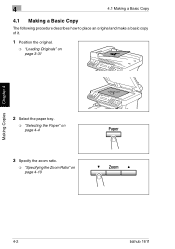
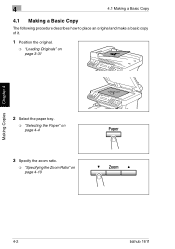
Making Copies Chapter 4
4
4.1 Making a Basic Copy
4.1 Making a Basic Copy
The following procedure describes how to place an original and make a basic copy of it.
1 Position the original.
❍ "Loading Originals" on page 3-31
2 Select the paper tray.
❍ "Selecting the Paper" on page 4-4
3 Specify the zoom ratio.
❍ "Specifying the Zoom Ratio" on page 4-10
4-2
bizhub 161f
bizhub 161f User Guide - Page 91
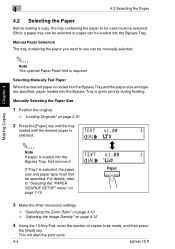
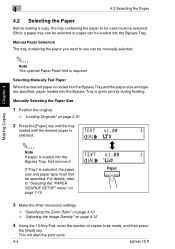
...This will start the print cycle.
4-4
bizhub 161f Either a paper tray can be selected or paper can be manually selected.
✎
Note The optional Paper Feed Unit is loaded into the Bypass Tray and the paper size and type are specified, paper loaded into the Bypass Tray, first remove it.
Making Copies Chapter 4
4
4.2 Selecting the Paper
4.2 Selecting the Paper
Before making a copy, the...
bizhub 161f User Guide - Page 96
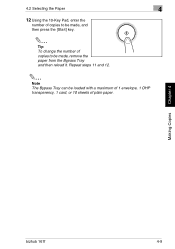
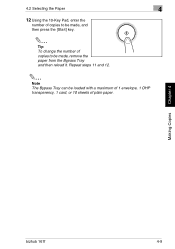
Repeat steps 11 and 12.
✎
Note The Bypass Tray can be made, remove the paper from the Bypass Tray and then reload it. Making Copies Chapter 4
bizhub 161f
4-9
4.2 Selecting the Paper
4
12 Using the 10-Key Pad, enter the
number of copies to be made, and then press the [Start] key.
✎
Tip To change the ...
bizhub 161f User Guide - Page 149


...Network Interface Card NC-501 is installed. SETTING
Used...Guide for the Network Interface Card NC-501.
13 E-MAIL SETTING 1 14 ...refer to specify the default setting for each tray.
3 USER MANAGEMENT Used to specify settings after... menus in Tray1. In addition, auto tray switching can be enabled for each fax ...environment.
2 PAPER SOURCE SETUP
Used to specify the size and type of paper loaded in...
bizhub 161f User Guide - Page 162


Whether or not auto tray switching is enabled for each paper tray can be specified. (p. 3-19) • The factory default setting is "CONTINUOUS". No. bizhub 161f
7-15
Selecting the "PAPER SOURCE SETUP" menu
1 Press the [Utility] key twice. "PAPER SOURCE SETUP" appears.
2 From the 10-Key Pad, press the key ([1] or [2]) for the PAPER SOURCE SETUP
function that you...
bizhub 161f User Guide - Page 210
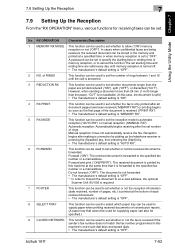
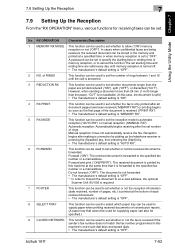
...is required.
7 FOOTER
This function can be used to supply paper when printing received documents or transmission reports. (A paper tray that cannot be used for receiving faxes can be set whether ...been received ("MEMORY RX") or printing begins as soon as the first page of rings. bizhub 161f
7-63 No. RX OPERATION
Characteristic/Description
1 MEMORY RX MODE This function can be used...
bizhub 161f User Guide - Page 217


... "RX OPERATION" menu appears again.
7-70
bizhub 161f Using the Utility Mode Chapter 7
7
7.9 Setting Up the Reception
Specifying the Setting for "SELECT TRAY"
1 Select the "RX OPERATION".
❍... on page 7-64.
2 Press the [8] key from the 10-Key
Pad to select "SELECT TRAY".
3 Using the [L] and [M] keys, select
a paper tray, and then press the [Yes] key.
4 Using the [ ] and [Ö ] keys...
bizhub 161f User Guide - Page 231
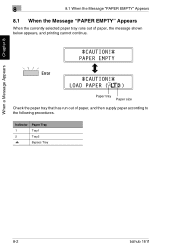
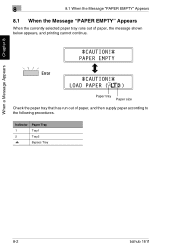
... Chapter 8
8
8.1 When the Message "PAPER EMPTY" Appears
8.1 When the Message "PAPER EMPTY" Appears
When the currently selected paper tray runs out of paper, and then supply paper according to the following procedures. Indicator 1 2
Paper Tray Tray1 Tray2 Bypass Tray
8-2
bizhub 161f
Paper tray Paper size
Check the paper tray that has run out of paper, the message shown below appears, and...
bizhub 161f User Guide - Page 242
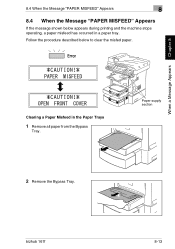
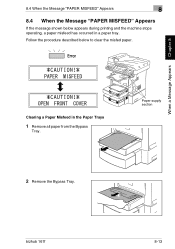
...
2 Remove the Bypass Tray. bizhub 161f
8-13
Follow the procedure described below appears during printing and the machine stops operating, a paper misfeed has occurred in the Paper Trays
1 Remove all paper from the Bypass
Tray.
When a Message Appears Chapter 8
Clearing a Paper Misfeed in a paper tray. 8.4 When the Message "PAPER MISFEED" Appears
8
8.4 When the Message "PAPER MISFEED...
bizhub 161f User Guide - Page 251
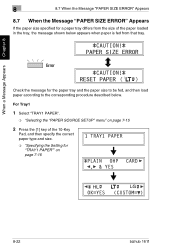
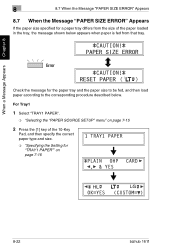
... 7-16
HL
LG
8-22
bizhub 161f
When a Message Appears Chapter 8
Check the message for
"TRAY1 PAPER"" on page 7-15
2 Press the [1] key of the paper loaded in the tray, the message shown below . 8
8.7 When the Message "PAPER SIZE ERROR" Appears
8.7 When the Message "PAPER SIZE ERROR" Appears
If the paper size specified for a paper tray differs from the size of...
bizhub 161f User Guide - Page 255


...securely closed.
cartridge. (p. 8-5)
Toner cartridge is loaded in the machine. Message *REMOVE PAPER IN BYPASS TRAY* FRONT COVER OPEN
CLOSE FRONT COVER DOCUMENT COVER OPEN
CLOSE DOCUMENT COVER DOC.FEED ...Install the correct type of the main unit is loaded into the paper tray. Install the toner cartridge. (p. 8-6)
8-26
bizhub 161f The Front Cover of toner
is loaded into it). The Fuser ...
bizhub 161f User Guide - Page 256


...the paper tray, and "XXX" indicates the paper ...paper size. A fax error occurred while an Press the [Fax] key to make the correct settings.
• Correctly connect the telephone cable.
appropriate measures.
HANG UP THE PHONE
TEXT ×1.00 1
ä[A]ü #XXX: EMPTY
TEXT ×1.00 1
ä[A]ü #XXX: Fax Err
The receiver of the connected telephone is lifted.
bizhub 161f...
bizhub 161f User Guide - Page 258


... place the original on the Original Glass against the paper stack in the tray. The paper guides are not pressed up against the Original Scales.
bizhub 161f
8-29 with a soft, dry cloth. Place a... edges of the paper stack. Slide the paper guides against the Original Scales. The printed page is being printed, the information on the copy is used curls Remove the paper from the easily ...
bizhub 161f User Guide - Page 267


...MODE2 HIGH/LOW/OFF COPY/FAX PLAIN/OHP/CARD/ENVELOPE HL v/LT v/LG v/A5 v/B5 v/ A4 v/FLS/16K v/ CUSTOM (For each paper tray) FIXED/CONTINUOUS - Menu
Function
1 MACHINE SETTING
1 AUTO PANEL RESET
2 ENERGY SAVE MODE
3 DENSITY (ADF)
4 DENSITY (BOOK)
5 ... 300/600 × 600
For details, refer to page 7-57.
9-4
bizhub 161f For details, refer to page 7-35. For details, refer to page 7-54.
bizhub 161f User Guide - Page 268


... MEMORY RX/PRINT RX AUTO RX/MANUAL RX ON/ON (PRINT)/OFF ON/OFF (For each paper tray) DISABLE/ENABLE ON/OFF TONE/PULSE HIGH/LOW/OFF PSTN/PBX ON/OFF ON/OFF ON/OFF.../MULTI, polling ID and password Caller, polling ID and password Recipient, relay box ID and password Select job
bizhub 161f
9-5 of Utility/Function Menu Commands
9
Menu 7 TX OPERATION 8 RX OPERATION
9 COMM.SETTING 10 REPORTING 11...
Similar Questions
Is There A Setting On A Bizhub 751 To Automatically Switch From Tray 1 To Tray
2 when tray 1 is empty
2 when tray 1 is empty
(Posted by DeaKptnN 9 years ago)
Parts List Guide Bizhub C550
Service Manual Bizhub C550
(Posted by tecnocomercial 12 years ago)

