Konica Minolta bizhub 601 Support Question
Find answers below for this question about Konica Minolta bizhub 601.Need a Konica Minolta bizhub 601 manual? We have 9 online manuals for this item!
Question posted by rhawkins on June 12th, 2012
How Do I Get A Printed Copy When A Fax Has Been Sent/received.
Our Bizhub 601 is set so that paper is not wasted when a fax is sent. As a result, confirmation of completed faxes are not received. Periodically I'm asked to print a confirmation once a fax has been sent -- I do not know how to do this.
Current Answers
There are currently no answers that have been posted for this question.
Be the first to post an answer! Remember that you can earn up to 1,100 points for every answer you submit. The better the quality of your answer, the better chance it has to be accepted.
Be the first to post an answer! Remember that you can earn up to 1,100 points for every answer you submit. The better the quality of your answer, the better chance it has to be accepted.
Related Konica Minolta bizhub 601 Manual Pages
bizhub 751/6510 Box Operations User Manual - Page 20
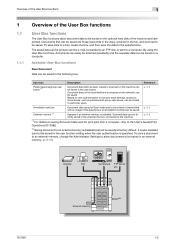
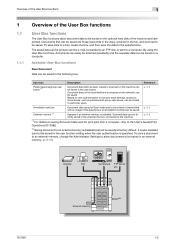
... the network, can be saved are those read while in the copy, received in the user boxes. Overview of the User Box functions
1
1
1.1
1.1.1
Overview of the machine and later printed. Documents that has been copied or scanned on user authentication or account track settings, access to some boxes, such as personal and group user boxes...
bizhub 751/6510 Box Operations User Manual - Page 21


... installed.
This box appears when the optional fax kit is installed. Documents sent using polling can be printed.
Saved documents can be retransmitted or printed for print jobs are configured. Documents can be printed or transmitted with an image of PageScope Web Connection.
751/601
1-3
Saved documents can be confirmed and printed. To print the data, enter an ID and...
bizhub 751/6510 Box Operations User Manual - Page 25


... data format. C: Copy S: Fax/Scan P: Print
This represents the name of the device that it meets the naming requirements of the server receiving the files, for example, when data is sent by FTP.
This indicates...(last two digits), month, day, hour and minutes when the data is transmitted.
751/601
1-7 however, it is added automatically as part of the name when the file is scanned....
bizhub 751/6510 Box Operations User Manual - Page 35


...started. Press to enter Fax/Scan mode.
Press to display the Help screen.
Press to log off . Also press this machine is being received. Use to adjust the brightness of copies, a zoom ratio,....
751/601
2-3 While the machine is in Copy mode, the indicator on the [User Box] key lights up in green. While the machine is being printed. Flashes in blue while a print job is...
bizhub 751/6510 Box Operations User Manual - Page 92


...Secure Print User Box], enter the ID and password for received faxes cannot be changed.
Use Document
6
6
6.1
6.1.1
6.1.2
Use Document
Overview of Use Document screen
Available operations in the Use Document screen
Printing Documents saved in Fax/Scan mode, or Print mode can be sent by Copy, Fax/Scan, Print mode or Fax RX can be printed. Detail The print settings for a secure print...
bizhub 751/6510 Box Operations User Manual - Page 140
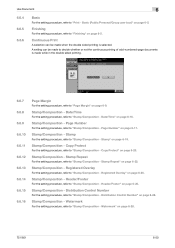
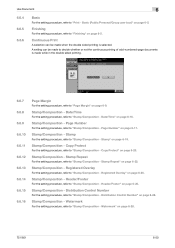
..., refer to "Stamp/Composition - Registered Overlay
For the setting procedure, refer to "Stamp/Composition - Distribution Control Number" on page 6-28.
751/601
6-50 Watermark" on page 6-28. A setting can be made to "Page Margin" on page 6-16. Date/Time" on page 6-9. Stamp/Composition - Copy Protect
For the setting procedure, refer to "Stamp/Composition - Stamp Repeat...
bizhub 751/601 Print Operations User Manual - IC-208 - Page 6


... Layout/Finish ...9-13 Checking the Layout/Finish setting details 9-15
Paper Tray/Output Tray ...9-16 Cover Mode/Transparency Interleave ...9-17 Per Page Setting...9-18 Stamp/Composition...9-19 Editing the copy protect ...9-20 Editing date/time ...9-21 Editing page number ...9-22 Editing header/footer ...9-23
Quality...9-24
10 Print function of Mac OS 9.2
10.1
10.2 10...
bizhub 751/601 Print Operations User Manual - IC-208 - Page 99


... installed options.
The selectable items differ depending on Output Method, refer to set . IC-208
8-9 Print functions of the PCL/PS/XPS drivers for Each Tray]
Paper Type Setting
Paper Type
Description
Prints immediately. Saves the document to print multiple copies by selecting "Custom Size" from the paper size option or original size option.
! Saves the document in the...
bizhub 751/601 Print Operations User Manual - IC-208 - Page 182


... return to the Utility screen. IC-208
12-3 Otherwise, exit the Utility mode by pressing the key in the keypad for the Copy, Fax/Scan, or Box mode appears.
Settings on the control panel
12
2
Note An item can also touch the menus in the left panel to return to the Utility screen...
bizhub 751/601 Print Operations User Manual - IC-208 - Page 212


... quit specifying the Utility mode settings, press the [Utility/Counter] key.
IC-208
12-33 To return to the Utility menu. Otherwise, exit the Utility mode by touching [Close] in the left panel to return to the Utility menu, touch [Close] until the screen for the Copy, Fax/Scan, or Box mode appears...
bizhub 751/601 Enlarge Display Operations User Manual - Page 9


...blue while a print job or fax is being received. Press to adjust the brightness of copies, a zoom ...601
1-3
While the machine is in Fax/Scan mode, the indicator on the [Start] key lights up in orange, the operation cannot begin the operation, the indicator on the [Power Save] key lights up in blue while a print job or fax is ready to clear all settings (except programmed settings...
bizhub 751/601 Enlarge Display Operations User Manual - Page 30


... default, press the [Reset] key.
4
Using the keypad, type in the keypad, and then specify the correct number of copies.
- If the number of copies was incorrectly entered, press the [C] (clear) key in the desired number of copies.
5 Press the [Start] key.
751/601
2-3 For details on selecting a copy density setting, refer to page 2-23. - Using...
bizhub 751/601 Enlarge Display Operations User Manual - Page 34
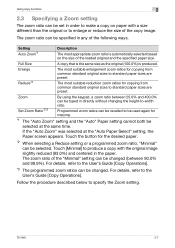
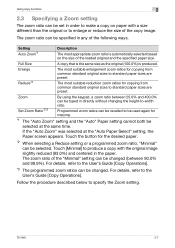
... suitable reduction zoom ratios for copying.
*1 The "Auto Zoom" setting and the "Auto" Paper setting cannot both be selected at the "Auto Paper Select" setting, the Paper screen appears. The zoom ratio of the copy image.
Touch the button for copying from common standard original sizes to standard paper sizes are preset. Touch [Minimal] to produce a copy with a size different than...
bizhub 751/601 Enlarge Display Operations User Manual - Page 37


The Duplex/Combine screen appears.
2 Touch [Original > Copy].
- To return to the main screen, touch [Main Screen].
The Duplex Settings screen appears.
751/601
2-10 Using copy functions
2
2.4.1 Selecting single-sided or double-sided copies
1
In the Basic screen, touch [Duplex/Combine].
bizhub 751/601 Enlarge Display Operations User Manual - Page 65


...].
- Scanning of the original begins, and then the fax is printed if the transmission could not be completed.
To cancel the setting and select the default, press the [Reset] key.
5 Press the [Start] key.
- If the machine is set to display the transmission result report screen, a screen appears, requesting confirmation to page 3-13.
-
For details on specifying...
bizhub 751/601 Network Administrator User Manual - Page 24
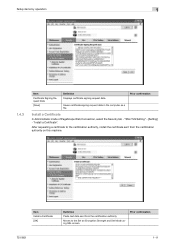
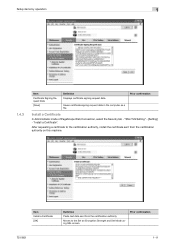
... signing request data.
After requesting a certificate to the Set an Encryption Strength and Set Mode using SSL screen. "Install a Certificate".
Prior confirmation
751/601
1-11 Item Install a Certificate [OK]
Definition
Paste text data sent from the certification authority on this machine. "SSL/TLS Setting" - [Setting] -
Install a Certificate
In Administrator mode of PageScope...
bizhub 751/601 Network Administrator User Manual - Page 64


... device (up to 320 characters). Item Device Mail Address
Definition
Specify the address for the device
751/601
1-51
"E-mail TX (SMTP)". Setup items by operation
1
1.15.3
Regist machine information
Device Mail Address In Administrator mode of PageScope Web Connection, select the Network tab - If no address is specified here, the Internet fax cannot be sent. "E-mail Setting...
bizhub 751/601 Network Administrator User Manual - Page 109


... of sent messages.
allowance of PageScope Web Connection, select the Network tab - Displays the administrator address.
To divide an E-Mail, select the "Binary Division" check box. "E-mail TX (SMTP)".
This item can be read.
Address of the server
Port number for the server
Receiving limit of the server
751/601
1-96 Default setting: 25...
bizhub 751/601 Network Administrator User Manual - Page 176


...this machine.
2
Note For details on the Print Setting tab for the PageScope Web Connection. Item PDL Setting Paper Tray Output Tray
751/601
Definition Specify the PDL language.
Specify the paper tray. On the Print Setting tab, specify settings for the print function. Setup items by operation
1
1.50
1.50.1
Print Setting tab settings
This section describes other items specifiable on...
bizhub 751/601 Network Administrator User Manual - Page 222


... and displays. It is received. Color correction function used values as 1 byte equals 8 bits. It confirms whether the data is correctly sent to the recipient or not, and if it is not correctly sent, it is convenient to set for connecting to the sender at the time the E-mail is not printed when it communicates by...
Similar Questions
Copies for 9202 Y J 9301 Bizhub 751
The machine makes simple copies but when it is double I have the codes J 9202 J 9301, please agrades...
The machine makes simple copies but when it is double I have the codes J 9202 J 9301, please agrades...
(Posted by polyuh 7 years ago)
My Bizhub C35 Does Not Copy Or Send/receive Faxes
(Posted by vajvel 10 years ago)
How To Set Up Copy Account Tracking For Konica Minolta Bizhub 601
(Posted by cryrpatc 10 years ago)

