Konica Minolta magicolor 1690MF Support Question
Find answers below for this question about Konica Minolta magicolor 1690MF.Need a Konica Minolta magicolor 1690MF manual? We have 7 online manuals for this item!
Question posted by nnzaw61986 on July 11th, 2013
Printer Lock
After printing so many times, the printer can not print any paper.(e.g1000paper). How to make unlock?
Current Answers
There are currently no answers that have been posted for this question.
Be the first to post an answer! Remember that you can earn up to 1,100 points for every answer you submit. The better the quality of your answer, the better chance it has to be accepted.
Be the first to post an answer! Remember that you can earn up to 1,100 points for every answer you submit. The better the quality of your answer, the better chance it has to be accepted.
Related Konica Minolta magicolor 1690MF Manual Pages
magicolor 1690MF Reference Guide - Page 36


6 Select mc1690MF from the Device pop-up menu.
" If mc1690MF does not appear, check that the printer is turned on
and the USB cable is connected, and then restart the computer.
7 Select KONICA MINOLTA from the Printer Model pop-up menu. 8 Select KONICA MINOLTA magicolor 1690MF in the Name list.
Print Center Settings (Mac OS X 10.2.8)
1-13
magicolor 1690MF Reference Guide - Page 39


... in the Name list.
8 Click Add. 7 Select KONICA MINOLTA magicolor 1690MF in the Printer List screen.
" If any options are installed, select them. IPP Setting
1 Connect the printer to "Selecting
Print Options" on page 1-49.
For details, refer to an Ethernet network. 2 Open Print Center, which can be accessed by clicking Startup Disk, then
Applications, then...
magicolor 1690MF Reference Guide - Page 41


6 Enter the name for the printer in the Device Name text box. 7 In the Device URI text box, enter "http:///ipp".
8 Select KONICA MINOLTA from the Printer Model pop-up menu. 9 Select KONICA MINOLTA magicolor 1690MF in the Name list.
1-18
Print Center Settings (Mac OS X 10.2.8)
magicolor 1690MF Reference Guide - Page 47


... does not appear, check that the printer is turned on page 1-49.
1-24
Printer Setup Utility Settings (Mac OS X 10.3)
For details, refer to "Selecting
Print Options" on
and the USB cable is connected, and then restart the computer.
7 Check that KONICA MINOLTA magicolor 1690MF is selected in the Printer List screen.
" If any options are...
magicolor 1690MF Reference Guide - Page 50


8 Select KONICA MINOLTA magicolor 1690MF in the Printer List screen.
" If any options are installed, select them. The new printer appears in the Name list.
9 Click Add. Printer Setup Utility Settings (Mac OS X 10.3)
1-27 For details, refer to "Selecting
Print Options" on page 1-49.
magicolor 1690MF Reference Guide - Page 52


Printer Setup Utility Settings (Mac OS X 10.4)
1-29
4 Select mc1690MF in the Printer Name.
" If mc1690MF does not appear, check that the machine is turned
on and the USB cable is connected, and then restart the computer.
5 Check that KONICA MINOLTA magicolor 1690MF is selected in the
Print Using list.
6 Click Add. 7 Select an Optional Trays and Duplex Option to match to your printer
setup.
magicolor 1690MF Reference Guide - Page 55


decimal).
5 Check that KONICA MINOLTA magicolor 1690MF is selected in hexa- 4 Select KONICA MINOLTA magicolor 1690MF (xx:xx:xx) in the Printer
Browser.
" "xx:xx:xx" refers to the last six digits of the MAC address (in the
Print Using list.
6 Click Add.
1-32
Printer Setup Utility Settings (Mac OS X 10.4)
magicolor 1690MF Reference Guide - Page 59


6 Enter the IP address for the machine in the Print Using list. 8 Click Add. 9 Select an Optional Trays and Duplex Option to match to your printer
setup.
1-36
Printer Setup Utility Settings (Mac OS X 10.4) For an IPP setup, type "ipp" in the Queue text box.
7 Select KONICA MINOLTA magicolor 1690MF in the Address text box.
" - For an LPD setup, type "lp" in the Queue text box.
-
magicolor 1690MF Reference Guide - Page 63


" If KONICA MINOLTA mc1690MF does not appear, check that the
machine is turned on and the USB cable is connected, and then
restart the computer.
6 Check that KONICA MINOLTA magicolor 1690MF is selected in the
Print Using list.
7 Click Add. 8 Select an Optional Trays and Duplex Option to match to your printer
setup.
1-40
Printer Settings (Mac OS X 10.5/10.6)
magicolor 1690MF Reference Guide - Page 67


6 Check that KONICA MINOLTA magicolor 1690MF is selected in the Print & Fax screen.
1-44
Printer Settings (Mac OS X 10.5/10.6) The new printer appears in the
Print Using list.
7 Click Add. 8 Select an Optional Trays and Duplex Option to match to your printer.
9 Click Continue.
magicolor 1690MF Reference Guide - Page 101


... for checking the amount of service life remaining on both sides of the paper.
„ Pages
All:
Prints all pages in the document. The print output can be saved as sets of jobs. This section contains options for specifying the print timing and priority of printouts.
For example, if 5 is entered for Copies and Collated...
magicolor 1690MF Reference Guide - Page 160
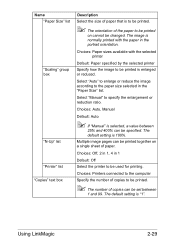
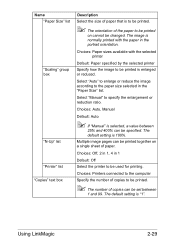
... to the computer
Specify the number of copies to be printed.
" The number of paper. Name "Paper Size" list
"Scaling" group box
"N-Up" list "Printer" list "Copies" text box
Description
Select the size of paper that is to be printed.
" The orientation of the paper to be printed
on a single sheet of copies can be set between
25...
magicolor 1690MF Reference Guide - Page 191


....
" Before proceeding with the installation, be installed. 4 Follow the onscreen instructions to exit all running
applications.
The following procedure describes how to install the Printer Utilities.
„ Paper Port SE
„ PageScope Net Care
„ PageScope Network Setup
1 Insert the Applications CD/DVD in your CD/DVD-ROM drive.
" If Windows Vista...
magicolor 1690MF Facsimile User Guide - Page 76
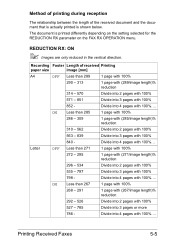
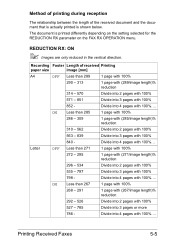
... 100%
527 - 785
Divide into 3 pages or more
786 -
The document is shown below. Divide into 4 pages with 100%.... Method of printing during reception
The relationship between the length of received Printing
paper size
image [mm]
A4
OFF Less than 289
1 page with 100%
290 - 313
1 page with (289/image length)% reduction
314...
magicolor 1690MF Facsimile User Guide - Page 77
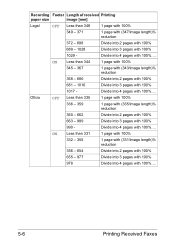
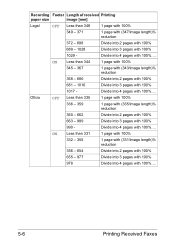
... 100%
655 - 977
Divide into 3 pages with 100%
978
Divide into 4 pages with 100%....
5-6
Printing Received Faxes ON Less than 335
1 page with 100%
336 - 359
1 page with (335/image length... 3 pages with 100%
990 - Divide into 4 pages with 100%
1029 - Recording Footer Length of received Printing
paper size
image [mm]
Legal
OFF Less than 344
1 page with 100%
345 - 367
1 page with (...
magicolor 1690MF Facsimile User Guide - Page 78
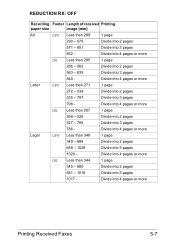
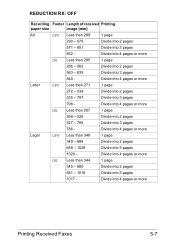
...
345 - 680
Divide into 2 pages
681 - 1016
Divide into 3 pages
1017 - REDUCTION RX: OFF
Recording Footer Length of received Printing
paper size
image [mm]
A4
OFF Less than 271
1 page
272 - 534
Divide into 2 pages
535 - 797
Divide into 3 pages...
1 page
290 - 570
Divide into 2 pages
571 - 851
Divide into 4 pages or more
Printing Received Faxes
5-7 Divide into 3 pages
852 -
magicolor 1690MF Facsimile User Guide - Page 79
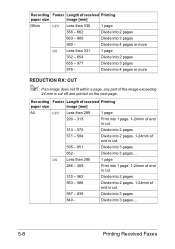
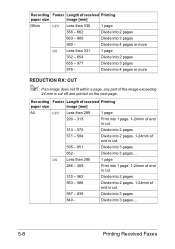
Recording Footer Length of received Printing
paper size
image [mm]
A4
OFF Less than 285
1 page
286 - 309
Print into 1 page. 1-24mm of end is cut.
310 - 562
Divide into...within a page, any part of the image exceeding
24 mm is cut off and printed on the next page. Recording Footer Length of received Printing
paper size
image [mm]
Oficio
OFF Less than 331
1 page
332 - 654
Divide ...
magicolor 1690MF Facsimile User Guide - Page 80
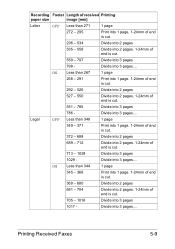
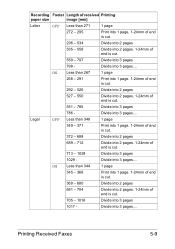
...1028
Divide into 3 pages
1029 - Divide into 3 pages....
ON Less than 271
1 page
272 - 295
Print into 1 page. 1-24mm of end is cut.
296 - 534
Divide into 2 pages
535 - 558
Divide... pages
798 - Divide into 3 pages.... Recording Footer Length of received Printing
paper size
image [mm]
Letter
OFF Less than 344
1 page
345 - 368
Print into 1 page. 1-24mm of end is cut.
369 - 680
...
magicolor 1690MF Facsimile User Guide - Page 81
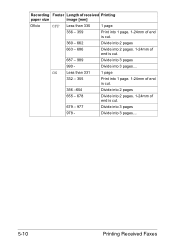
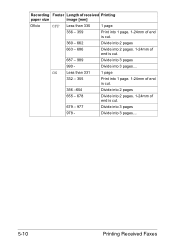
Divide into 3 pages.... Recording Footer Length of received Printing
paper size
image [mm]
Oficio
OFF Less than 331
1 page
332 - 355
Print into 1 page. 1-24mm of end is cut.
356 -... of end is cut .
687 - 989
Divide into 3 pages
990 -
ON Less than 335
1 page
336 - 359
Print into 1 page. 1-24mm of end is cut.
360 - 662
Divide into 2 pages
663 - 686
Divide into 2 pages...
magicolor 1690MF Printer / Copier / Scanner User Guide - Page 274


... per minute (Normal 300 × 300 dpi/Fine 600 × 300 dpi)
Avg. 35 seconds (time required to start printing after the printer is turned on) Tray 1 (Multipurpose tray)
„ Paper width: 92 to 216 mm (3.6" to 8.5") „ Paper length:
Plain paper: 195 to 356 mm (7.7" to 14.0")
Thick stock 1/2: 184 to 297 mm (7.25" to...
Similar Questions
Light Print Problem On Bizhub Pro 950
(Posted by perajames09 11 months ago)
How To Page Setup A4 In Printer Magicolor 1690mf
(Posted by denYo 10 years ago)
Magicolor 5670 Print Envelopes
In printing envelopes, they are coming out blank! Help!
In printing envelopes, they are coming out blank! Help!
(Posted by Anonymous-122299 10 years ago)
Konica Minolta Magicolor 1690mf Multifunction Color Laser Printer Whats In The
box
box
(Posted by Suadina0 10 years ago)

