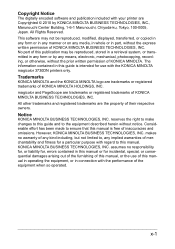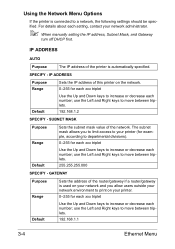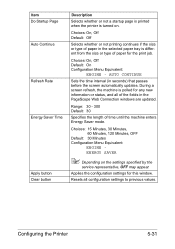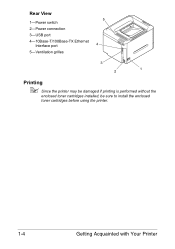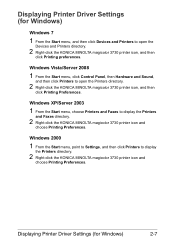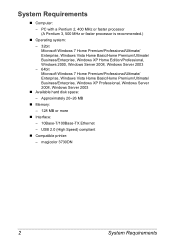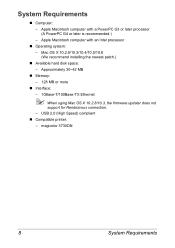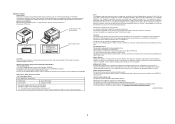Konica Minolta magicolor 3730DN Support Question
Find answers below for this question about Konica Minolta magicolor 3730DN.Need a Konica Minolta magicolor 3730DN manual? We have 4 online manuals for this item!
Question posted by zpmihaly on September 24th, 2011
1st Page Printed Has Stripes. How To Fix?
The person who posted this question about this Konica Minolta product did not include a detailed explanation. Please use the "Request More Information" button to the right if more details would help you to answer this question.
Current Answers
Related Konica Minolta magicolor 3730DN Manual Pages
Similar Questions
I Cannot Print With Konica Minolta Magicolor 4690 For Mac
(Posted by asdNit 9 years ago)
Magicolor 3730dn Will Only Print Test Page
(Posted by dwraybl 9 years ago)
Compatability With Coreldraw And Magicolor 3730dn
When I print a red colored box using coreldraw, on the print there is a small line of yellow at the ...
When I print a red colored box using coreldraw, on the print there is a small line of yellow at the ...
(Posted by ohwowthecolors 9 years ago)
How To Page Setup A4 In Printer Magicolor 1690mf
(Posted by denYo 10 years ago)
Printed 1st Page Has A Light Colored Stripe Across.
can be fixed or return it?
can be fixed or return it?
(Posted by zpmihaly 12 years ago)