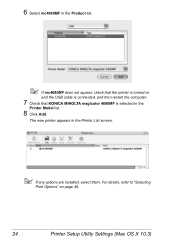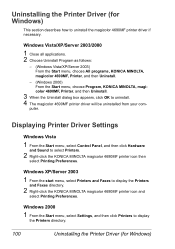Konica Minolta magicolor 4690MF Support Question
Find answers below for this question about Konica Minolta magicolor 4690MF.Need a Konica Minolta magicolor 4690MF manual? We have 7 online manuals for this item!
Question posted by u350R3 on July 14th, 2014
How To Install A Fax Cord On A Konica Minolta 4690mf
The person who posted this question about this Konica Minolta product did not include a detailed explanation. Please use the "Request More Information" button to the right if more details would help you to answer this question.
Current Answers
Related Konica Minolta magicolor 4690MF Manual Pages
Similar Questions
How To Install Magicolor 4690mf As A Network Printer
(Posted by batmhatam 9 years ago)
Konica Minolta Magicolor 4690mf How To Change Automatically To Fax
(Posted by linsmdeep 9 years ago)
Magicolor 4690mf Fax To Email Cannot Connect To Smtp
(Posted by cjsse 10 years ago)
How To Page Setup A4 In Printer Magicolor 1690mf
(Posted by denYo 10 years ago)
Troubleshoot How To Install Toner Cartridge In Minolta Magicolor 1690mf
(Posted by mrjp 10 years ago)