Kyocera FS-1135MFP Support Question
Find answers below for this question about Kyocera FS-1135MFP.Need a Kyocera FS-1135MFP manual? We have 3 online manuals for this item!
Question posted by 9930129040 on October 10th, 2012
How To Open
The person who posted this question about this Kyocera product did not include a detailed explanation. Please use the "Request More Information" button to the right if more details would help you to answer this question.
Current Answers
There are currently no answers that have been posted for this question.
Be the first to post an answer! Remember that you can earn up to 1,100 points for every answer you submit. The better the quality of your answer, the better chance it has to be accepted.
Be the first to post an answer! Remember that you can earn up to 1,100 points for every answer you submit. The better the quality of your answer, the better chance it has to be accepted.
Related Kyocera FS-1135MFP Manual Pages
KM-NET ADMIN Operation Guide for Ver 2.0 - Page 4


... Toolbar ...3-9 Map Background ...3-10 Selecting Icon Properties ...3-11 Links ...3-12 Saving Map Settings ...3-12
Subscription View ...3-13 Adding Devices ...3-13 Refresh ...3-14 Select All ...3-14 Open Device Home Page ...3-14 Status Filter ...3-14
Setting a Status Filter ...3-15 Show or Hide Unmanaged Devices 3-15 Multi-Set ...3-15
Wizard Detail ...3-15 Configuring a Device...
KM-NET ADMIN Operation Guide for Ver 2.0 - Page 5


... Data 4-15
Quick Filter ...4-15 Filtering with Quick Filter ...4-15
Choosing a Console ...4-16 Changing the Default Console 4-16
Log Off ...4-16
Chapter 5
Print Job Manager
Opening Print Job Manager ...5-1 Print Job Manager Console ...5-2 Navigation Area ...5-2
Navigation Area Shortcut Menus 5-3 Navigation Area Toolbar ...5-3 List View ...5-3 List View Shortcut Menus ...5-4 List View Toolbar...
KM-NET ADMIN Operation Guide for Ver 2.0 - Page 40


... a critical point during the upgrade, the device could become inoperable. for each device.
Upgrade Error Indicators
Any Device
The result of the following methods to open its Properties page. The Firmware Upgrade Risks and Recovery Options section describes some of upgrade. When preparing a firmware upgrade, it is Upgrading.
Check for the...
KM-NET ADMIN Operation Guide for Ver 2.0 - Page 48


... information about the printing device. Device Settings Displays all devices. Click the buttons on the right to apply the change selected settings. Click Apply to open or close each paper source. This option is not available when the device is not connected. Fixed Identification
User Guide Media Input Displays the media...
KM-NET ADMIN Operation Guide for Ver 2.0 - Page 60
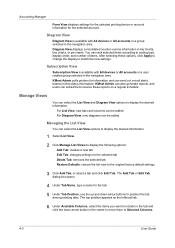
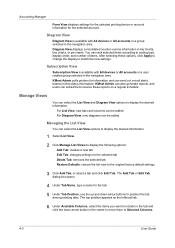
... For List View, new tabs and columns can be added. The Add Tab or Edit Tab dialog box opens.
4 Under Tab Name, type a name for information and can rank selected items according to sorting type,...or a group selected in the center to move them to display the desired information. KMnet Admin polls printers for the tab.
5 Under Tab Position, use the up and down arrow button in the navigation ...
KM-NET ADMIN Operation Guide for Ver 2.0 - Page 66
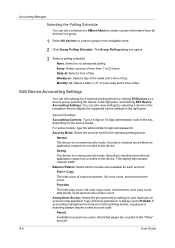
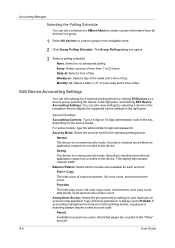
...The Group Polling dialog box opens.
3 Select a polling schedule:
None: Select for no account code specified. Monthly on at : Select a time of copier and printer, full-color count, and...
The total copy count, full-color copy count, monochrome color copy count, total printer count and full-color printer count.
Balance Pattern: Select which counters are counted to the device. If accounting ...
KM-NET ADMIN Operation Guide for Ver 2.0 - Page 72


... the file.
7 In the File Download dialog box, select Open to open the file in Microsoft Excel, or select Save to name and... save the file.
8 After the report is generated, click Close to select which devices or accounts are some differences when exporting in databases and accounting applications.
If you can select which printers...
KM-NET ADMIN Operation Guide for Ver 2.0 - Page 75


.... The following default user names and passwords are available in Print Job Manager: Opening Print Job Manager on page 5-1 Authentication and Purge Policy Configuration on page 5-4 Reports... monitoring, control and accounting functions for most printers and multifunction printers (MFPs). For proper functioning of tracking usage by domain user. Open a web browser, and navigate to install...
KM-NET ADMIN Operation Guide for Ver 2.0 - Page 101


...sub-component of Print Job Manager that provides queue and job control functionality to a printer when ready.
You can move between polling sessions.
N
Navigation Area The tree ... polling information.
Privileges A property of printers are typically identified by the application but has not yet had its Properties page opened. Q
Quick Filter An Accounting Manager ...
KM-NET Viewer Operation Guide Rev-5.3 2011.7 - Page 6


...Domain Administrator Login Settings 5-6 Exporting Host Information to a File 5-7 Configuring Printer Settings ...5-7
Chapter 6
Communication Settings
Setting Device Communications 6-1 TCP/IP ...Upgrading the Firmware ...8-1 Finishing Options ...8-2
Chapter 9
Workspaces
Adding a New Workspace ...9-1 Opening an Existing Workspace 9-1 Import and Export Workspaces ...9-2
Importing a File to a ...
KM-NET Viewer Operation Guide Rev-5.3 2011.7 - Page 28
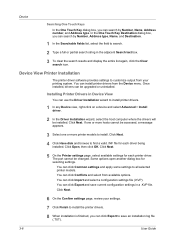
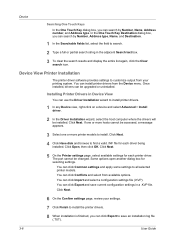
...for selecting settings. Some options open another dialog box for each printer driver. Click Next.
6 On the Confirm settings page, review your printing system.
Click Open, then click OK.
Device
...apply some settings to customize output from your settings. 7 Click Finish to install the printer drivers. 8 When installation is finished, you can click Export to save current configuration...
KM-NET Viewer Operation Guide Rev-5.3 2011.7 - Page 40
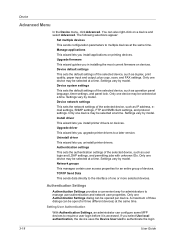
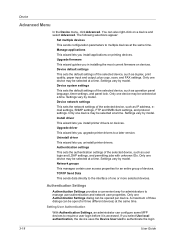
... convenient way for administrators to authenticate the login
3-18
User Guide If you upgrade printer drivers to the interface of the selected device, such as user login and LDAP ... firmware This wizard guides you install printer drivers on a device and select Advanced. Setting User Authentication
With Authentication Settings, an administrator can be open (for an entire group of three...
KM-NET Viewer Operation Guide Rev-5.3 2011.7 - Page 46


... installation. If the application is finished, you can remove an application by opening the Applications dialog box for one device, selecting an application, and clicking Uninstall... one printing device using the Applications dialog box.
1 In any Device view, select one or more printer models.
2 Click Device > Advanced > Manage applications.
3 In the Manage Applications wizard, select Install...
KM-NET Viewer Operation Guide Rev-5.3 2011.7 - Page 47


...the device Click Next and continue to find a valid license key file (.CSV), and click Open. Click Next.
7 If the application requires a license key, the Apply license keys page will...1 In any Device view, select a printer model. Import license keys Browse to choose license keys: Enter license key Type a valid 20-digit license key, separated by opening the Applications dialog box for each 4...
KM-NET Viewer Operation Guide Rev-5.3 2011.7 - Page 59


...new properties or settings are copied to a log file. Click Next. You can click Edit settings to open a dialog box to make changes to the destination device. Click Close. Browse or type a file ...are available:
Account IDs: Displays the account ID list. If you can be imported into a printer driver. If you selected on the selection in step 1, in the Account menu, select View devices...
KM-NET Viewer Operation Guide Rev-5.3 2011.7 - Page 61


... or more hosts. Click Next. Clicking some options opens an additional dialog box.
6 You can click Import to browse for a settings file (.KVP) for managing printer drivers and print queues.
If required, select a ... file (or both) for each host. Click Next.
5 Change available settings for the
printer model, and click OK. On the
KMnet Viewer 5.3
5-1 You can remove a queue by clicking Export....
KM-NET Viewer Operation Guide Rev-5.3 2011.7 - Page 62


... save current configuration settings in a .KVP file. You can click Open and browse for a .KVP file containing saved configuration settings for the existing driver are not changed and a new driver is not installed. Conflicts Options
When creating a new queue or installing a printer, you can upgrade the driver to a later version. Upgrade You...
KM-NET Viewer Operation Guide Rev-5.3 2011.7 - Page 64
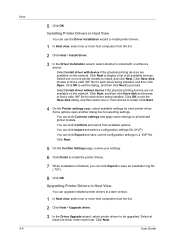
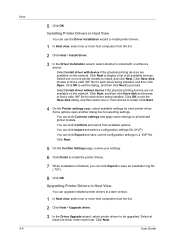
... installed. Click Next, and then click Have disk and browse to display a list of all selected printer models. Some options open another dialog box for each host. Select at least one or more host computers from available options. Installing Printer Drivers in Host View
You can use the Driver Installation wizard to install...
KM-NET for Direct Printing Operation Guide Rev-3.3.2011.7 - Page 7
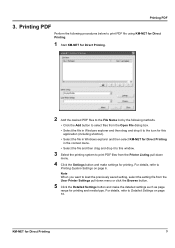
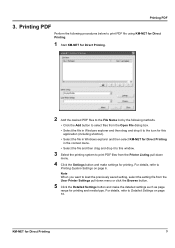
... File Name list by the following methods.
• Click the Add button to select files from the Open File dialog box.
• Select the file in Windows explorer and then drag and drop it to ... type.
For details, refer to load the previously saved setting, select the setting file from the Printer Listing pull-down menu or click the Browse button.
5 Click the Detailed Settings button and make ...
KM-NET for Direct Printing Operation Guide Rev-3.3.2011.7 - Page 9


... and Icon Add button
Up button Down button
Delete button
Printer Listing Settings button User Printer Settings Browse button About button Print button Close button
Description
Displays the Open File dialog box.
Displays the printing systems installed in the File Name list. Displays the Open File dialog box to change the order by selecting...
Similar Questions
Hello, I Have A Kyocera Printer (fs-4200dn). I Am Unable To Locate The Mac Addre
(Posted by richardkornishctr 8 years ago)
How To Check Printer Status For Kyocera Mode Fs-1135mfp
(Posted by boyatjsp 9 years ago)
How To Find The Ip Address For A Kyocera Printer Fs-1135mfp
(Posted by nooseimir 10 years ago)
Kyocera Fs-1135mfp Auto Print Rpt
Just installed KYOC fs-1135mfp, when i go into menu to setup auto print report, it ask for user and ...
Just installed KYOC fs-1135mfp, when i go into menu to setup auto print report, it ask for user and ...
(Posted by akessner 12 years ago)

