Kyocera FS-1135MFP Support Question
Find answers below for this question about Kyocera FS-1135MFP.Need a Kyocera FS-1135MFP manual? We have 3 online manuals for this item!
Question posted by ssterner on January 24th, 2014
How Do You Turn On The Confirmation Report. One Place Or Two Places To Turn On?
The person who posted this question about this Kyocera product did not include a detailed explanation. Please use the "Request More Information" button to the right if more details would help you to answer this question.
Current Answers
There are currently no answers that have been posted for this question.
Be the first to post an answer! Remember that you can earn up to 1,100 points for every answer you submit. The better the quality of your answer, the better chance it has to be accepted.
Be the first to post an answer! Remember that you can earn up to 1,100 points for every answer you submit. The better the quality of your answer, the better chance it has to be accepted.
Related Kyocera FS-1135MFP Manual Pages
KM-NET ADMIN Operation Guide for Ver 2.0 - Page 4


...with the Latest Firmware Files 3-21 Setting Communication Options 3-21 Authorizing a Firmware Upgrade 3-22 Confirm Upgrade Settings ...3-23 Begin the Firmware Upgrade 3-23 Cancelling a Firmware Upgrade 3-24 Firmware Upgrade...31 Device Manager Report ...3-32 Creating a Device Manager Report 3-32 Editing Device IDs and Device Properties 3-32 Selecting a Report Template 3-33
ii
User Guide
KM-NET ADMIN Operation Guide for Ver 2.0 - Page 12


..., then later delete the role, but you can only receive alerts and reports.
4 Enter information under Select User Type, select Login user or Subscribers...delete any user.
1 In the navigation area, select the user to the application and edit settings in the confirmation message. Adding a User
You can delete any role except Administrator, Subscribers Only, Accounting Admin, and Accounting User...
KM-NET ADMIN Operation Guide for Ver 2.0 - Page 13
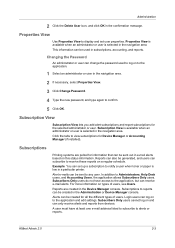
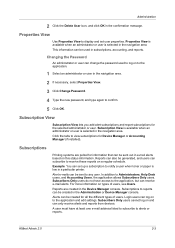
...Reports are polled for all the different types of users, see Users. This information can also be sent to confirm.
5 Click OK. Example: You can change the password used in a particular printer... or user can set user properties. Subscriptions
Printing systems are created in the confirmation message. Alert e-mails can be generated, and users can subscribe to Administrators,...
KM-NET ADMIN Operation Guide for Ver 2.0 - Page 18
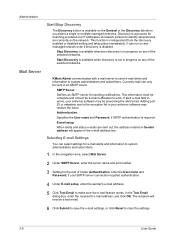
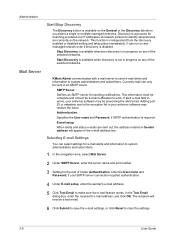
...Specifies the User name and Password, if SMTP authentication is in progress on any of network printers to an SMTP server. E-mail setup
When alerts and status e-mails are currently on ... is available when discovery is independent from the discovery enabled or disabled setting and takes place immediately.
Mail Server
KMnet Admin communicates with a mail server to send e-mail alerts and...
KM-NET ADMIN Operation Guide for Ver 2.0 - Page 32
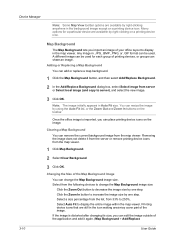
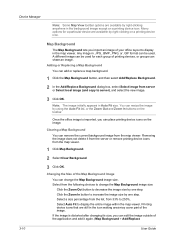
... in the background image except on the image. Adding or Replacing a Map Background You can edit the image outside of printing devices, or groups can place printing device icons on a printing device icon. Note: The image initially appears in the icon waiting area may cover part of your office layout to...
KM-NET ADMIN Operation Guide for Ver 2.0 - Page 38


... immediately by leaving Run now selected, or designate a time for the device configuration to take place.
If you initiated Multi-Set from the navigation area.
2 Click Multi-Set on the final.... Select the day, month, and year from List View or Map View. Click Next.
7 Confirm the accuracy of the wizard. Configuring Selected Devices
You can configure the settings of a device group...
KM-NET ADMIN Operation Guide for Ver 2.0 - Page 40


... can differ depending on the device operation panel. Danger Period During Upgrade
Any Device
Do not turn off or loses power at a critical point during the upgrade, the device could become inoperable ... page.
Look for the new firmware version in List View shows the device is recorded in place.
Double-click on the type of the following methods to be sure that the device upgrade ...
KM-NET ADMIN Operation Guide for Ver 2.0 - Page 46
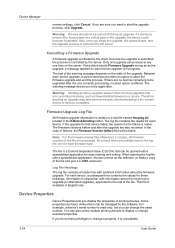
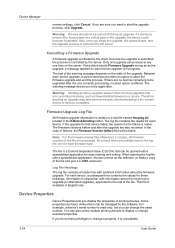
If a device is turned off during an active upgrade, a message appears to warn that device failed, the reason for that an... only.
This file is noted.
Device Manager
reenter settings, click Cancel.
If there are fixed, while others can be turned off or loses power at any client selects Firmware Upgrade during an upgrade. When opening the log file with pertinent information ...
KM-NET ADMIN Operation Guide for Ver 2.0 - Page 47
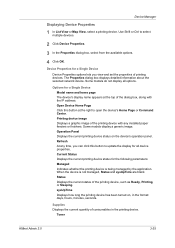
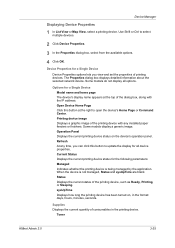
...: days, hours, minutes, seconds. Toner
KMnet Admin 2.0
3-25 Refresh At any installed paper feeders or finishers. sysUpTime Displays how long the printing device has been turned on the device's operation panel. Some models do not display all device properties. Some models display a generic image. Supplies Displays the current quantity of the...
KM-NET ADMIN Operation Guide for Ver 2.0 - Page 64
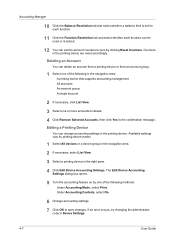
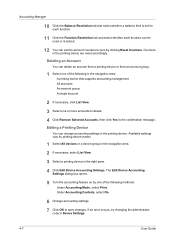
... in the printing device are reset accordingly.
The Edit Device Accounting
Settings dialog box opens.
5 Turn the accounting feature on by printing device model.
1 Select All devices or a device group in... more accounts to delete. 4 Click Remove Selected Accounts, then click Yes in the confirmation message. Accounting Manager
10 Click the Balance Restriction tab and select whether a balance limit...
KM-NET ADMIN Operation Guide for Ver 2.0 - Page 66
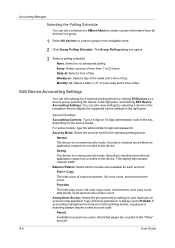
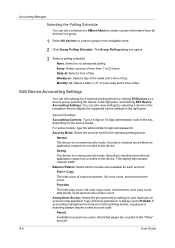
...time from or writes to 23 hours. Weekly on at : Select a time of day.
Security is turned on : Select a day of the week and a time of day.
If accounting management is checked...The device is always set a schedule for each account:
Print + Copy
The total count of copier and printer, full-color count, and monochrome count.
Security Mode: Select the security level for jobs that have no ...
KM-NET ADMIN Operation Guide for Ver 2.0 - Page 85


...on a user-defined group, and click Delete in the confirmation box. The new group now appears in the confirmation box. There is no delete confirmation dialog box. The Add to Group dialog box appears.
...toolbar, click Delete Group. Print Job Manager
Navigation Area The options in the navigation area are Report, and Reset all Counters in the list view for the user group.
4 Click OK in ...
KM-NET ADMIN Operation Guide for Ver 2.0 - Page 86


... setings affect only the host print server where the Host Agent is no reset confirmation box. The Print Job Manager Reports dialog box opens, based on the group. Resetting the Counters of a Host
...by Print Job Manager.
List View
The options in list view are Report, Reset all the queues of a host to Group, Report, and Reset Counters. To open a shortcut menu for this application serves...
KM-NET ADMIN Operation Guide for Ver 2.0 - Page 91


... associated with that queue. User Name
This column shows the name of the print job:
Ready means the document will not be printed when its turn in the Queues list. Status
This column shows the current status of the user that extends to Ready.
Progress
This column contains a bar that initiated...
KM-NET ADMIN Operation Guide for Ver 2.0 - Page 99
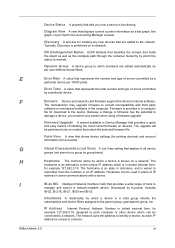
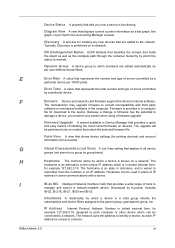
... is performed on a group by a
particular device per user-defined device filters.
Discovery A process for example 127.242.0.19. The upgrade will be used in place of errors committed by Kyocera. IP Address Internet Protocol Address. E
Error Rate A value that match the selected firmware file. Error Total A value that applies to...
KM-NET ADMIN Operation Guide for Ver 2.0 - Page 100
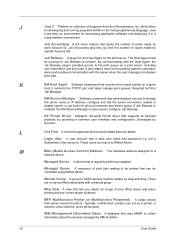
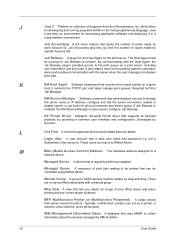
...developing application software and deploying it in the Java programming language. KX Printer Driver Intelligent Universal Printer driver that tracks the number of prints made by providing a common user... be added by Kyocera. J
Java 2 Platform or collection of your office layout and place printing devices in their proper locations. which devices must be running programs written in a
...
KM-NET Viewer Operation Guide Rev-5.3 2011.7 - Page 9
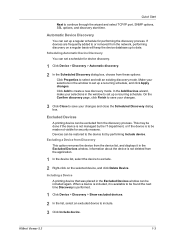
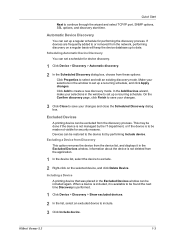
On the Confirm discovery page, click Finish to save your changes.
3 Click Close to save your selections in the window to set up a regular schedule for security reasons. This may be done if the device is not managed by performing Include device. Including a Device A printing device that was placed in the Excluded Devices...
KM-NET Viewer Operation Guide Rev-5.3 2011.7 - Page 12
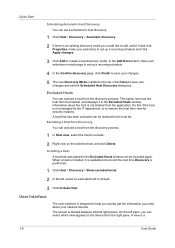
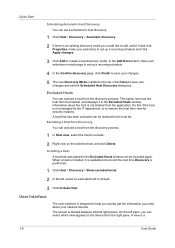
... wizard, make your selections to set up a recurring schedule.
4 In the Confirm discovery page, click Finish to the list. Information about your selections in the ...from the discovery process.
1 In Host view, select the host to create a new discovery mode. A host that was placed in each page to set up a recurring schedule and click Apply changes.
3 Click Add to exclude.
2 Right-click ...
KM-NET Viewer Operation Guide Rev-5.3 2011.7 - Page 53


... not successfully sent, the reset is shown in Edit > Options. Creating a Counter Report
You can be sent to the e-mail addresses specified in CSV or XML format. The report contains the same printer system and counter information that is not performed.
Depending on a printing system to multiple recipients and scheduled for a selected Account...
KM-NET Viewer Operation Guide Rev-5.3 2011.7 - Page 75


...wizard to install firmware on the device, then the firmware is downgraded. Warning: If a device is turned off or loses power at a time.
1 In any devices that require a version upgrade, a ...of Job String must type a Login user name and Password in Communication Settings for the logical printer used.
8 Firmware Upgrade
This section describes how to install firmware on the device, then ...
Similar Questions
Hello, I Have A Kyocera Printer (fs-4200dn). I Am Unable To Locate The Mac Addre
(Posted by richardkornishctr 8 years ago)
Print Fax Confirmation Report
How to print a fax send confirmation report? Thanks
How to print a fax send confirmation report? Thanks
(Posted by nkillian 8 years ago)
How To Find The Ip Address For A Kyocera Printer Fs-1135mfp
(Posted by nooseimir 10 years ago)
Printing Fax Report?
How would we print a fax report on the Kyocera Ecosys FS 1135MFP? Thanks!
How would we print a fax report on the Kyocera Ecosys FS 1135MFP? Thanks!
(Posted by ctilker 11 years ago)

