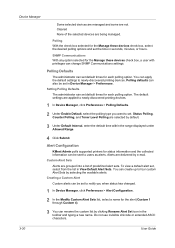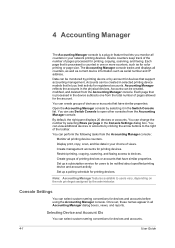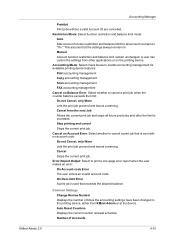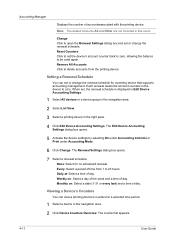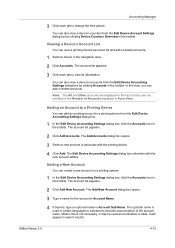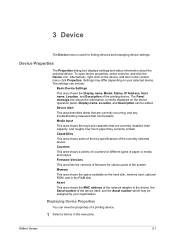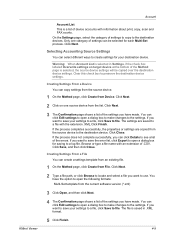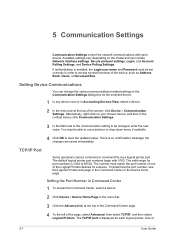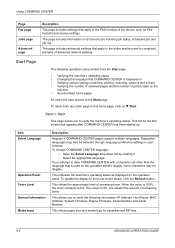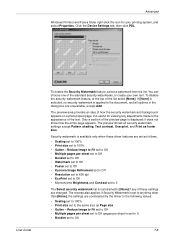Kyocera KM-1820 Support Question
Find answers below for this question about Kyocera KM-1820.Need a Kyocera KM-1820 manual? We have 17 online manuals for this item!
Question posted by hadzimike on August 20th, 2014
How Do You Set Up An Email To Scan On The Kyocera Km 1820
The person who posted this question about this Kyocera product did not include a detailed explanation. Please use the "Request More Information" button to the right if more details would help you to answer this question.
Current Answers
Related Kyocera KM-1820 Manual Pages
Similar Questions
Toner Kyocera Km-1820 Kx Uses?
What type of toner does a KM-1820 KX uses and where can you purchase?
What type of toner does a KM-1820 KX uses and where can you purchase?
(Posted by jenniferagago 10 years ago)
Setting Up Scanning To Email On The Machine
How do I go about setting up scanning to email onthe machine so that the scanned docuemnt arrives as...
How do I go about setting up scanning to email onthe machine so that the scanned docuemnt arrives as...
(Posted by charlesw 12 years ago)
How Do I Send A Fax From Km-1820?
Need to kinow the steps to sending a fax to another fax machine from a KM-1820
Need to kinow the steps to sending a fax to another fax machine from a KM-1820
(Posted by hpelliott 12 years ago)
I'm Looking For The Left Hinge Assembly For The Document Feeder On My Km-1820 Ky
I'm looking for a replacement hinge assembly for the left side (facing the unit) document feeder. Ky...
I'm looking for a replacement hinge assembly for the left side (facing the unit) document feeder. Ky...
(Posted by davesmiller09 12 years ago)