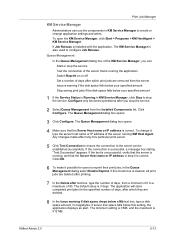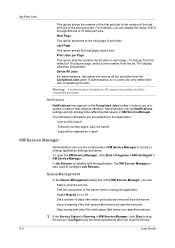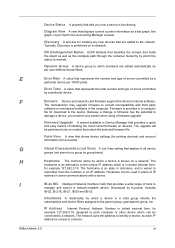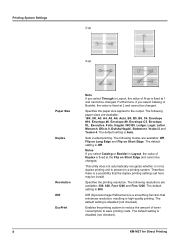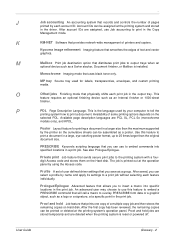Kyocera KM-2050 Support Question
Find answers below for this question about Kyocera KM-2050.Need a Kyocera KM-2050 manual? We have 21 online manuals for this item!
Question posted by Faylpaci on November 24th, 2013
How Do I Change Print Setting To Portrait On My Kyocera Km 2050 Copier?
The person who posted this question about this Kyocera product did not include a detailed explanation. Please use the "Request More Information" button to the right if more details would help you to answer this question.
Current Answers
Related Kyocera KM-2050 Manual Pages
Similar Questions
Inserting Password On Kyocera Km 2050 Printer
would like to have only authorised person using the printer
would like to have only authorised person using the printer
(Posted by kangahiphilis 1 year ago)
Kyocera Taskalpha 180 Booklet Printing Setting Dehilighted In Win 7
Kyocera taskalpha 180 booklet printing setting dehilighted in win 7.how to fix?
Kyocera taskalpha 180 booklet printing setting dehilighted in win 7.how to fix?
(Posted by ashaqmeer 1 year ago)
How Do I Change The Settings On A Kyocer Km-5035 So That I Can Scan A Document W
How do i change the settings on a kyocera km-5035 so that i can scan a color document into my comput...
How do i change the settings on a kyocera km-5035 so that i can scan a color document into my comput...
(Posted by cookt22 11 years ago)