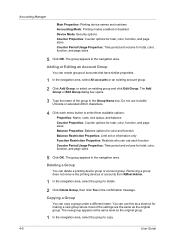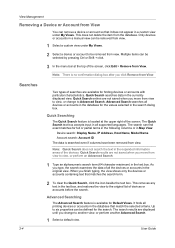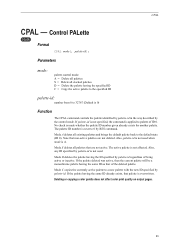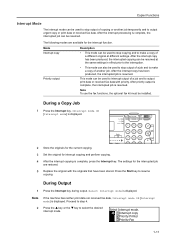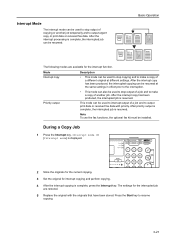Kyocera KM-2050 Support Question
Find answers below for this question about Kyocera KM-2050.Need a Kyocera KM-2050 manual? We have 21 online manuals for this item!
Question posted by atulmeshram512 on September 19th, 2020
Fax Mode Error
how i can remove the fax mode error while copying .
Current Answers
Answer #1: Posted by Troubleshooter101 on September 19th, 2020 10:16 PM
when this error comes up..hit the print button on the left hand side..this will than tell you on the screen wha the actual problem is..i.e ( out of paper...lost connection etc and it will also show you an error code.
Check this link for reference:-
https://www.manualslib.com/manual/90786/Kyocera-Km-2050.html?page=101
Thanks
Please respond to my effort to provide you with the best possible solution by using the "Acceptable Solution" and/or the "Helpful" buttons when the answer has proven to be helpful. Please feel free to submit further info for your question, if a solution was not provided. I appreciate the opportunity to serve you!
Troublshooter101
Related Kyocera KM-2050 Manual Pages
Similar Questions
How To Connect Scanner From My Multifunction Printer Km-2050
(Posted by halBookem 10 years ago)
I Have Km 2550 Copier, When I Make Copy, Center Area Does Not Copy.
(Posted by briando 11 years ago)
In Kyocera Km 2050 It Is Always Saying Print Mode Error At The Time Of Printing.
(Posted by arabindapatra 12 years ago)
Print Mode Error
When I am printing a data it is always saying printmode error. What is the solution?
When I am printing a data it is always saying printmode error. What is the solution?
(Posted by arabindapatra 12 years ago)