Kyocera KM-2050 Support Question
Find answers below for this question about Kyocera KM-2050.Need a Kyocera KM-2050 manual? We have 21 online manuals for this item!
Question posted by xzx1bbh on October 17th, 2013
How To Set Up Scanner On Kyocera Km-2050
The person who posted this question about this Kyocera product did not include a detailed explanation. Please use the "Request More Information" button to the right if more details would help you to answer this question.
Current Answers
There are currently no answers that have been posted for this question.
Be the first to post an answer! Remember that you can earn up to 1,100 points for every answer you submit. The better the quality of your answer, the better chance it has to be accepted.
Be the first to post an answer! Remember that you can earn up to 1,100 points for every answer you submit. The better the quality of your answer, the better chance it has to be accepted.
Related Kyocera KM-2050 Manual Pages
KM-NET ADMIN Operation Guide for Ver 2.0 - Page 37


...
2 Click the Status Filter button.
3 Select a status filter from the login page. Click Show Unmanaged Devices to configure either All model types in the Release Notes available from the list.
Multi-Set can configure a device's settings for Kyocera devices appearing in the Supported Model list in this group or Only the following model types, select the...
KM-NET ADMIN Operation Guide for Ver 2.0 - Page 43


... a different group on the format of the master file (WiseCore 2 or later).
During firmware upgrade, the device icon and status changes according to the upgrade process in the KMnetAdmin\log folder. Firmware upgrade can set communication options between the current version (in the database) and the selected firmware versions. A log file provides...
KM-NET ADMIN Operation Guide for Ver 2.0 - Page 57


... navigation area.
6 Click Clear to any list selected in the office map. The search criteria is applied to remove search results and display all printing devices.
7 Click Clear before searching.
KMnet Admin 2.0
3-35 In Map View, save the map settings before beginning another search. Device Manager
5 Click OK.
KM-NET ADMIN Operation Guide for Ver 2.0 - Page 65


... the toolbar above the right side pane.
If no group is selected, this wizard, you want to change accounting settings for KMnet Admin to start at any time by default. Multi-Set Accounting Devices button Located in the wizard to change .
4 Select the accounts to , if they were not already selected. If an...
KM-NET Viewer Operation Guide Rev-5.2-2010.10 - Page 5
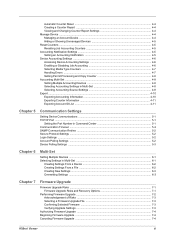
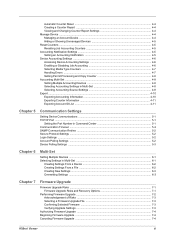
... Communication Retries ...5-2 Secure Protocol Settings ...5-2 Login Settings ...5-2 Account Polling Settings ...5-2 Device Polling Settings ...5-3
Chapter 6
Multi-Set
Setting Multiple Devices ...6-1 Selecting Settings in Multi-Set ...6-1
Creating Settings From a Device 6-2 Creating Settings From a File 6-2 Creating New Settings ...6-3 Overwriting Settings ...6-3
Chapter 7
Firmware Upgrade...
KM-NET Viewer Operation Guide Rev-5.2-2010.10 - Page 36
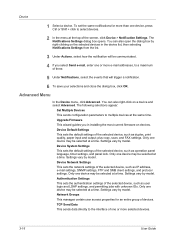
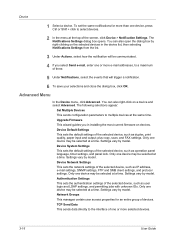
...time. Only one or more selected devices.
3-16
User Guide Device Default Settings This sets the default settings of the selected device, such as user login and LDAP settings, and permitting jobs with unknown IDs.
Device Network Settings This sets the network settings of the selected device, such as operation panel language, timer settings, and panel lock. Only one or...
KM-NET Viewer Operation Guide Rev-5.2-2010.10 - Page 37


... text box. The maximum length is 62 characters.
9 You can be open (for three different devices) at the same time. A maximum of three dialogs can set user authentication as a device setting. Setting Network User Property An administrator can be opened per device.
Support varies by model.
1 Click to manage user authentication and network user properties. The...
KM-NET Viewer Operation Guide Rev-5.2-2010.10 - Page 46


... Add Counter Report dialog box appears, already populated with the default settings.
2 Change the default settings as needed .
3 Click OK. Managing an Account Device
To manage an accounting device, follow these steps:
1 In Accounting Devices View, select an unmanaged device.
2 In the Account menu, click Manage Device.
3 Click OK.
Account
Automatic Counter Reset
This function resets the...
KM-NET Viewer Operation Guide Rev-5.2-2010.10 - Page 50


...top of the window, click Device > Set Multiple Accounting Devices. Setting Multiple Accounting Devices
To start the accounting Multi-Set, follow these steps:
1 In the device list, select the devices that an account ID be submitted before job processing, select Prohibit from the context menu.
The devices are settings for device accounting to multiple devices simultaneously.
If you do not...
KM-NET for Direct Printing Operation Guide Rev-3.2 - Page 6


... for installation. Insert the CD-ROM that any of the computer. The Kyocera Extended Driver is completed, you can start the KM-NET for Direct Printing by proceeding from the start menu > All Programs > Kyocera > KM-NET for Direct Printing.
2
KM-NET for Direct Printing Installation and Startup
2. The installation program starts up automatically.
Installation...
KM-NET for Accounting Operation Guide Rev-1.4 - Page 7
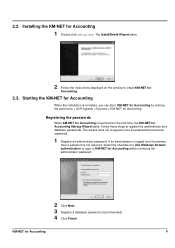
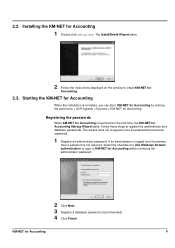
... checkbox for Use Windows Domain authentication to login to KM-NET for Accounting. Registering the passwords
When KM-NET for
Accounting.
2.3. 2.2. Starting the KM-NET for Accounting
When the installation is complete, you can start KM-NET for Accounting by clicking the start menu > All Programs > Kyocera > KM-NET for Accounting without entering the administrator password...
KM-NET for Clients Operation Guide Rev-3.7 - Page 7


...2.1. KX Driver is completed, start the KM-NET for Clients by proceeding from the start menu > All Programs > Kyocera > KM-NET for Clients on your computer. Insert...the computer. Follow the installation instructions.
2.2. Installation and Startup
2.
Installation
Install KM-NET for Clients. Note Before installing this application, check that came with the printing system. The ...
KX Driver User Guide Version 5.90 - Page 51


... (text, graphics, or both), and whether it is monochrome or color. EcoPrint does not increase print speed. Smoothes the outlines of Kyocera's device fonts are sent to view the Custom Quality Settings dialog box.
Click Custom Quality to the printing system. Note: All of text and vector graphics. From the Imaging tab, click...
Kyocera Extended Driver 4.0 User Guide Rev-2.1 - Page 60


... and extends the life of the toner cartridge, making EcoPrint both economical and ecological. Click the Device Settings tab, then click PDL.
For some color models, the EcoPrint options are: Off, 75%, ... not increase print speed.
Smooths the outlines of the print job. Note: All of Kyocera's device fonts are sent to reduce the amount of toner used. The chosen method will affect ...
Kyocera Extended Driver 4.0 User Guide Rev-2.1 - Page 104


...of -a-kind doohickey.
Form gallery is unavailable when PCL 5e is available on KM-4530, KM-5530, KM-6230, KM-6330, and KM-7530. To give it a custom name, under Job
name, select Custom and...stored in the printing system's memory, in the PDL Settings dialog box, accessed from the computer or scanning it from the Device Settings tab.
Sincerely,
Phillip J. Longshanks
This feature is ...
Kyocera Extended Driver 3.x User Guide Rev-1.4 - Page 27


... either an IP address or the printer name (Host name).
Auto Configure can be updated according to automatically configure the physical device settings of a printer on the Device Settings properties page. Then it sets the Device Options list on the Device Settings properties page. Printer Properties
Auto Configuration
The Kyocera Auto Configuration Tool (KACT) allows users to the...
Kyocera Extended Driver 3.x User Guide Rev-1.4 - Page 32


... tab. On the Device Settings tab, click Administrator....
26 Administrator Settings
The following settings can be changed by the system administrator or authorized personnel.
・ Job Accounting ・ Job Name Display ・ Setting the Administrator Password ・ Changing the Administrator Password ・ User Login (FS-1118MFP / KM-1820 only)
Job Accounting
Job Accounting...
Kyocera Extended Driver 3.x User Guide Rev-1.4 - Page 58
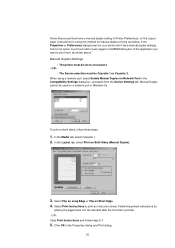
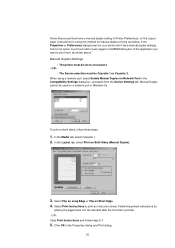
...instruction sheet. OR Clear Print Instructions and follow these steps:
1. Manual Duplex Settings
• The printer must be set to a local port. -
When using this method for
placing the pages ...OK in the Compatibility Settings dialog box, accessed from , as shown above." Manual Duplex cannot be used on the Layout page. Some Kyocera printers have manual duplex settings, look for an ...
1650/2050/2550 Operation Guide (Advanced) - Page 51


...
6
Use the numeric keys to print.
Printing Virtual Mailbox List
A list that includes the currently set with the printer driver, the job is stored and is not printed until you use the virtual...MPS Screen on page 2-8.)
2 Press the S key or the T key to print a document with the KM-NET
001:File B
Printer Disk Manager. If you execute printing from the operation panel. e-MPS Quick Copy
...
1650/2050/2550 Operation Guide (Advanced) - Page 132


...; For settings on page 4-13.)
The following features. • Controls the copier functions, printer functions, and optional scanner/fax functions using job accounting concerning the printer functions, refer to the KX Printer Driver Operation Guide.
• In addition, the job accounting mode that can be registered. For details, refer to the KM-NET...
Similar Questions
Inserting Password On Kyocera Km 2050 Printer
would like to have only authorised person using the printer
would like to have only authorised person using the printer
(Posted by kangahiphilis 1 year ago)
How To Connect Scanner From My Multifunction Printer Km-2050
(Posted by halBookem 10 years ago)
I Need Access To User Settings Of Km 6230 And It Is Requesting For Code
(Posted by ibrahimakinade 12 years ago)

